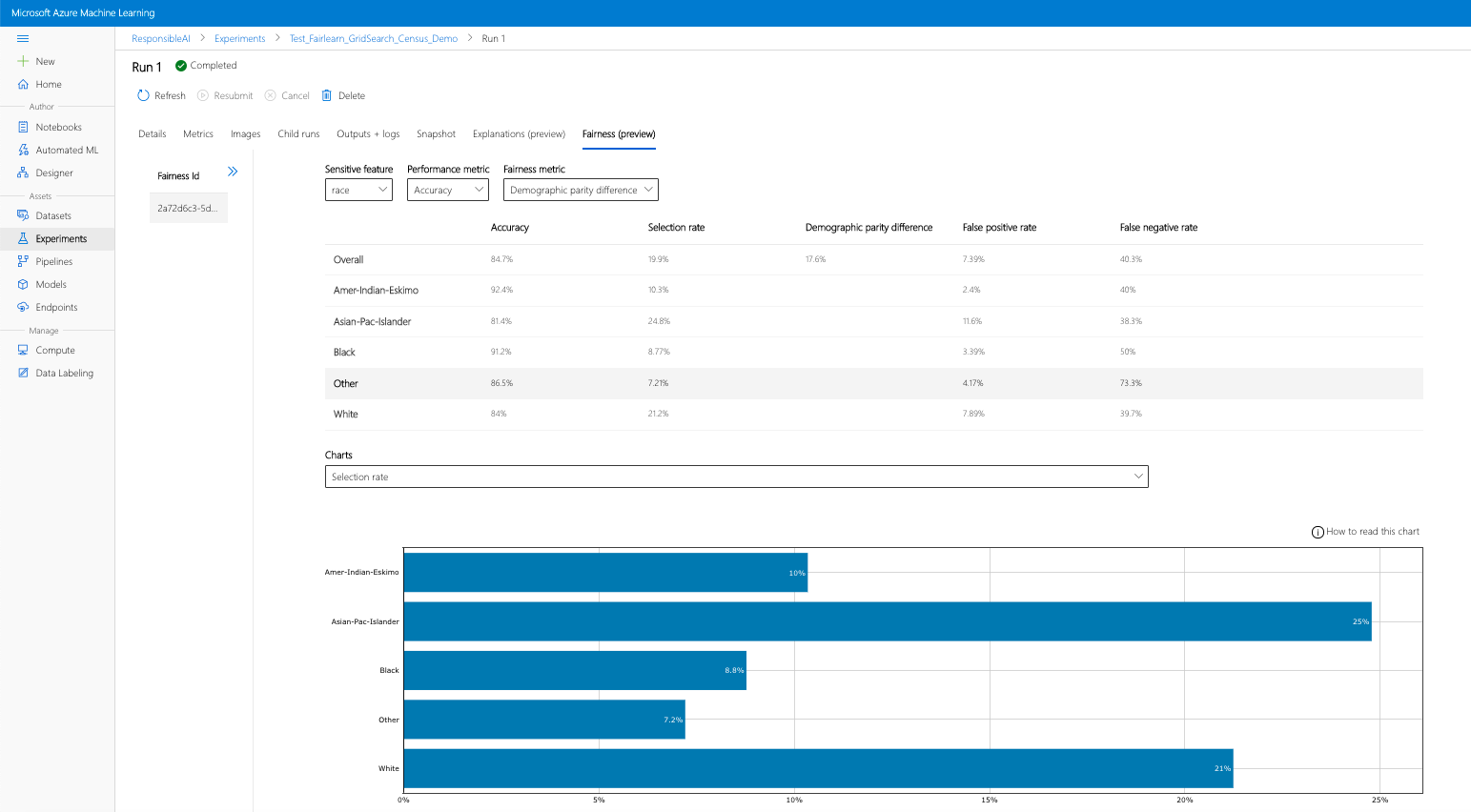Use Azure Machine Learning with the Fairlearn open-source package to assess the fairness of ML models (preview)
APPLIES TO:  Python SDK azureml v1
Python SDK azureml v1
In this how-to guide, you will learn to use the Fairlearn open-source Python package with Azure Machine Learning to perform the following tasks:
- Assess the fairness of your model predictions. To learn more about fairness in machine learning, see the fairness in machine learning article.
- Upload, list and download fairness assessment insights to/from Azure Machine Learning studio.
- See a fairness assessment dashboard in Azure Machine Learning studio to interact with your model(s)' fairness insights.
Note
Fairness assessment is not a purely technical exercise. This package can help you assess the fairness of a machine learning model, but only you can configure and make decisions as to how the model performs. While this package helps to identify quantitative metrics to assess fairness, developers of machine learning models must also perform a qualitative analysis to evaluate the fairness of their own models.
Important
This feature is currently in public preview. This preview version is provided without a service-level agreement, and we don't recommend it for production workloads. Certain features might not be supported or might have constrained capabilities.
For more information, see Supplemental Terms of Use for Microsoft Azure Previews.
Azure Machine Learning Fairness SDK
The Azure Machine Learning Fairness SDK, azureml-contrib-fairness, integrates the open-source Python package, Fairlearn,
within Azure Machine Learning. To learn more about Fairlearn's integration within Azure Machine Learning, check out these sample notebooks. For more information on Fairlearn, see the example guide and sample notebooks.
Use the following commands to install the azureml-contrib-fairness and fairlearn packages:
pip install azureml-contrib-fairness
pip install fairlearn==0.4.6
Later versions of Fairlearn should also work in the following example code.
Upload fairness insights for a single model
The following example shows how to use the fairness package. We will upload model fairness insights into Azure Machine Learning and see the fairness assessment dashboard in Azure Machine Learning studio.
Train a sample model in Jupyter Notebook.
For the dataset, we use the well-known adult census dataset, which we fetch from OpenML. We pretend we have a loan decision problem with the label indicating whether an individual repaid a previous loan. We will train a model to predict if previously unseen individuals will repay a loan. Such a model might be used in making loan decisions.
import copy import numpy as np import pandas as pd from sklearn.compose import ColumnTransformer from sklearn.datasets import fetch_openml from sklearn.impute import SimpleImputer from sklearn.linear_model import LogisticRegression from sklearn.model_selection import train_test_split from sklearn.preprocessing import StandardScaler, OneHotEncoder from sklearn.compose import make_column_selector as selector from sklearn.pipeline import Pipeline from raiwidgets import FairnessDashboard # Load the census dataset data = fetch_openml(data_id=1590, as_frame=True) X_raw = data.data y = (data.target == ">50K") * 1 # (Optional) Separate the "sex" and "race" sensitive features out and drop them from the main data prior to training your model X_raw = data.data y = (data.target == ">50K") * 1 A = X_raw[["race", "sex"]] X = X_raw.drop(labels=['sex', 'race'],axis = 1) # Split the data in "train" and "test" sets (X_train, X_test, y_train, y_test, A_train, A_test) = train_test_split( X_raw, y, A, test_size=0.3, random_state=12345, stratify=y ) # Ensure indices are aligned between X, y and A, # after all the slicing and splitting of DataFrames # and Series X_train = X_train.reset_index(drop=True) X_test = X_test.reset_index(drop=True) y_train = y_train.reset_index(drop=True) y_test = y_test.reset_index(drop=True) A_train = A_train.reset_index(drop=True) A_test = A_test.reset_index(drop=True) # Define a processing pipeline. This happens after the split to avoid data leakage numeric_transformer = Pipeline( steps=[ ("impute", SimpleImputer()), ("scaler", StandardScaler()), ] ) categorical_transformer = Pipeline( [ ("impute", SimpleImputer(strategy="most_frequent")), ("ohe", OneHotEncoder(handle_unknown="ignore")), ] ) preprocessor = ColumnTransformer( transformers=[ ("num", numeric_transformer, selector(dtype_exclude="category")), ("cat", categorical_transformer, selector(dtype_include="category")), ] ) # Put an estimator onto the end of the pipeline lr_predictor = Pipeline( steps=[ ("preprocessor", copy.deepcopy(preprocessor)), ( "classifier", LogisticRegression(solver="liblinear", fit_intercept=True), ), ] ) # Train the model on the test data lr_predictor.fit(X_train, y_train) # (Optional) View this model in the fairness dashboard, and see the disparities which appear: from raiwidgets import FairnessDashboard FairnessDashboard(sensitive_features=A_test, y_true=y_test, y_pred={"lr_model": lr_predictor.predict(X_test)})Log into Azure Machine Learning and register your model.
The fairness dashboard can integrate with registered or unregistered models. Register your model in Azure Machine Learning with the following steps:
from azureml.core import Workspace, Experiment, Model import joblib import os ws = Workspace.from_config() ws.get_details() os.makedirs('models', exist_ok=True) # Function to register models into Azure Machine Learning def register_model(name, model): print("Registering ", name) model_path = "models/{0}.pkl".format(name) joblib.dump(value=model, filename=model_path) registered_model = Model.register(model_path=model_path, model_name=name, workspace=ws) print("Registered ", registered_model.id) return registered_model.id # Call the register_model function lr_reg_id = register_model("fairness_logistic_regression", lr_predictor)Precompute fairness metrics.
Create a dashboard dictionary using Fairlearn's
metricspackage. The_create_group_metric_setmethod has arguments similar to the Dashboard constructor, except that the sensitive features are passed as a dictionary (to ensure that names are available). We must also specify the type of prediction (binary classification in this case) when calling this method.# Create a dictionary of model(s) you want to assess for fairness sf = { 'Race': A_test.race, 'Sex': A_test.sex} ys_pred = { lr_reg_id:lr_predictor.predict(X_test) } from fairlearn.metrics._group_metric_set import _create_group_metric_set dash_dict = _create_group_metric_set(y_true=y_test, predictions=ys_pred, sensitive_features=sf, prediction_type='binary_classification')Upload the precomputed fairness metrics.
Now, import
azureml.contrib.fairnesspackage to perform the upload:from azureml.contrib.fairness import upload_dashboard_dictionary, download_dashboard_by_upload_idCreate an Experiment, then a Run, and upload the dashboard to it:
exp = Experiment(ws, "Test_Fairness_Census_Demo") print(exp) run = exp.start_logging() # Upload the dashboard to Azure Machine Learning try: dashboard_title = "Fairness insights of Logistic Regression Classifier" # Set validate_model_ids parameter of upload_dashboard_dictionary to False if you have not registered your model(s) upload_id = upload_dashboard_dictionary(run, dash_dict, dashboard_name=dashboard_title) print("\nUploaded to id: {0}\n".format(upload_id)) # To test the dashboard, you can download it back and ensure it contains the right information downloaded_dict = download_dashboard_by_upload_id(run, upload_id) finally: run.complete()Check the fairness dashboard from Azure Machine Learning studio
If you complete the previous steps (uploading generated fairness insights to Azure Machine Learning), you can view the fairness dashboard in Azure Machine Learning studio. This dashboard is the same visualization dashboard provided in Fairlearn, enabling you to analyze the disparities among your sensitive feature's subgroups (e.g., male vs. female). Follow one of these paths to access the visualization dashboard in Azure Machine Learning studio:
- Jobs pane (Preview)
- Select Jobs in the left pane to see a list of experiments that you've run on Azure Machine Learning.
- Select a particular experiment to view all the runs in that experiment.
- Select a run, and then the Fairness tab to the explanation visualization dashboard.
- Once landing on the Fairness tab, click on a fairness id from the menu on the right.
- Configure your dashboard by selecting your sensitive attribute, performance metric, and fairness metric of interest to land on the fairness assessment page.
- Switch chart type from one to another to observe both allocation harms and quality of service harms.
- Models pane
- If you registered your original model by following the previous steps, you can select Models in the left pane to view it.
- Select a model, and then the Fairness tab to view the explanation visualization dashboard.
To learn more about the visualization dashboard and what it contains, check out Fairlearn's user guide.
Upload fairness insights for multiple models
To compare multiple models and see how their fairness assessments differ, you can pass more than one model to the visualization dashboard and compare their performance-fairness trade-offs.
Train your models:
We now create a second classifier, based on a Support Vector Machine estimator, and upload a fairness dashboard dictionary using Fairlearn's
metricspackage. We assume that the previously trained model is still available.# Put an SVM predictor onto the preprocessing pipeline from sklearn import svm svm_predictor = Pipeline( steps=[ ("preprocessor", copy.deepcopy(preprocessor)), ( "classifier", svm.SVC(), ), ] ) # Train your second classification model svm_predictor.fit(X_train, y_train)Register your models
Next register both models within Azure Machine Learning. For convenience, store the results in a dictionary, which maps the
idof the registered model (a string inname:versionformat) to the predictor itself:model_dict = {} lr_reg_id = register_model("fairness_logistic_regression", lr_predictor) model_dict[lr_reg_id] = lr_predictor svm_reg_id = register_model("fairness_svm", svm_predictor) model_dict[svm_reg_id] = svm_predictorLoad the Fairness dashboard locally
Before uploading the fairness insights into Azure Machine Learning, you can examine these predictions in a locally invoked Fairness dashboard.
# Generate models' predictions and load the fairness dashboard locally ys_pred = {} for n, p in model_dict.items(): ys_pred[n] = p.predict(X_test) from raiwidgets import FairnessDashboard FairnessDashboard(sensitive_features=A_test, y_true=y_test.tolist(), y_pred=ys_pred)Precompute fairness metrics.
Create a dashboard dictionary using Fairlearn's
metricspackage.sf = { 'Race': A_test.race, 'Sex': A_test.sex } from fairlearn.metrics._group_metric_set import _create_group_metric_set dash_dict = _create_group_metric_set(y_true=Y_test, predictions=ys_pred, sensitive_features=sf, prediction_type='binary_classification')Upload the precomputed fairness metrics.
Now, import
azureml.contrib.fairnesspackage to perform the upload:from azureml.contrib.fairness import upload_dashboard_dictionary, download_dashboard_by_upload_idCreate an Experiment, then a Run, and upload the dashboard to it:
exp = Experiment(ws, "Compare_Two_Models_Fairness_Census_Demo") print(exp) run = exp.start_logging() # Upload the dashboard to Azure Machine Learning try: dashboard_title = "Fairness Assessment of Logistic Regression and SVM Classifiers" # Set validate_model_ids parameter of upload_dashboard_dictionary to False if you have not registered your model(s) upload_id = upload_dashboard_dictionary(run, dash_dict, dashboard_name=dashboard_title) print("\nUploaded to id: {0}\n".format(upload_id)) # To test the dashboard, you can download it back and ensure it contains the right information downloaded_dict = download_dashboard_by_upload_id(run, upload_id) finally: run.complete()Similar to the previous section, you can follow one of the paths described above (via Experiments or Models) in Azure Machine Learning studio to access the visualization dashboard and compare the two models in terms of fairness and performance.
Upload unmitigated and mitigated fairness insights
You can use Fairlearn's mitigation algorithms, compare their generated mitigated model(s) to the original unmitigated model, and navigate the performance/fairness trade-offs among compared models.
To see an example that demonstrates the use of the Grid Search mitigation algorithm (which creates a collection of mitigated models with different fairness and performance trade offs) check out this sample notebook.
Uploading multiple models' fairness insights in a single Run allows for comparison of models with respect to fairness and performance. You can click on any of the models displayed in the model comparison chart to see the detailed fairness insights of the particular model.
Next steps
Feedback
Coming soon: Throughout 2024 we will be phasing out GitHub Issues as the feedback mechanism for content and replacing it with a new feedback system. For more information see: https://aka.ms/ContentUserFeedback.
Submit and view feedback for