Create Azure Machine Learning datasets from Azure Open Datasets
Caution
This article references CentOS, a Linux distribution that is nearing End Of Life (EOL) status. Please consider your use and planning accordingly. For more information, see the CentOS End Of Life guidance.
In this article, you learn how to bring curated enrichment data into your local or remote machine learning experiments with Azure Machine Learning datasets and Azure Open Datasets.
By creating an Azure Machine Learning dataset, you create a reference to the data source location, along with a copy of its metadata. Because datasets are lazily evaluated, and the data remains in its existing location, you
- Incur no extra storage cost.
- Don't risk unintentionally changing your original data sources.
- Improve ML workflow performance speeds.
To understand where datasets fit in Azure Machine Learning's overall data access workflow, see the Securely access data article.
Azure Open Datasets are curated public datasets that you can use to add scenario-specific features to enrich your predictive solutions and improve their accuracy. See the Open Datasets catalog for public-domain data that can help you train machine learning models, like:
- weather
- census
- holidays
- public safety
- location
Open Datasets are in the cloud on Microsoft Azure and are included in both the Azure Machine Learning Python SDK and the Azure Machine Learning studio.
Prerequisites
For this article, you need:
An Azure subscription. If you don't have one, create a free account before you begin. Try the free or paid version of Azure Machine Learning.
The Azure Machine Learning SDK for Python installed, which includes the
azureml-datasetspackage.- Create an Azure Machine Learning compute instance, which is a fully configured and managed development environment that includes integrated notebooks and the SDK already installed.
OR
- Work on your own Python environment and install the SDK yourself with these instructions.
Note
Some dataset classes have dependencies on the azureml-dataprep package, which is only compatible with 64-bit Python. For Linux users, these classes are supported only on the following distributions: Red Hat Enterprise Linux (7, 8), Ubuntu (14.04, 16.04, 18.04), Fedora (27, 28), Debian (8, 9), and CentOS (7).
Create datasets with the SDK
To create Azure Machine Learning datasets via Azure Open Datasets classes in the Python SDK, make sure you've installed the package with pip install azureml-opendatasets. Each discrete data set is represented by its own class in the SDK, and certain classes are available as either an Azure Machine Learning TabularDataset, FileDataset, or both. See the reference documentation for a full list of opendatasets classes.
You can retrieve certain opendatasets classes as either a TabularDataset or FileDataset, which allows you to manipulate and/or download the files directly. Other classes can get a dataset only by using the get_tabular_dataset() or get_file_dataset() functions from the Datasetclass in the Python SDK.
The following code shows that the MNIST opendatasets class can return either a TabularDataset or FileDataset.
from azureml.core import Dataset
from azureml.opendatasets import MNIST
# MNIST class can return either TabularDataset or FileDataset
tabular_dataset = MNIST.get_tabular_dataset()
file_dataset = MNIST.get_file_dataset()
In this example, the Diabetes opendatasets class is only available as a TabularDataset, hence the use of get_tabular_dataset().
from azureml.opendatasets import Diabetes
from azureml.core import Dataset
# Diabetes class can return ONLY TabularDataset and must be called from the static function
diabetes_tabular = Diabetes.get_tabular_dataset()
Register datasets
Register an Azure Machine Learning dataset with your workspace, so you can share them with others and reuse them across experiments in your workspace. When you register an Azure Machine Learning dataset created from Open Datasets, no data is immediately downloaded, but the data will be accessed later when requested (during training, for example) from a central storage location.
To register your datasets with a workspace, use the register() method.
titanic_ds = titanic_ds.register(workspace=workspace,
name='titanic_ds',
description='titanic training data')
Create datasets with the studio
You can also create Azure Machine Learning datasets from Azure Open Datasets with the Azure Machine Learning studio, a consolidated web interface that includes machine learning tools to perform data science scenarios for data science practitioners of all skill levels.
Note
Datasets created through Azure Machine Learning studio are automatically registered to the workspace.
In your workspace, select the Datasets tab under Assets. On the Create dataset drop-down menu, select From Open Datasets.
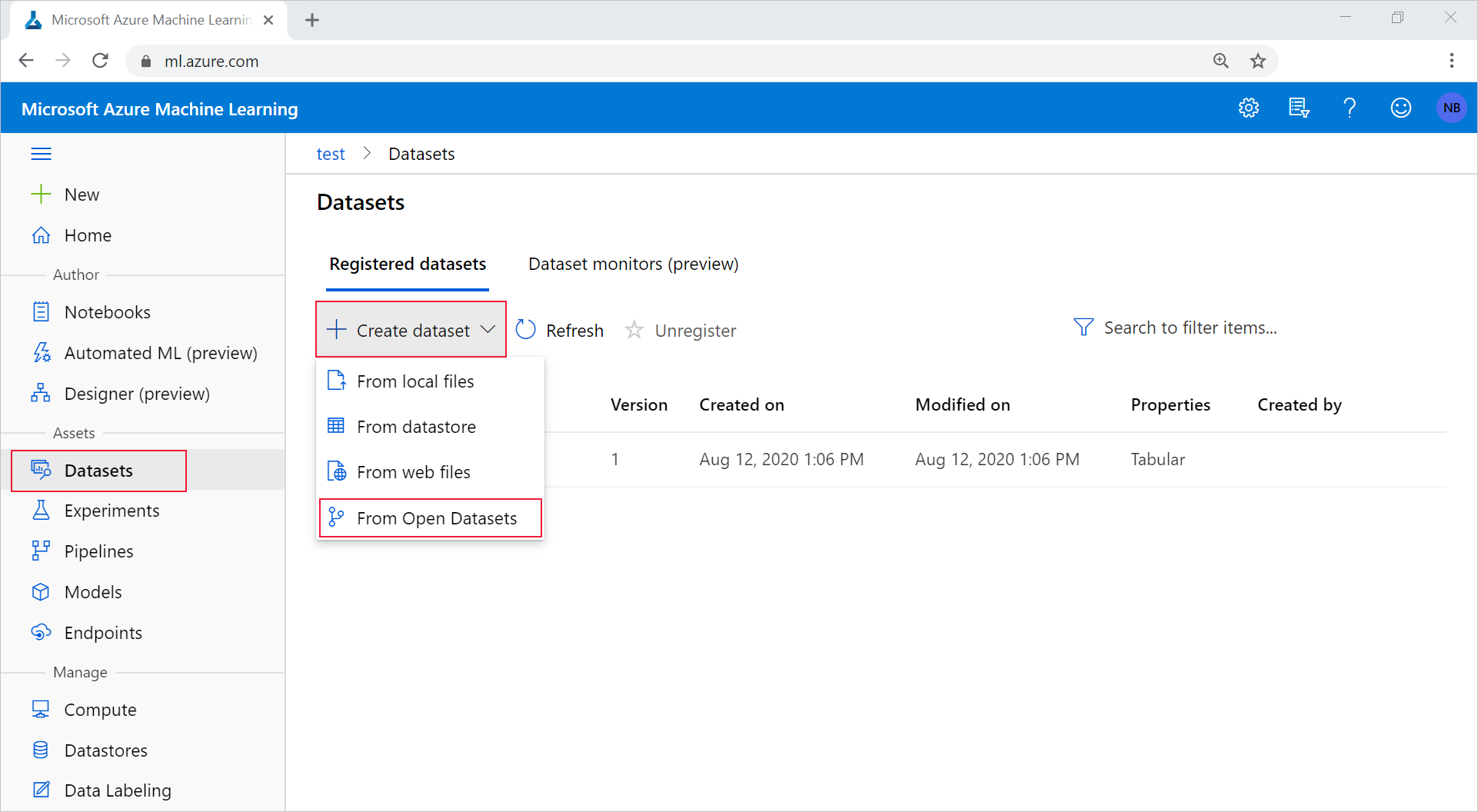
Select a dataset by selecting its tile. (You have the option to filter by using the search bar.) Select Next.
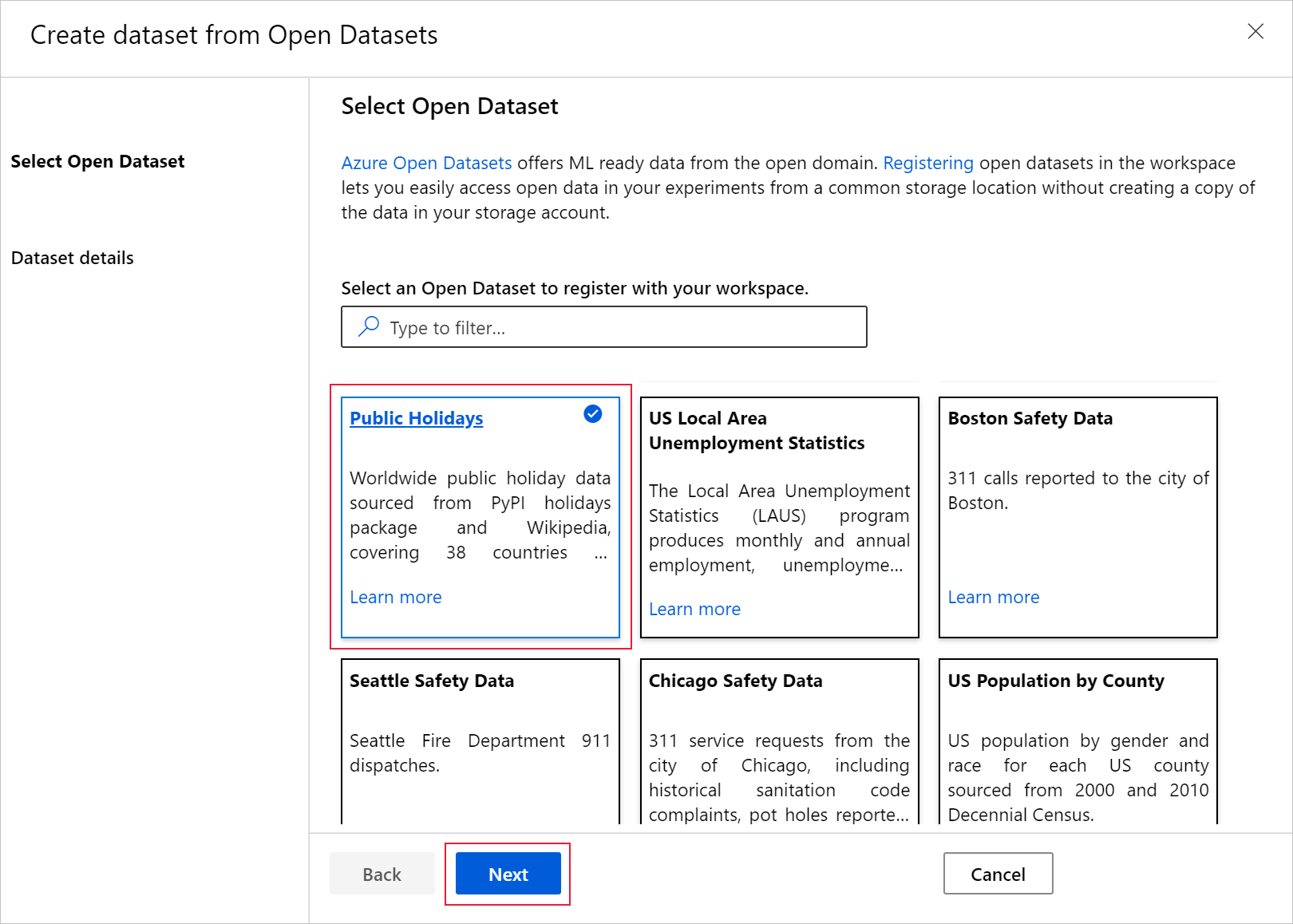
Choose a name under which to register the dataset, and optionally filter the data by using the available filters. In this case, for the public holidays dataset, you filter the time period to one year and the country code to only the US. See the Azure Open Datasets Catalog for data detail such as, field descriptions and date ranges. Select Create.
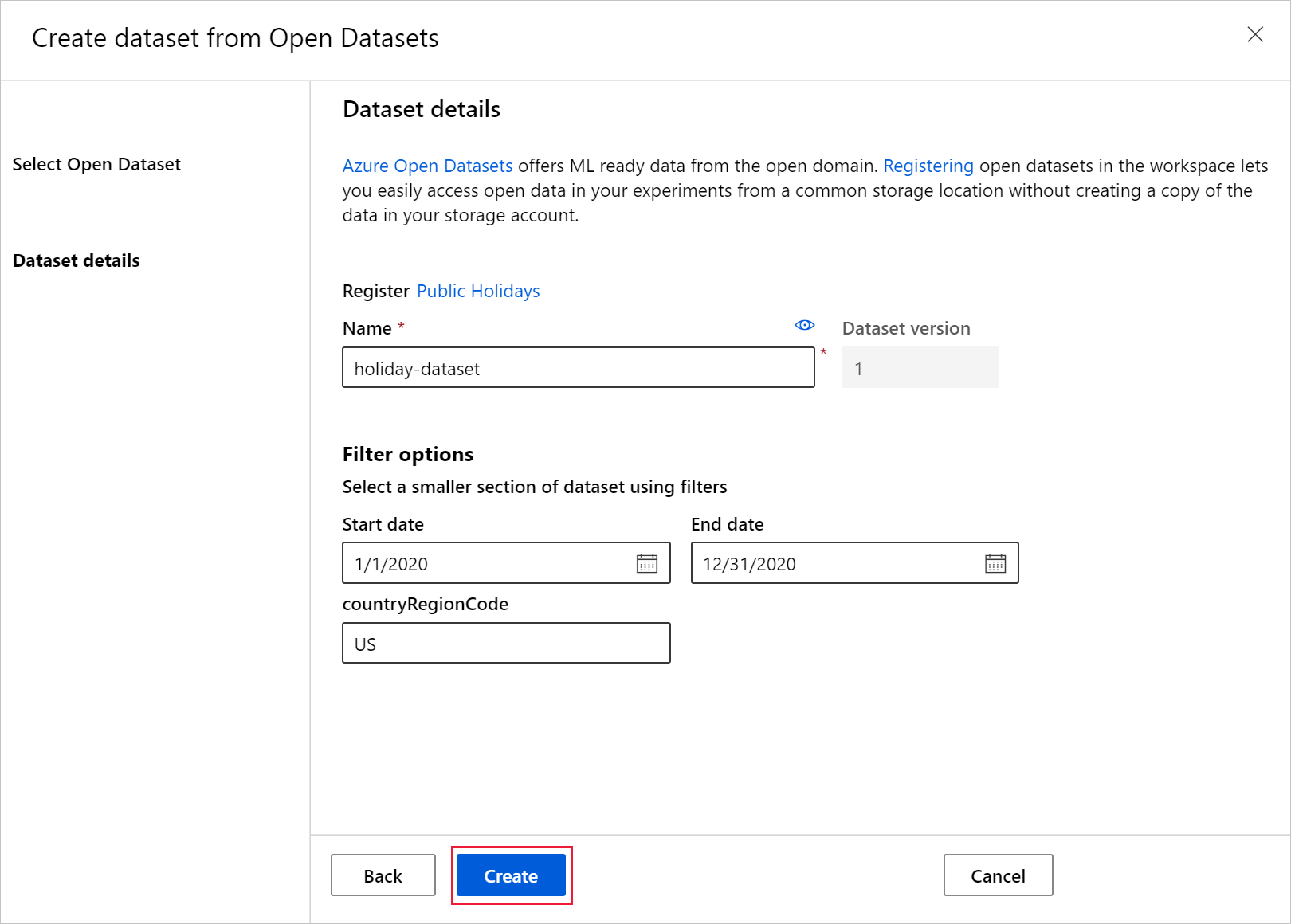
The dataset is now available in your workspace under Datasets. You can use it in the same way as other datasets you've created.
Access datasets for your experiments
Use your datasets in your machine learning experiments for training ML models. Learn more about how to train with datasets.
Example notebooks
For examples and demonstrations of Open Datasets functionality, see these sample notebooks.
Next steps
Feedback
Coming soon: Throughout 2024 we will be phasing out GitHub Issues as the feedback mechanism for content and replacing it with a new feedback system. For more information see: https://aka.ms/ContentUserFeedback.
Submit and view feedback for