Troubleshoot Azure Native New Relic Service
This article describes how to fix common problems when you're working with Azure Native New Relic Service resources.
Try the troubleshooting information in this article first. If that doesn't work, contact New Relic support:
- In the Azure portal, go to the resource.
- On the left pane, under Support + troubleshooting, select New Support Request.
- Select the link to go to the New Relic support website and raise a request.
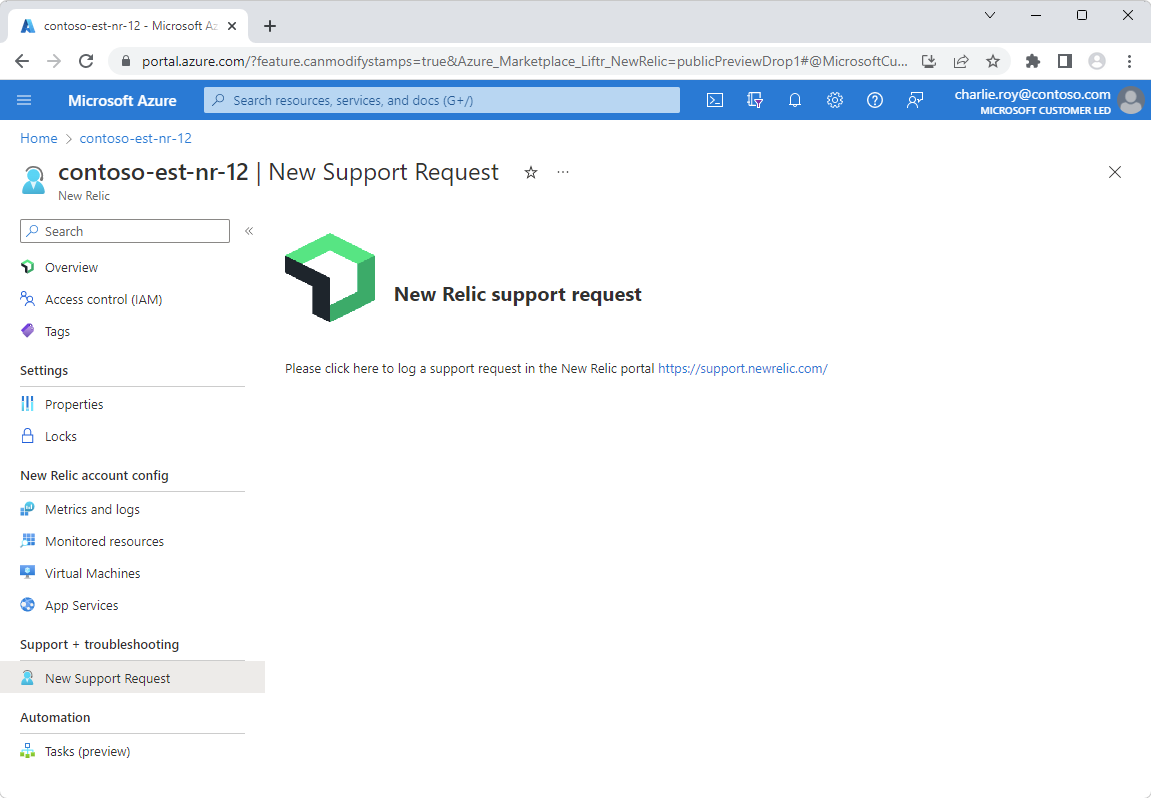
Fix common errors
Marketplace purchase errors
The Microsoft.SaaS RP is not registered on the Azure subscription.
- Before you use a resource provider, you must make sure your Azure subscription is registered for the resource provider. Learn more about Resource provider registration and resolving errors on RP registration.
Plan cannot be purchased on a free subscription, please upgrade your account.
- You can't make marketplace purchases on a free Azure subscription. Refer to the Azure free Account FAQ. For more information, see purchase SaaS offer in the Azure portal.
Purchase has failed because we couldn't find a valid payment method associated with your Azure subscription.
- Use a different Azure subscription or add or update current credit card or payment method information for this subscription. For more information, see purchase SaaS offer in the Azure portal.
The Publisher does not make available Offer, Plan in your Subscription/Azure account’s region.
- The offer or the specific plan isn't available to the billing account market that is connected to the Azure Subscription.
Enrollment for Azure Marketplace is set to Free/BYOL SKUs only, purchase for Azure product is not allowed. Please contact your enrollment administrator to change EA settings.
- Enterprise administrators can disable or enable Azure Marketplace purchases for all Azure subscriptions under their enrollment. For more information, see Azure Marketplace - Microsoft Cost Management. More information on different listing options is present in Introduction to listing options
Marketplace is not enabled for the Azure subscription.
- Enterprise administrators can disable or enable Azure Marketplace purchases for all Azure subscriptions under their enrollment. Refer Azure Marketplace - Microsoft Cost Management.
Plan by publisher is not available to you for purchase due to private marketplace settings made by your tenant’s IT administrator.
- Customer uses private marketplace to limit the access of its organization to specific offers and plans. The specific offer or the plan weren't set up to be available in the tenant's private marketplace. Contact your tenant’s IT administrator.
The EA subscription doesn't allow Marketplace purchases.
- Use a different subscription or check if your EA subscription is enabled for Marketplace purchase. For more information, see Enable Marketplace purchases.
You can't create a New Relic resource
To set up Azure Native New Relic Service, you must have owner access on the Azure subscription. Ensure that you have the appropriate access before you start the setup.
To find the New Relic offering on Azure and set up the service, you must first register the NewRelic.Observability resource provider in your Azure subscription. To register the resource provider by using the Azure portal, follow the guidance in Azure resource providers and types.
To register the resource provider from a command line, enter az provider register --namespace NewRelic.Observability --subscription <subscription-id>.
Logs aren't being sent to New Relic
Only resource types in supported categories send logs to New Relic through the integration. To check whether the resource is set up to send logs to New Relic, go to the Azure diagnostic settings for that resource. Then, verify that there's a New Relic diagnostic setting.
You can't install or uninstall an extension on a virtual machine
Only virtual machines without the New Relic agent installed should be selected together to install the extension. Deselect any virtual machines that already have the New Relic agent installed, so that Install Extension is active. The Agent Status column shows the status Running or Shutdown for any virtual machines that already have the New Relic agent installed.
Only virtual machines that currently have the New Relic agent installed should be selected together to uninstall the extension. Deselect any virtual machines that don't already have the New Relic agent installed, so that Uninstall Extension is active. The Agent Status column shows the status Not Installed for any virtual machines that don't already have the New Relic agent installed.
Resource monitoring stopped working
Resource monitoring in New Relic is enabled through the ingest API key, which you set up at the time of resource creation. Revoking the ingest API key from the New Relic portal disrupts monitoring of logs and metrics for all resources, including virtual machines and app services. You shouldn't* revoke the ingest API key. If the API key is already revoked, contact New Relic support.
If your Azure subscription is suspended or deleted because of payment-related issues, resource monitoring in New Relic automatically stops. Use a different Azure subscription. Or, add or update the credit card or payment method for the subscription. For more information, see Add, update, or delete a payment method.
New Relic manages the APIs for creating and managing resources, and for the storage and processing of customer telemetry data. The New Relic APIs might be on or outside Azure. If your Azure subscription and resource are working correctly but the New Relic portal shows problems with monitoring data, contact New Relic support.
Diagnostic settings are active even after disabling the New Relic resource or applying necessary tag rules
If logs are being emitted and diagnostic settings remain active on monitored resources even after the New Relic resource is disabled or tag rules have been modified to exclude certain resources, it's likely that there's a delete lock applied to the resource(s) or the resource group containing the resource. This lock prevents the cleanup of the diagnostic settings, and hence, logs continue to be forwarded for those resources. To resolve this, remove the delete lock from the resource or the resource group. If the lock is removed after the New Relic resource is deleted, the diagnostic settings have to be cleaned up manually to stop log forwarding.
Next steps
Get started with Azure Native New Relic Service on
Feedback
Coming soon: Throughout 2024 we will be phasing out GitHub Issues as the feedback mechanism for content and replacing it with a new feedback system. For more information see: https://aka.ms/ContentUserFeedback.
Submit and view feedback for