Modify destination settings
This article describes how to modify destination settings, when moving resources between Azure regions with Azure Resource Mover.
Modify VM settings
You can modify destination settings when moving Azure VMs and associated resources. We recommend:
- That you only change destination settings after the move collection is validated. However:
- If you're moving the source resource, you can usually modify these settings until you start the initiate move process.
- If you assign an existing resource in the source region, you can modify destination settings until the move commit is complete.
- That you modify settings before preparing the resources, because some destination properties might be unavailable for edit after prepare is complete.
Settings you can modify
Configuration settings you can modify are summarized in the table.
| Resource | Options |
|---|---|
| VM name | Destination options: - Create a new VM with the same name in the destination region. - Create a new VM with a different name in the destination region. - Use an existing VM in the destination region. If you create a new VM, with the exception of the settings you modify, the new destination VM is assigned the same settings as the source. |
| VM availability zone | The availability zone in which the destination VM will be placed. Select Not applicable if you don’t want to change the source settings, or if you don’t want to place the VM in an availability zone. |
| VM SKU | The VM type (available in the destination region) that will be used for the destination VM. The selected destination VM shouldn't be smaller than the source VM. |
| VM availability set | The availability set in which the destination VM will be placed. Select Not applicable you don’t want to change the source settings, or if you don’t want to place the VM in an availability set. |
| VM key vault | The associated key vault when you enable Azure disk encryption on a VM. |
| Disk encryption set | The associated disk encryption set if the VM uses a customer-managed key for server-side encryption. |
| Resource group | The resource group in which the destination VM will be placed. |
| Networking resources | Options for network interfaces, virtual networks (VNets/), and network security groups/network interfaces: - Create a new resource with the same name in the destination region. - Create a new resource with a different name in the destination region. - Use an existing networking resource in the destination region. If you create a new destination resource, with the exception of the settings you modify, it's assigned the same settings as the source resource. |
| Public IP address name, SKU, and zone | Specifies the name, SKU, and zone for standard public IP addresses. If you want it to be zone redundant, enter as Zone redundant. |
| Load balancer name, SKU, and zone | Specifies the name, SKU (Basic or Standard), and zone for the load balancer. We recommend using Standard SKU. If you want it to be zone redundant, specify as Zone redundant. |
| Resource dependencies | Options for each dependency: - The resource uses source dependent resources that will move to the destination region. - The resource uses different dependent resources located in the destination region. In this case, you can choose from any similar resources in the destination region. |
Edit VM destination settings
If you don't want to move dependent resources from the source region to the destination, you have a couple of other options:
- Create a new resource in the destination region. Unless you specify different settings, the new resource will have the same settings as the source resource.
- Use an existing resource in the destination region.
Exact behavior depends on the resource type. Learn more about modifying destination settings.
You modify the destination settings for a resource using the Destination configuration entry in the resource move collection.
To modify a setting:
In the Across regions page > Destination configuration column, click the link for the resource entry.
In Configuration settings, you can create a new VM in the destination region.
Assign a new availability zone, availability set, or SKU to the destination VM. Availability zone and SKU.
Modify or add new tag name or value of the destination VM.
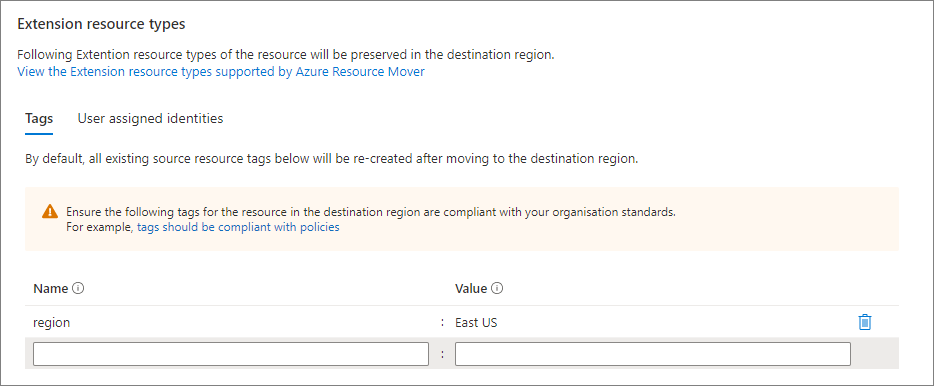
Choose to Retain or Do not retain the user-assigned managed identity.
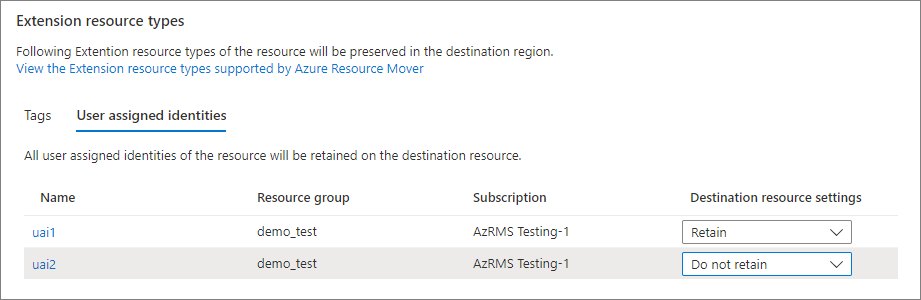
Note
Retain would assign the user-assigned managed identity to the newly created destination resource. Do not retain would not assign the user-assigned managed identity to the destination resource. The user-assigned managed identity as a resource itself is not been moved to the destination region.
Changes are only made for the resource you're editing. You need to update any dependent resource separately.
Modify SQL settings
When moving Azure SQL Database resources, you can modify the destination settings for the move.
- For SQL database:
- We recommend that you modify destination configuration settings before you prepare them for move.
- You can modify the settings for the destination database, and zone redundancy for the database.
- For elastic pools:
- You can modify the destination configuration anytime before initiating the move.
- You can modify the destination elastic pool, and zone redundancy for the pool.
SQL settings you can modify
| Setting | SQL database | Elastic pool |
|---|---|---|
| Name | Create a new database with the same name in the destination region. Create a new database with a different name in the destination region. Use an existing database in the destination region. |
Create a new elastic pool with the same name in the destination region. Create a new elastic pool with a different name in the destination region. Use an existing elastic pool in the destination region. |
| Zone redundancy | To move from a region that supports zone redundancy to a region that doesn't, type Disable in the zone setting. To move from a region that doesn't support zone redundancy to a region that does, type Enable in the zone setting. |
To move from a region that supports zone redundancy to a region that doesn't, type Disable in the zone setting. To move from a region that doesn't support zone redundancy to a region that does, type Enable in the zone setting. |
Edit SQL destination settings
You modify the destination settings for an Azure SQL Database resource as follows:
- In Across regions, for the resource you want to modify, click the Destination configuration entry.
- In Configuration settings, specify the destination settings summarized in the table above.
Modify settings in PowerShell
You can modify settings in PowerShell.
Retrieve the move resource for which you want to edit properties. For example, to retrieve a VM run:
$moveResourceObj = Get-AzResourceMoverMoveResource -MoveCollectionName "PS-centralus-westcentralus-demoRMS1" -ResourceGroupName "RG-MoveCollection-demoRMS" -Name "PSDemoVM"Copy the resource setting to a target resource setting object.
$TargetResourceSettingObj = $moveResourceObj.ResourceSettingSet the parameter in the target resource setting object. For example, to change the name of the destination VM:
$TargetResourceSettingObj.TargetResourceName="PSDemoVM-target"Update the move resource destination settings. In this example, we change the name of the VM from PSDemoVM to PSDemoVMTarget.
Update-AzResourceMoverMoveResource -ResourceGroupName "RG-MoveCollection-demoRMS" -MoveCollectionName "PS-centralus-westcentralus-demoRMS" -SourceId "/subscriptions/xxxxxxxx-xxxx-xxxx-xxxx-xxxxxxxxxxxx/resourceGroups/PSDemoRM/providers/Microsoft.Compute/virtualMachines/PSDemoVM" -Name "PSDemoVM" -ResourceSetting $TargetResourceSettingObjOutput
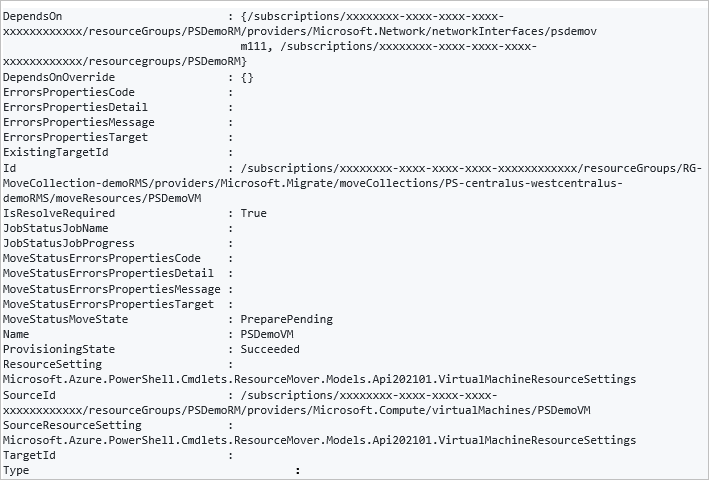
Next steps
Move an Azure VM to another region.
Feedback
Coming soon: Throughout 2024 we will be phasing out GitHub Issues as the feedback mechanism for content and replacing it with a new feedback system. For more information see: https://aka.ms/ContentUserFeedback.
Submit and view feedback for