Containerize an existing .NET app for Service Fabric Mesh
Important
The preview of Azure Service Fabric Mesh has been retired. New deployments will no longer be permitted through the Service Fabric Mesh API. Support for existing deployments will continue through April 28, 2021.
For details, see Azure Service Fabric Mesh Preview Retirement.
This article shows you how to add Service Fabric Mesh container orchestration support to an existing .NET app.
In Visual Studio 2017, you can add containerization support to ASP.NET and Console projects that use the full .NET framework.
Note
.NET Core projects are not currently supported.
Prerequisites
If you don't have an Azure subscription, you can create a free account before you begin.
Make sure that you've set up your development environment. This includes installing the Service Fabric runtime, SDK, Docker, Visual Studio 2017, and creating a local cluster.
Open an existing .NET app
Open the app to which you want to add container orchestration support.
If you'd like to try an example, you can use the eShop code sample. The rest of this article will assume that we're using that project, although you can apply these steps to your own project.
Get a copy of the eShop project:
git clone https://github.com/MikkelHegn/ContainersSFLab.git
Once that has downloaded, in Visual Studio 2017 open ContainersSFLab\eShopLegacyWebFormsSolution\eShopLegacyWebForms.sln.
Add container support
Add container orchestration support to an existing ASP.NET or Console project using the Service Fabric Mesh tools as follows:
In the Visual Studio solution explorer, right-click the project name (in the example, eShopLegacyWebForms) and then choose Add > Container Orchestrator Support. The Add Container Orchestrator Support dialog appears.
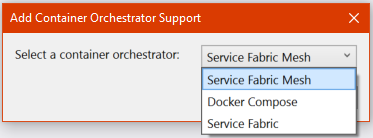
Choose Service Fabric Mesh from the drop-down, and then click OK.
Note
Effective November 2, 2020, download rate limits apply to anonymous and authenticated requests to Docker Hub from Docker Free plan accounts and are enforced by IP address. For more details, see Authenticate with Docker Hub.
To avoid being rate limited, make sure the default FROM microsoft/aspnet:4.7.2-windowsservercore-1803 AS base in your Dockerfile is replaced with FROM mcr.microsoft.com/dotnet/framework/aspnet:4.7.2-windowsservercore-1803 AS base
The tool then verifies that Docker is installed, adds a Dockerfile to your project, and pulls down a docker image for your project.
A Service Fabric Mesh application project is added to your solution. It contains your Mesh publish profiles and configuration files. The name of the project is the same as your project name, with 'Application' concatenated to the end, for example, eShopLegacyWebFormsApplication.
In the new Mesh project you'll see a two folders you should be aware of:
- App Resources which contains YAML files that describe additional Mesh resources such as the network.
- Service Resources which contains a service.yaml file which describes how your app should run when deployed.
Once container orchestration support is added to your app, you can press F5 to debug your .NET app on your local Service Fabric Mesh cluster. Here is the eShop ASP.NET app running on a Service Fabric Mesh cluster:
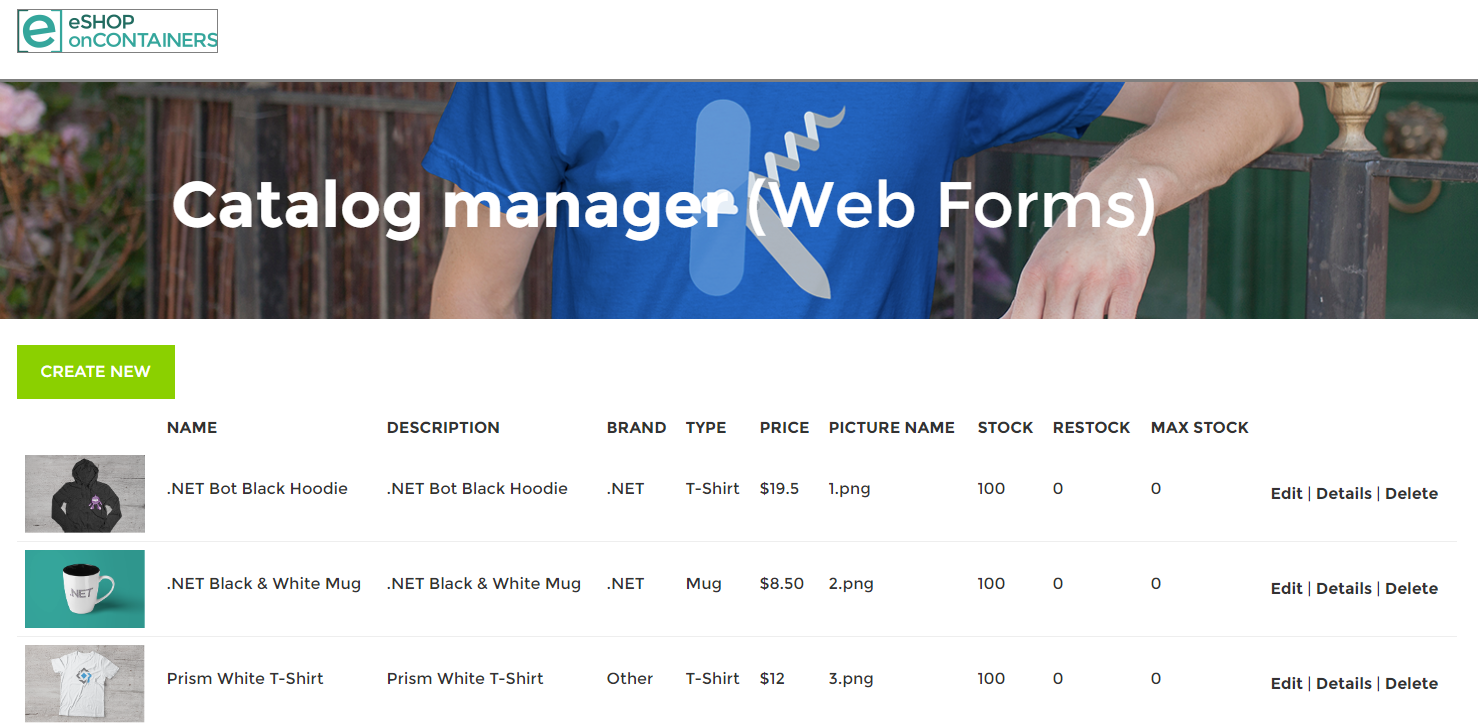
You can now publish the app to Azure Service Fabric Mesh.
Next steps
See how to publish an app to Service Fabric Mesh: Tutorial- Deploy a Service Fabric Mesh application