Connect to a Service Fabric managed cluster
Once you have deployed a cluster via Portal, Azure Resource Managed template, or PowerShell there are various ways to connect to and view your managed cluster.
Connecting to a Service Fabric Explorer (SFX) endpoint on a managed cluster will result in a certificate error 'NET::ERR_CERT_AUTHORITY_INVALID' regardless of certificate being used or cluster configuration. This is because the cluster nodes are using the managed 'cluster' certificate when binding FabricGateway (19000) and FabricHttpGateway (19080) TCP ports and is by design.
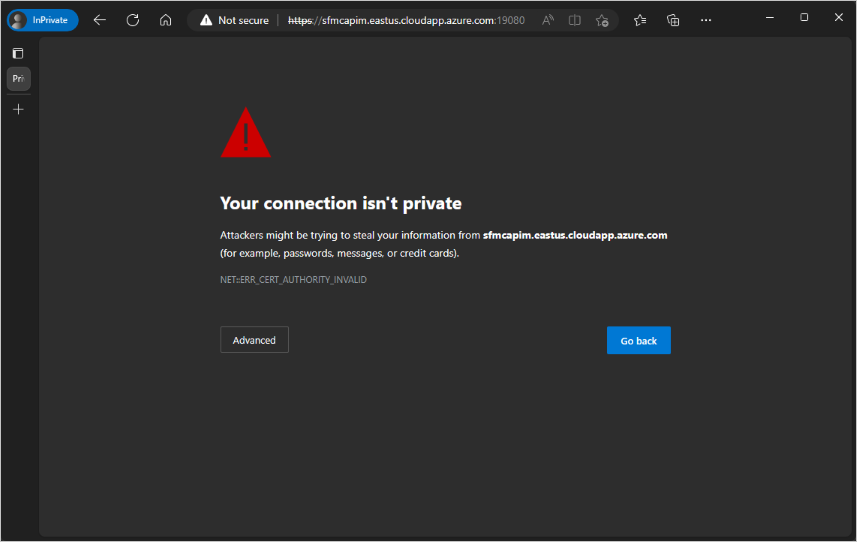
To navigate to your managed cluster resource:
Navigate to your cluster resource by searching for Service Fabric and selecting "Service Fabric managed clusters"
Select your cluster
In this experience you can view and modify certain parameters. For more information see the cluster configuration options available.
Service Fabric Explorer (SFX) is an application for inspecting and managing application and cluster health of a Microsoft Azure Service Fabric cluster.
To navigate to SFX for your managed cluster:
Sign in to the Azure portal.
Navigate to your cluster resource by searching for Service Fabric and selecting "Service Fabric managed clusters".
Select your cluster.
Locate the
SF Explorerlocated in the upper right, example:https://mycluster.region.cloudapp.azure.com:19080/Explorer.
The following PowerShell Modules are available to connect, view, and modify configurations for your cluster.
Install the Service Fabric SDK and PowerShell module.
Install Azure PowerShell 4.7.0 (or later).
To use this module you'll need the cluster certificate thumbprint. You can find this value in the cluster properties output of your resource deployment or by querying the cluster properties on an existing resource.
The following command can be used to query your cluster resource for the cluster certificate thumbprint.
$serverThumbprint = (Get-AzResource -ResourceId /subscriptions/00000000-0000-0000-0000-000000000000/resourceGroups/myResourceGroup/providers/Microsoft.ServiceFabric/managedclusters/mysfcluster).Properties.clusterCertificateThumbprints
With the cluster certificate thumbprint, you're ready to connect to your cluster.
$connectionEndpoint = "mysfcluster.eastus2.cloudapp.azure.com:19000"
Connect-ServiceFabricCluster -ConnectionEndpoint $connectionEndpoint -KeepAliveIntervalInSec 10 `
-X509Credential `
-ServerCertThumbprint $serverThumbprint `
-FindType FindByThumbprint `
-FindValue $clientThumbprint `
-StoreLocation CurrentUser `
-StoreName My
Azure Service Fabric Module enables you to do operations like creating a managed cluster, scaling a node type, and viewing managed cluster resource information. The specific cmdlets supported for managed clusters are named AzServiceFabricManagedCluster* that you can reference on the Az.ServiceFabric PowerShell Module documentation.
The following example uses one of the cmdlets to view the details of a managed cluster.
$rgName = "testResourceGroup"
$clusterName = "mycluster"
Get-AzServiceFabricManagedCluster -ResourceGroupName $rgName -Name $clusterName