Configure MultiValue routing method in Traffic Manager
This article describes how to configure the MultiValue traffic-routing method. The MultiValue traffic routing method allows you to return multiple healthy endpoints and helps increase the reliability of your application since clients have more options to retry without having to do another DNS lookup. MultiValue routing is enabled only for profiles that have all their endpoints specified using IPv4 or IPv6 addresses. When a query is received for this profile, all healthy endpoints are returned based on the configurable maximum return count specified.
Note
At this time adding endpoints using IPv4 or IPv6 addresses is supported only for endpoints of type External and hence MultiValue routing is also supported only for such endpoints.
Prerequisites
- If you don't have an Azure subscription, create a free account now.
- For this guide you will need to create Public IP Addresses. To learn how, see Create a public IP address.
Create a resource group
Create a resource group for the Traffic Manager profile.
- Sign in to the Azure portal.
- On the left pane of the Azure portal, select Resource groups.
- In Resource groups, on the top of the page, select Add.
- In Resource group name, type a name myResourceGroupTM1. For Resource group location, select East US, and then select OK.
Create a Traffic Manager profile
Create a Traffic Manager profile that directs user traffic by sending them to the endpoint with lowest latency.
On the top left-hand side of the screen, select Create a resource > Networking > Traffic Manager profile > Create.
In Create Traffic Manager profile, enter or select, the following information, accept the defaults for the remaining settings, and then select Create:
Setting Value Name Enter a unique name for your Traffic Manager profile. Routing method Select the MultiValue routing method. Subscription Select your subscription. Resource group Select myResourceGroupTM1. Location This setting refers to the location of the resource group, and has no impact on the Traffic Manager profile that will be deployed globally. 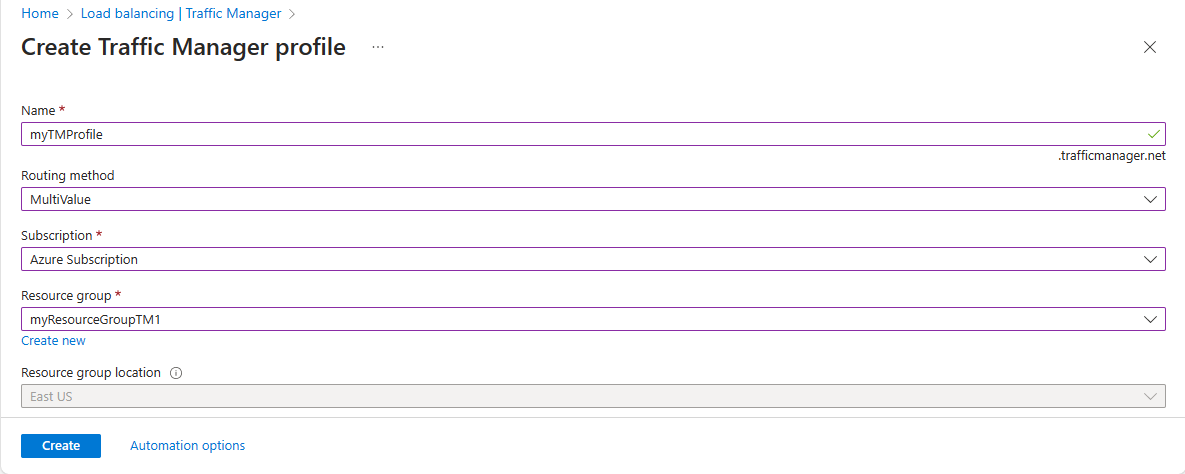
Add Traffic Manager endpoints
Add two IP addresses as external endpoints to the MultiValue Traffic Manager profile that you created in the preceding step.
In the portal's search bar, enter the Traffic Manager profile name that you created in the preceding section.
Select the profile from the search results.
In Traffic Manager profile, in the Settings section, select Endpoints, and then select Add.
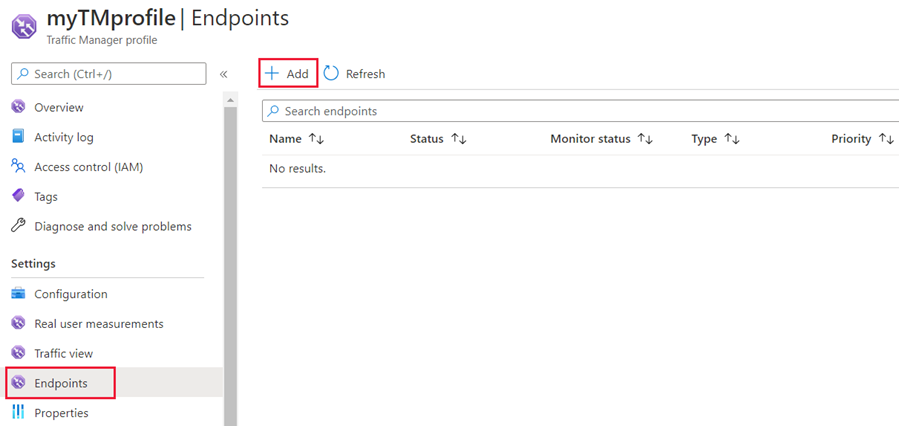
Enter these settings, then select Add.
Setting Value Type Select Azure endpoint. Name Enter myEndpoint1. Target resource type Select Public IP Address. Target resource Select Public IP address > your public IP Address. 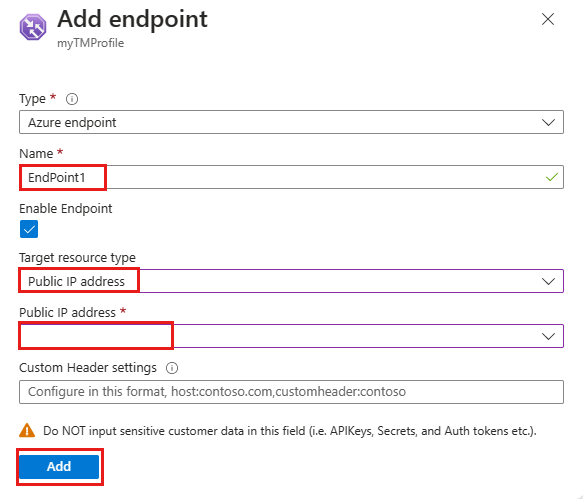
Repeat steps 2 and 3 to add another endpoint named myEndpoint2. For Target resource, enter the public IP address of the second endpoint.
Note
When you're done adding the two endpoints, they're displayed in Traffic Manager profile. Notice that their monitoring status is Online now.
Next steps
- Learn about weighted traffic routing method.
- Learn about priority routing method.
- Learn more about performance routing method
- Learn about geographic routing method.
Feedback
Coming soon: Throughout 2024 we will be phasing out GitHub Issues as the feedback mechanism for content and replacing it with a new feedback system. For more information see: https://aka.ms/ContentUserFeedback.
Submit and view feedback for