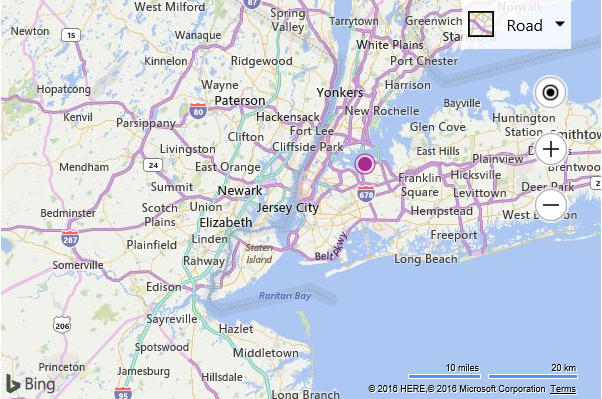Basic Geocode Example
The following code sample shows how to make a geocode request using the Search module. This code loads the search module if it isn’t already loaded, geocodes “New York, NY”, adds a pushpin to that location, and sets the map view over the result.
<!DOCTYPE html>
<html>
<head>
<title></title>
<meta charset="utf-8" />
<script type='text/javascript'>
var map, searchManager;
function GetMap() {
map = new Microsoft.Maps.Map('#myMap', {
credentials: 'Your Bing Maps Key'
});
//Make a request to geocode New York, NY.
geocodeQuery("New York, NY");
}
function geocodeQuery(query) {
//If search manager is not defined, load the search module.
if (!searchManager) {
//Create an instance of the search manager and call the geocodeQuery function again.
Microsoft.Maps.loadModule('Microsoft.Maps.Search', function () {
searchManager = new Microsoft.Maps.Search.SearchManager(map);
geocodeQuery(query);
});
} else {
var searchRequest = {
where: query,
callback: function (r) {
//Add the first result to the map and zoom into it.
if (r && r.results && r.results.length > 0) {
var pin = new Microsoft.Maps.Pushpin(r.results[0].location);
map.entities.push(pin);
map.setView({ bounds: r.results[0].bestView });
}
},
errorCallback: function (e) {
//If there is an error, alert the user about it.
alert("No results found.");
}
};
//Make the geocode request.
searchManager.geocode(searchRequest);
}
}
</script>
<script type='text/javascript' src='http://www.bing.com/api/maps/mapcontrol?callback=GetMap' async defer></script>
</head>
<body>
<div id="myMap" style="position:relative;width:600px;height:400px;"></div>
</body>
</html>
Here is what the resulting map looks like.