Post installation steps for BizTalk Adapter Pack 2016
After you install the BizTalk Adapter Pack, there are some post-installation steps. This topic lists these steps.
Add the adapter to BizTalk Administration
Open the BizTalk Server Administration console.
Expand the BizTalk Group, expand Platform Settings, and then select Adapters.
Right-click Adapters, select New, and select Adapter.
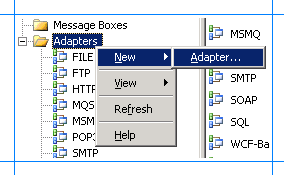
In the Adapter Properties, select an adapter from the drop-down list, such as WCF-SAP, and then enter a name, such as WCF-SAP.
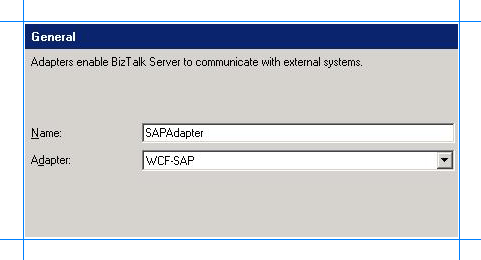
Select OK.
Use a newer Oracle.DataAccess.dll version
When you configure a port to use the WCF-OracleDB adapter or use Visual Studio to consume a generated adapter, a message displays that the adapter needs Oracle.DataAccess.dll version 2.111.7.0. To resolve this message, install a supported Oracle.DataAccess.dll version (see supported version list), and then update the bindingRedirect element in the OracleDB configuration file using the following steps:
On the BizTalk Server, go to the following folders:
drive:\Program Files\Microsoft BizTalk Adapter Pack(x64)\bin
drive:\Program Files (x86)\Microsoft BizTalk Adapter Pack\bin
Open the Microsoft.Adapters.OracleDB.config file.
Find the following section, and then copy/paste the following:
<assemblyBinding xmlns="urn:schemas-microsoft-com:asm.v1"> <dependentAssembly> <assemblyIdentity name="Oracle.DataAccess" publicKeyToken="89b483f429c47342" culture="neutral" /> <bindingRedirect oldVersion="2.111.7.00" newVersion="2.112.1.00"/> </dependentAssembly> </assemblyBinding>Note
In this example, we set newVersion to 2.112.1.00. Set this value to the version you have installed.
Important
- If there are multiple BizTalk Servers in this group, make this change on all the BizTalk servers in the group.
- The newVersion value needs to be updated based on the version of the Oracle.DataAccess.dll file installed on the computer. Oracle.DataAccess.dll is included with the Oracle Client you install from Oracle. You must only install an Oracle Client version that is supported by the BizTalk Adapter Pack.
Create SQL Server Database objects (SAP adapter only)
To invoke tRFCs in an SAP system, run the SapAdapter-DbScript-Install.sql SQL script. This script is installed with the BizTalk Adapter Pack installation, and creates database objects in SQL Server. The script is typically installed at <installation drive>:\Program Files\Microsoft BizTalk Adapter Pack. You can run this script against any SQL Server database, as long as you enter that database name while using the adapter to invoke tRFCs.
Register the adapter bindings
During the BizTalk Adapter Pack installation, the setup wizard may fail to register the adapter bindings or the .NET Framework Data Provider for mySAP Business Suite. And the setup proceeds with the adapter installation. This may be caused by the Windows Communication Foundation (WCF) installation, the Microsoft Windows Communication Foundation (WCF) Line of Business (LOB) Adapter SDK installation, or the machine.config file being corrupt.
Important
Complete the following steps only if the setup wizard fails to register the adapter bindings, or .NET Framework Data Providers in the machine.config file.
Go to the machine.config file on the computer. For example, on a 32-bit platform, the machine.config is available under <system drive>:\WINDOWS\Microsoft.NET\Framework\<version>\CONFIG.
Open the file using a text editor.
Register the adapter bindings:
Search for the
system.serviceModelelement, and add the following under it:<client> <endpoint binding="sapBinding" contract="IMetadataExchange" name="sap" /> <endpoint binding="siebelBinding" contract="IMetadataExchange" name="siebel" /> <endpoint binding="oracleDBBinding" contract="IMetadataExchange" name="oracleDb" /> <endpoint binding="oracleEBSBinding" contract="IMetadataExchange" name="oracleEBS" /> <endpoint binding="sqlBinding" contract="IMetadataExchange" name="mssql" /> </client>Search for the
bindingElementExtensionselement under system.serviceModel\extensions.Look for the missing adapter binding. Add the following sections under the
bindingElementExtensionsnode, depending on the missing adapter binding. You must register all the bindings if the setup wizard fails to register any.For the SAP adapter, add:
<add name="sapAdapter" type="Microsoft.Adapters.SAP.SAPAdapterExtensionElement,Microsoft.Adapters.SAP, Version=<version>, Culture=neutral, PublicKeyToken=<public key>" />For the Siebel adapter, add:
<add name="siebelAdapter" type="Microsoft.Adapters.Siebel.SiebelAdapterExtensionElement,Microsoft.Adapters.Siebel, Version=<version>, Culture=neutral, PublicKeyToken=<public key>" />For the Oracle Database adapter, add:
<add name="oracleDBAdapter" type="Microsoft.Adapters.OracleDB.OracleDBAdapterExtensionElement,Microsoft.Adapters.OracleDB, Version=<version>, Culture=neutral, PublicKeyToken=<public key>" />For the Oracle E-Business adapter, add:
<add name="OracleEBSAdapter" type="Microsoft.Adapters.OracleEBS.OracleEBSBindingElementExtensionElement, Microsoft.Adapters.OracleEBS, Version=<version>, Culture=neutral, PublicKeyToken=<public key>" />For the SQL adapter, add:
<add name="sqlAdapter" type="Microsoft.Adapters.Sql.SqlAdapterBindingElementExtensionElement,Microsoft.Adapters.Sql, Version=<version>, Culture=neutral, PublicKeyToken=<public key>" />Search for the
bindingExtensionselement under system.serviceModel\extensions.Look for the missing adapter binding. Add the following sections under the
bindingExtensionsnode, depending on the missing adapter binding. You must register all the bindings if the setup wizard fails to register any.For SAP adapter, add:
<add name="sapBinding" type="Microsoft.Adapters.SAP.SAPAdapterBindingSection,Microsoft.Adapters.SAP, Version=<version>, Culture=neutral, PublicKeyToken=<public key>" />For Siebel adapter, add:
<add name="siebelBinding" type="Microsoft.Adapters.Siebel.SiebelAdapterBindingSection,Microsoft.Adapters.Siebel, Version=<version>, Culture=neutral, PublicKeyToken=<public key>" />For Oracle Database adapter, add:
<add name="oracleDBBinding" type="Microsoft.Adapters.OracleDB.OracleDBAdapterBindingSection,Microsoft.Adapters.OracleDB, Version=<version>, Culture=neutral, PublicKeyToken=<public key>" />For Oracle E-Business adapter, add:
<add name="OracleEBSBinding" type="Microsoft.Adapters.OracleEBS.OracleEBSBindingCollectionElement, Microsoft.Adapters.OracleEBS,Microsoft.Adapters.OracleEBS, Version=<version>, Culture=neutral, PublicKeyToken=<public key>" />For SQL adapter, add:
<add name="sqlBinding" type="Microsoft.Adapters.Sql.SqlAdapterBindingCollectionElement,Microsoft.Adapters.Sql, Version=<version>, Culture=neutral, PublicKeyToken=<public key>" />
Note
To get the public key value, see Determine the public key and version (in this topic).
Register the .NET Framework data providers:
Search for the
DbProviderFactorieselement under the system.data node.Look for the missing .NET Framework Data Providers. Add the following sections under the
DbProviderFactoriesnode, depending on the missing provider. You must register all the providers if the setup wizard fails to register any.For the Data Provider for SAP, add:
<add name="SAPClient Data Provider" invariant="Microsoft.Data.SAPClient" description=".NET Framework Data Provider for mySAP Business Suite" type="Microsoft.Data.SAPClient.SAPClientFactory,Microsoft.Data.SAPClient, Version=<version>, Culture=neutral, PublicKeyToken=<public key>" />For the Data Provider for Siebel, add:
<add name="SiebelClient Data Provider" invariant="Microsoft.Data.SiebelClient" description=".NET Framework Data Provider for Siebel eBusiness Applications" type="Microsoft.Data.SiebelClient.SiebelProviderFactory,Microsoft.Data.SiebelClient, Version=<version>, Culture=neutral, PublicKeyToken=<public key>" />
Save and close the machine.config file.
Determine the public key and version
Complete the following steps to determine the public key and version for an adapter or the .NET Framework Data Provider.
Go to the Windows directory, typically C:\WINDOWS\assembly.
Right-click the DLL for which you want the public key, and then select Properties. The following table lists the name of the DLLs for each adapter and provider:
Adapter/.NET Framework Data Provider Name of the DLL SAP adapter Microsoft.Adapters.SAP Siebel adapter Microsoft.Adapters.Siebel Oracle Database adapter Microsoft.Adapters.OracleDB Oracle E-Business adapter Microsoft.Adapters.OracleEBS SQL adapter Microsoft.Adapters.Sql.dll Data Provider for SAP Microsoft.Data.SAPClient Data Provider for Siebel Microsoft.Data.SiebelClient On the General tab, the Public Key Token value is the public key for the DLL. The Version value is the version number for the DLL.
Copy the public key, and then select Cancel.
Install the custom RFCs
Required only if you want to use the Data Provider for SAP. See Install Custom RFCs in the SAP adapter documentation.
Important
If you are using an earlier version of the custom RFCs provided with the BizTalk Adapter Pack, then you must upgrade them to the RFCs provided with this release. Do this by removing the earlier RFCs, and then installing the RFCs included with this release.
Install the enterprise applications
For the steps and guidance to install the different enterprise LOB systems, we recommend you use the installation guides provided by the enterprise system. Also refer to its adapter documentation for specific configuration changes, if any.
Installation and post-installation checklist
Make sure you installed all the software prerequisites with the correct installation option.
Make sure you have the supported version of the enterprise LOB applications installed on your computer where you installed the BizTalk Adapter Pack. See Supported Line-of-Business (LOB) systems.
To install only the adapter for the enterprise LOB system you want to connect, make sure you installed the BizTalk Adapter Pack using the Custom installation option. Make sure you did not use the Complete installation option. See Installing the BizTalk Adapter Pack.
If you want to make tRFC calls to the SAP system using the SAP adapter, make sure you create the required tables in a SQL Server database. See Create SQL Server Database objects (in this topic).
While running the BizTalk Adapter Pack setup wizard, you may get an error message that states the setup failed to register the bindings. If so, register them manually. See Register the adapter bindings (in this topic).
If you chose to install the Data Provider for SAP as part of the BizTalk Adapter Pack installation, make sure you install the custom RFCs on the SAP system. See Install Custom RFCs.
More good info
Change or remove the BizTalk Adapter Pack BizTalk Adapter Pack FAQ
Feedback
Coming soon: Throughout 2024 we will be phasing out GitHub Issues as the feedback mechanism for content and replacing it with a new feedback system. For more information see: https://aka.ms/ContentUserFeedback.
Submit and view feedback for