How to Create a New Gateway Node
Follow these steps to create and configure a new Gateway node in PeopleSoft Enterprise.
To create and configure a new gateway node
In PeopleSoft, on the left panel, click the Node Definitions link.
Click the Add a New Value tab.
In the Node Name field, enter
MSEXTERNAL, and then click Add.Click the Node tab, and enter the following information:
Description: Enter a description for the node.
Node Type: Select External.
Routing Type: Select Implicit.
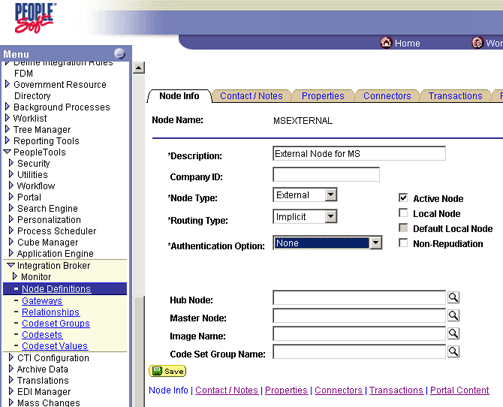
Click the Connectors tab, and enter the following information:
Gateway ID: Enter
LOCAL.Connector ID: Enter
HTTPTARGET.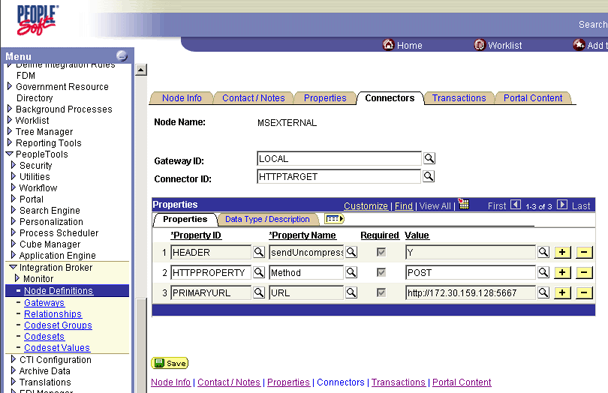
Click the Lookup icon.
Under Connector ID, click the HTTPTARGET link.

On the Properties tab, enter the following information:
Header: Enter
Y.HTTPPROPERTY: Enter
POST.PrimaryURL: Enter the IP address and port of the target computer (the development computer).
Note
The Receive Port was previously set.
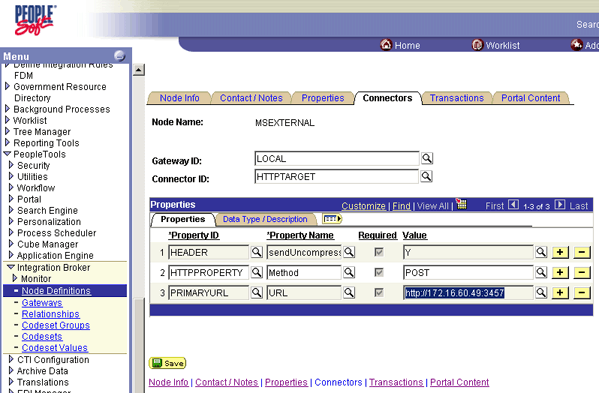
See Also
Feedback
Coming soon: Throughout 2024 we will be phasing out GitHub Issues as the feedback mechanism for content and replacing it with a new feedback system. For more information see: https://aka.ms/ContentUserFeedback.
Submit and view feedback for