Data integration capabilities for admins
Important
This content is archived and is not being updated. For the latest documentation, see Microsoft Dynamics 365 product documentation. For the latest release plans, see Dynamics 365 and Microsoft Power Platform release plans.
Note
These release notes describe functionality that may not have been released yet. To see when this functionality is planned to release, please review Summary of what’s new. Delivery timelines and projected functionality may change or may not ship (see Microsoft policy).
The Data Integrator for the Common Data Service for Apps includes many improvements for admins.
Admin dashboard for monitoring
The admin dashboard provides a one-stop, real-time view of project runs and status, with drill-down for execution details. The dashboard shows the total count of runs by state and by execution state over time.
The color-coding shows the status of each project: green for completed projects, yellow for completed projects with warnings, and red for failures. By default, the view shows executions for the previous two weeks. Customize a report by accessing the Report timeframe menu.
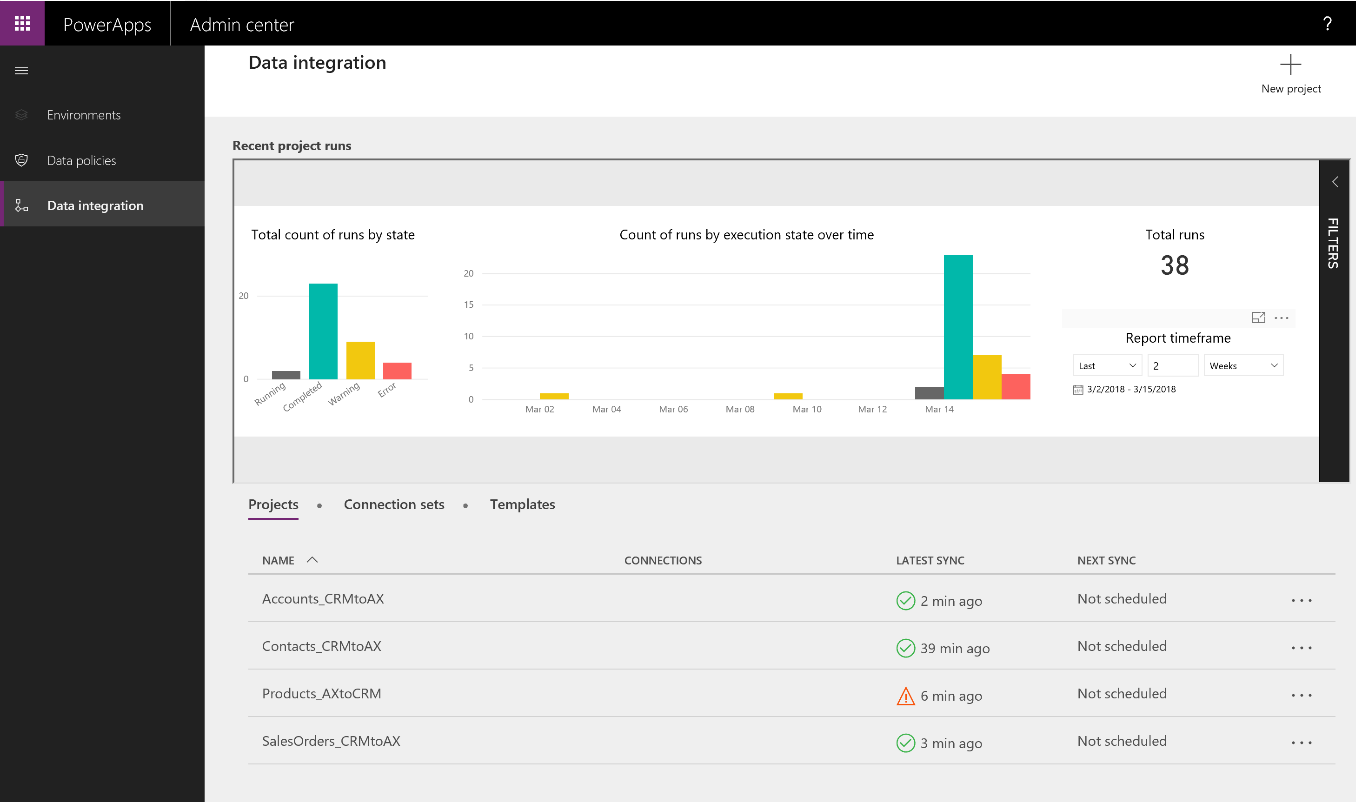
Admin dashboard for monitoring
The bar chart provides a quick lookup of the project execution date, the status, and the count of records that were updated. You can customize the view by right-clicking the bar chart and show the data in a split view. To change the subset of records, use the visual filters.
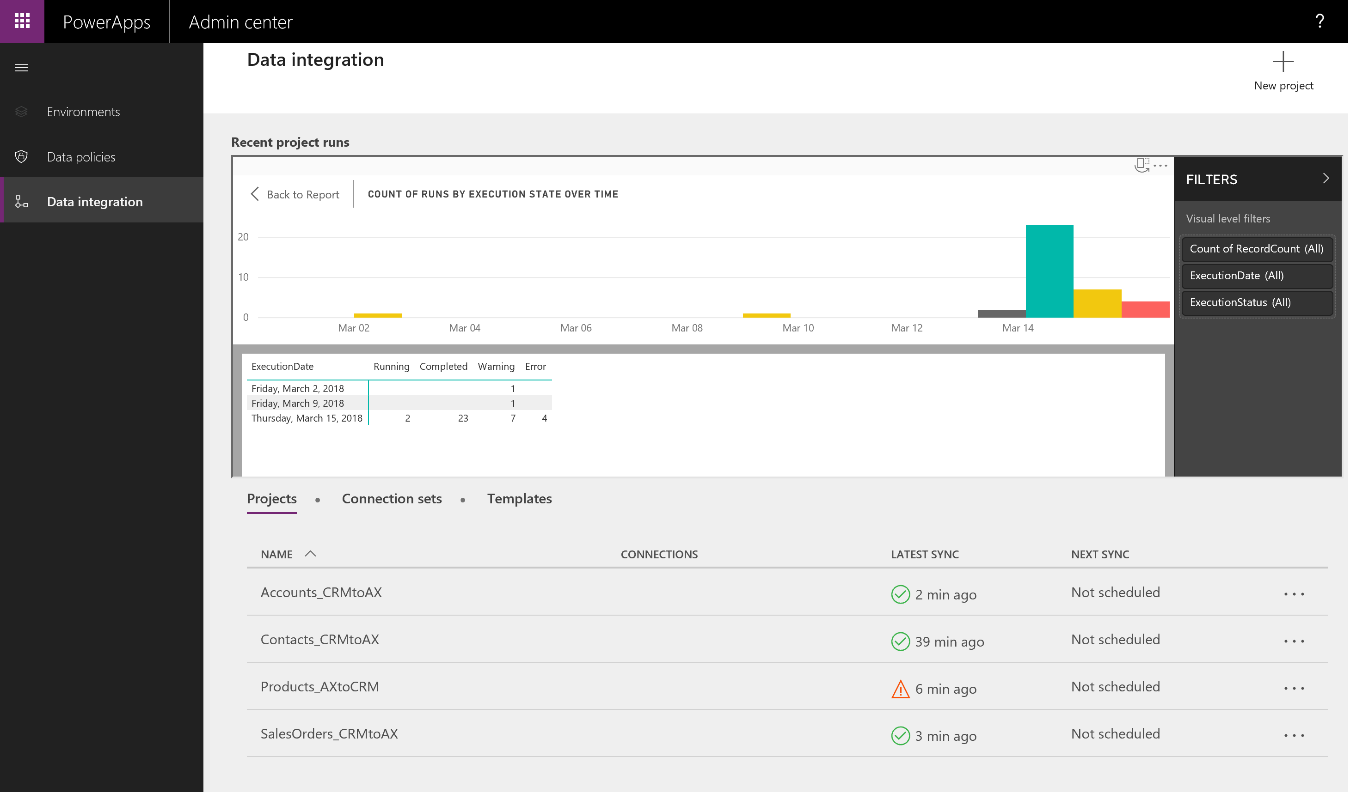
Admin dashboard in split view
Another way to determine the cause of a failed project execution is to drill down to the specific record that failed to synchronize.
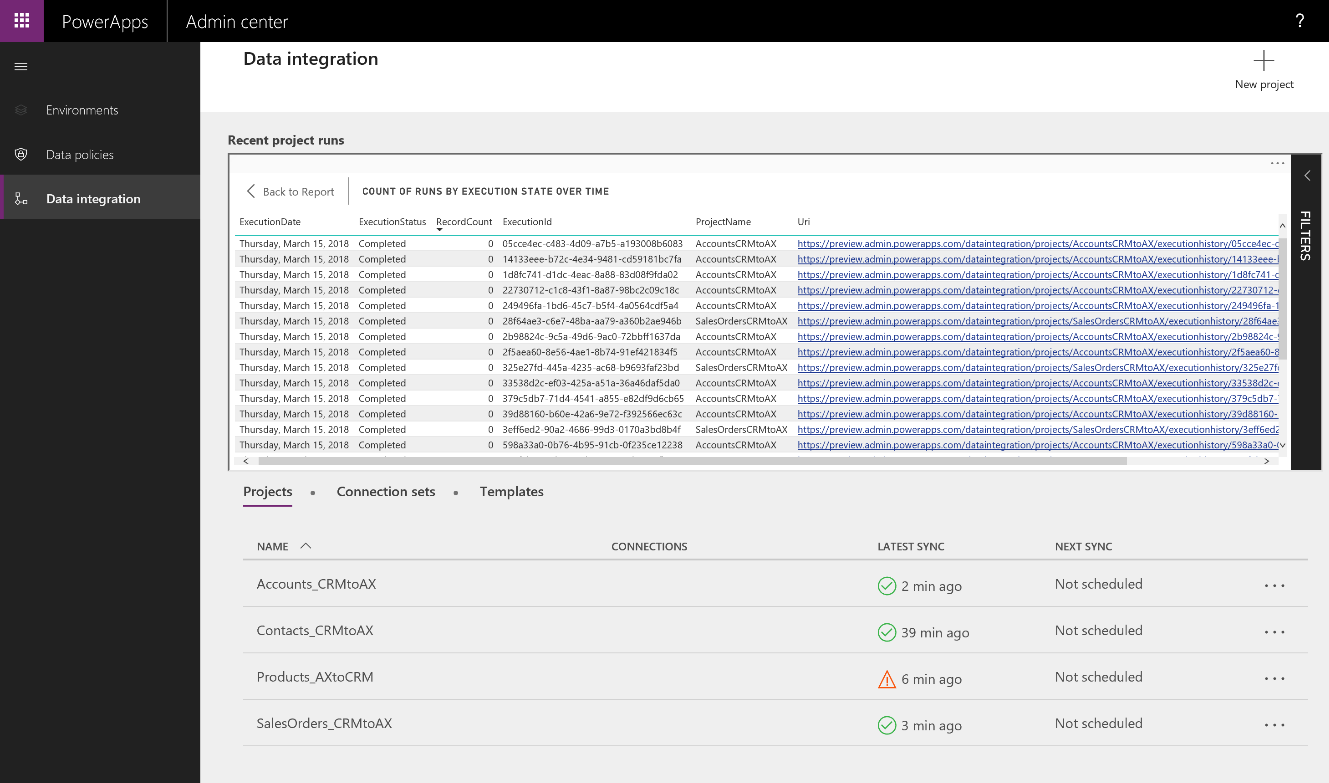
Admin dashboard showing record drill-down
Data Integrator Scheduler
Use the Data Integrator Scheduler to refresh data on a regular schedule. Run projects manually or set up a recurrence that refreshes your project on an hourly, daily, weekly, or monthly schedule. You can refresh as often as every minute. You can also add start and end dates and times.
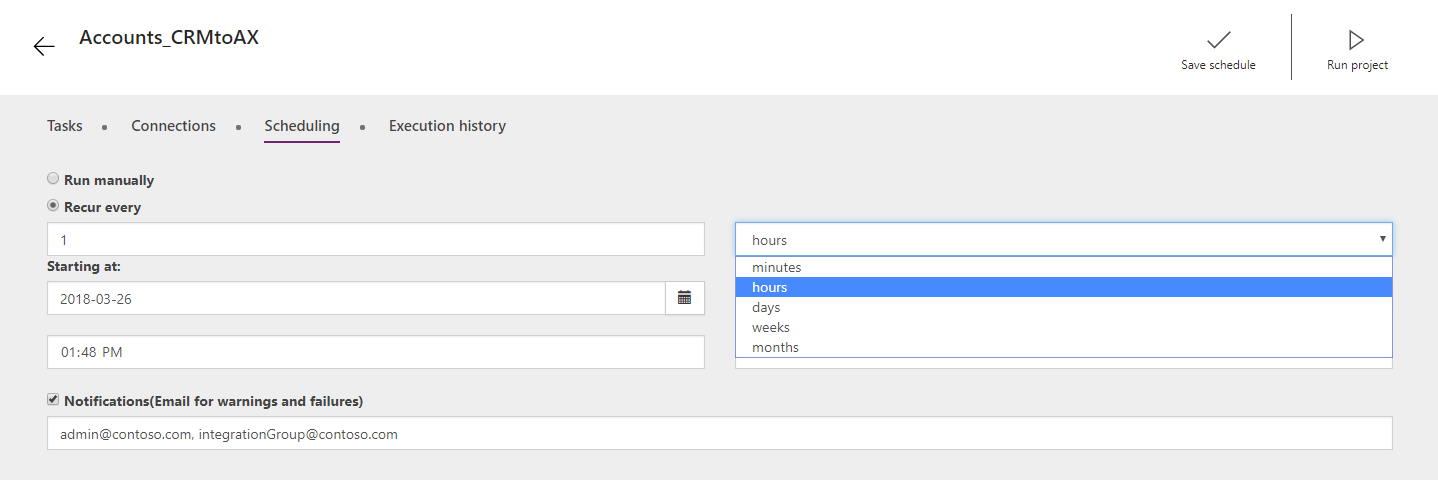
Data Integrator Scheduler configuration screen
Email notifications
If you’re on the move, you can continue to monitor the health of your projects with email notifications. When you select the Notifications check box on the Scheduling tab, you’re automatically alerted when jobs are completed or when they fail due to errors.
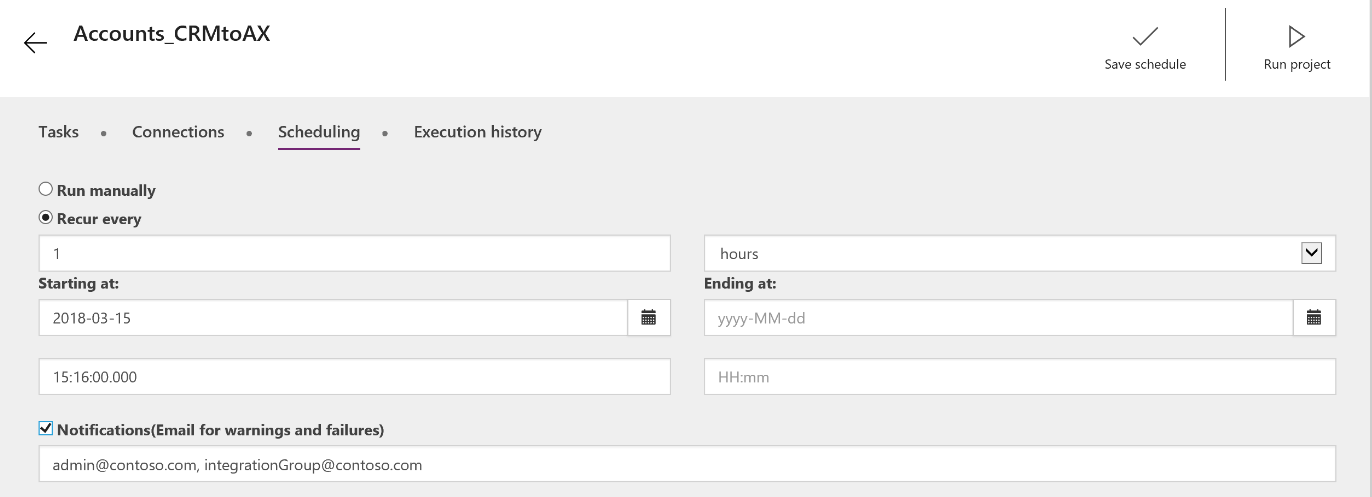
Data Integrator email notification configuration screen
Power Query support for Data Integrator
The Data Integrator uses the familiar Power Query user interface to mash up source data before loading it into the Common Data Service. Use Power Query to filter, transform, and target data from a variety of external resources—without writing a single line of code.
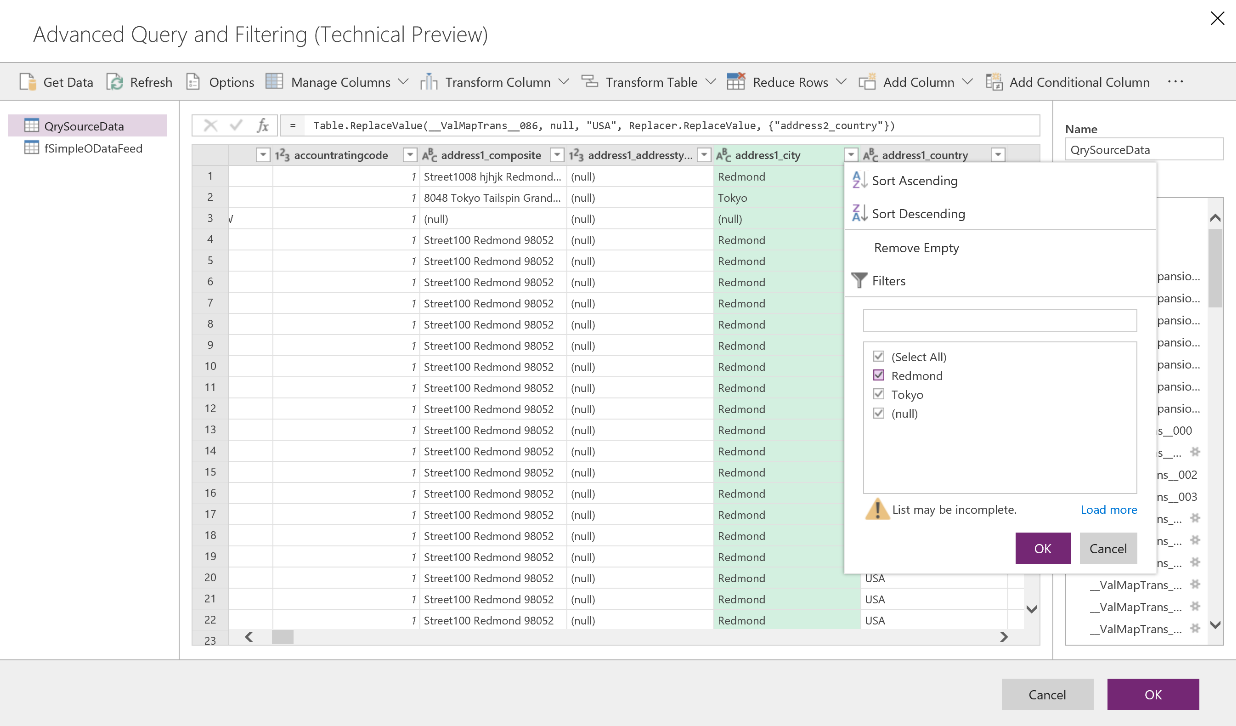
Filtering with Power Query
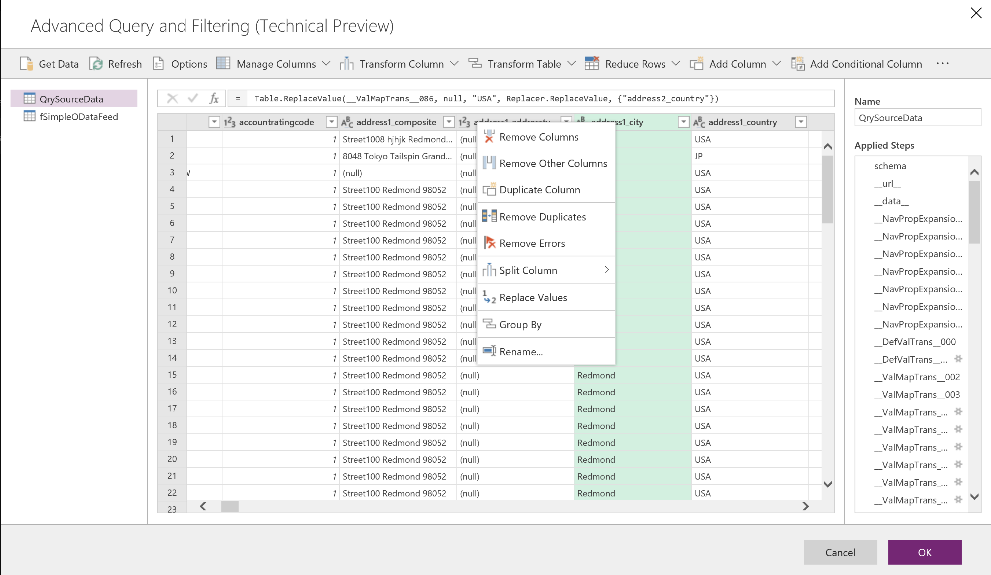
Transforming data with Power Query
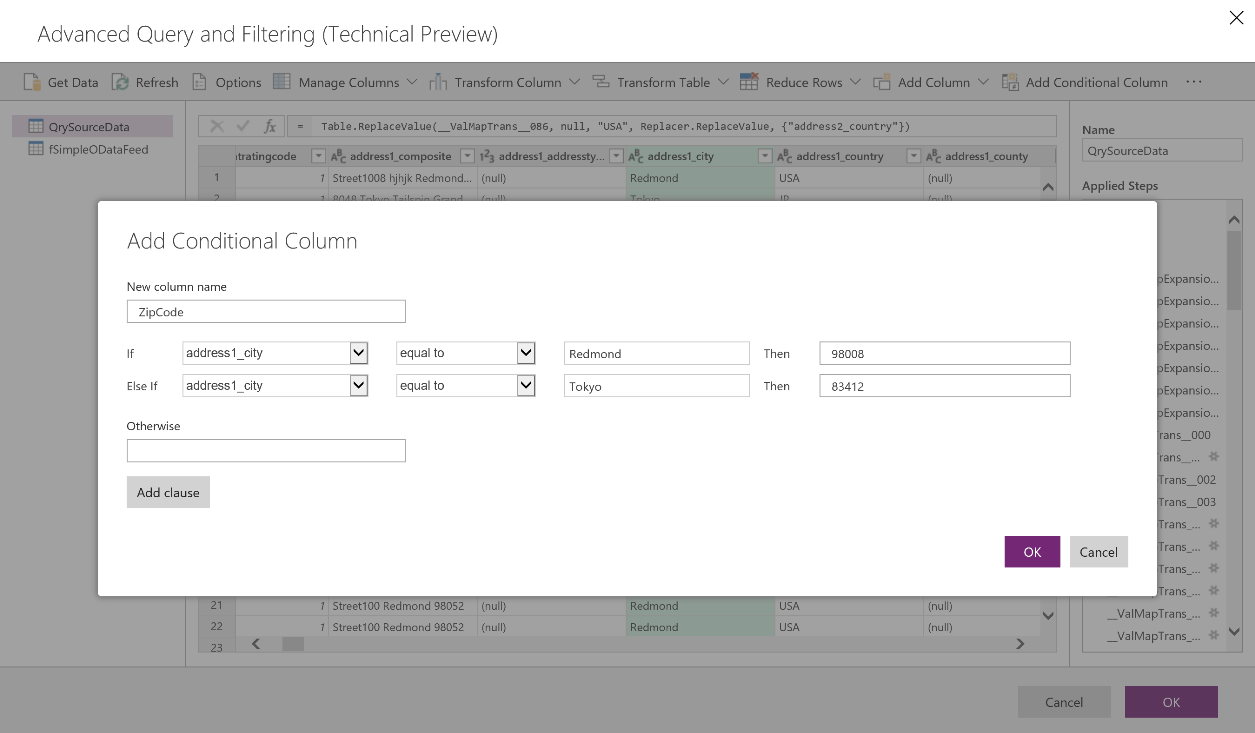
Conditional data transformation with Power Query
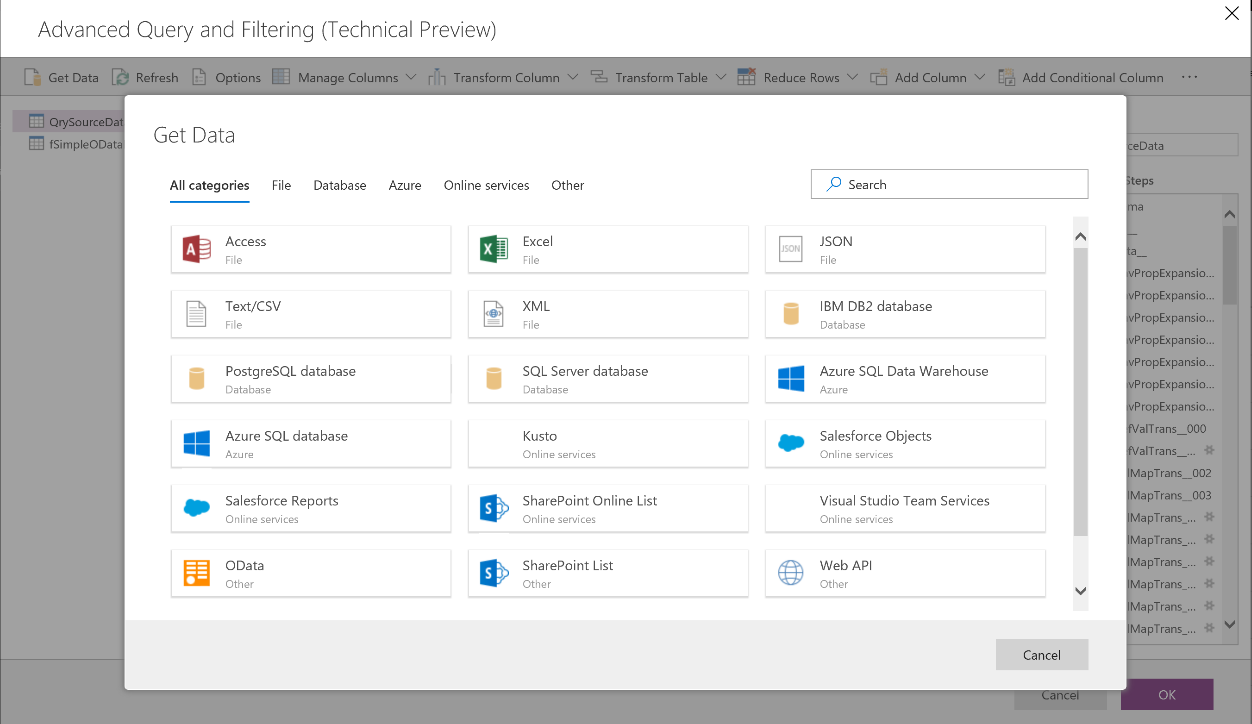
Get data from external sources