Custom layout
Important
This content is archived and is not being updated. For the latest documentation, see Microsoft Dynamics 365 product documentation. For the latest release plans, see Dynamics 365 and Microsoft Power Platform release plans.
Note
These release notes describe functionality that may not have been released yet. To see when this functionality is planned to release, please review Summary of what’s new. Delivery timelines and projected functionality may change or may not ship (see Microsoft policy).
You can use custom layout to set and change the size of a report page layout or control the size, position, and visibility of a report visual.
Page layout. When you build a report page through Power BI Desktop, you configure the layout using two fields: page size type and page layout.

Page size options
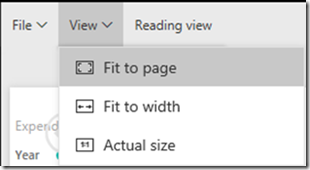
Page layout options
By default, each time you embed a report, it uses the configuration made in Power BI Desktop. With custom layout, you can dynamically set the definitions to optimize the report layout inside the application page. You can change the layout during the session based on events such as a content change or browser resizing.
Visual layout. This feature supports single visual embedding. With custom layout, you define which visuals to display and specify their size and position on the canvas. You have full configuration control of appearance of visuals on the canvas dynamically during user sessions.
For example, assume that your application’s customer has different departments. Instead of creating copies of the same report or report pages for each department and making the modifications, you can show the same report page and expose only the relevant visuals to that user. Using custom layout, you can optimize the position of each visual.