Smart data preparation capabilities – Add Column from Examples
Important
This content is archived and is not being updated. For the latest documentation, see Microsoft Dynamics 365 product documentation. For the latest release plans, see Dynamics 365 and Microsoft Power Platform release plans.
Note
These release notes describe functionality that may not have been released yet. To see when this functionality is planned to release, please review Summary of what’s new. Delivery timelines and projected functionality may change or may not ship (see Microsoft policy).
As part of the data transformation capabilities of the Power Query editor, you can easily add a new column of data by providing one or more sample values for the new column. Power Query applies intelligence algorithms to determine the set of data transformations that need to be applied to infer column results.
This approach is useful in the following situations:
You know the data result you want in the new column, but you’re not sure which transformation (or collection of transformations) will provide that result.
You know which transformations you need, but you’re not sure how to do the transformations through the user interface.
You know which transformations you need, but one (or more) of those expressions aren't available in the user interface.
You can access Add Column from Examples from the Add Column tab in the Power Query editor. Power Query provides suggestions for common operations, based on columns in context. Suggestions are based on data samples (Tuesday, for example) and descriptive text (day of the week, for example).
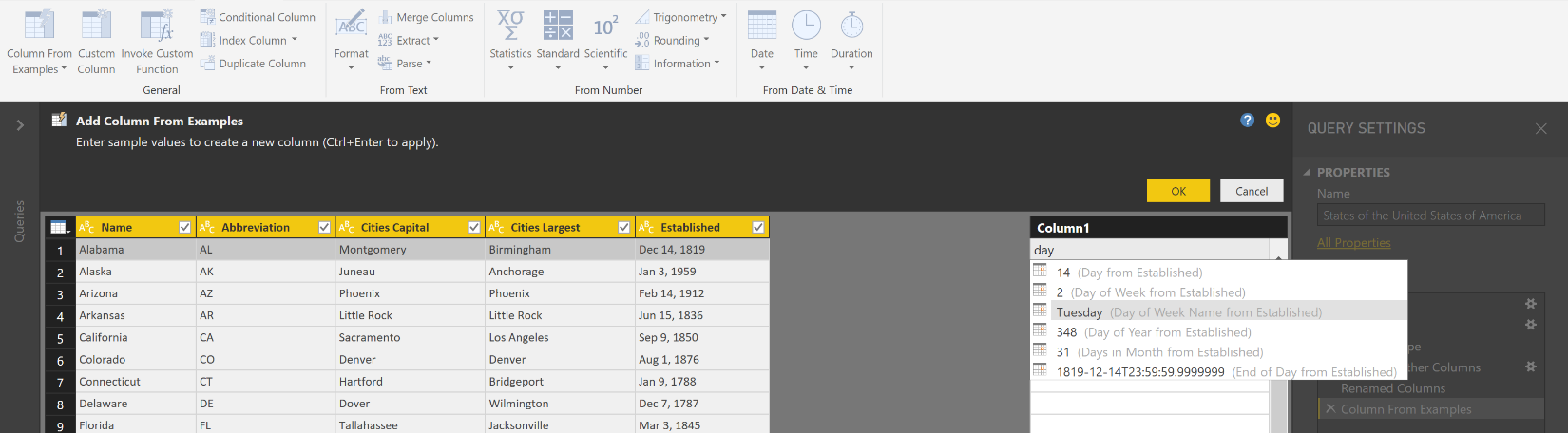
Add Column from Examples
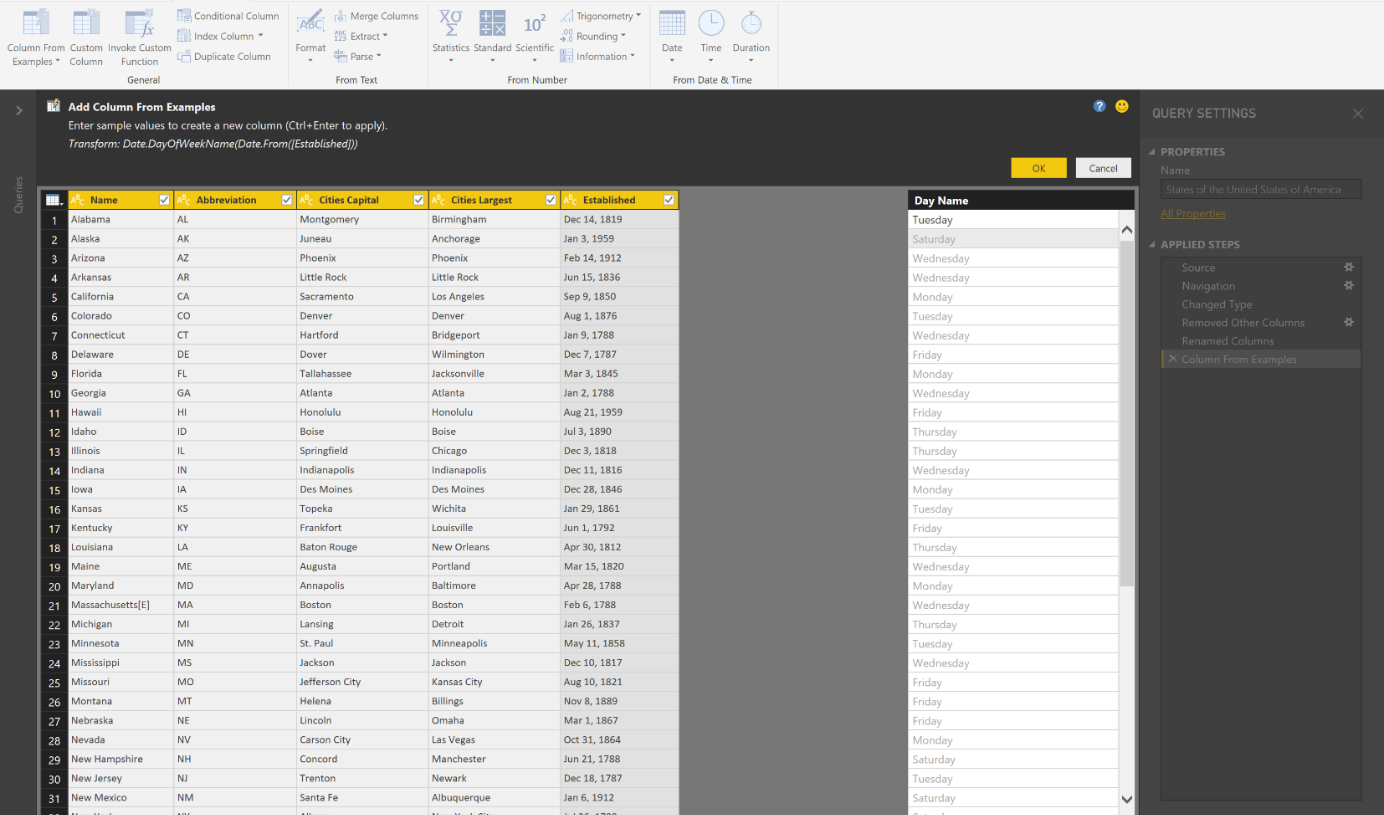
Remaining column rows inferred from example column values
For more information about inferring values from an example column, go to: Add a column from an example in Power BI Desktop.