Run as a simulation
Important
This content is archived and is not being updated. For the latest documentation, see Microsoft Dynamics 365 product documentation. For the latest release plans, see Dynamics 365 and Microsoft Power Platform release plans.
Note
These release notes describe functionality that may not have been released yet. To see when this functionality is planned to release, please review Summary of what’s new. Delivery timelines and projected functionality may change or may not ship (see Microsoft policy).
Running an optimization as a simulation allows RSO admins to better adjust:
- Optimization scope (include/exclude more resources)
- Objectives (re-order objective rankings)
- Other parameters
With simulation runs, admins can see what optimization results will look like for each run before locking down the recurring schedule. The simulation feature also empowers admins to review optimization results before pushing the assignments to all resources, or to discard the results and re-run by adjusting optimization parameters.
How to trigger a simulation run
There are two ways to run an optimization request in simulation mode:
- Triggering a simulation run through the schedule board. To do this, open the RSO schedule board, select Run, and then select Run as Simulation. This triggers a simulation optimization request. Selecting Run Now triggers a regular optimization request.

Triggering a simulation through the schedule board
- Triggering a simulation run from the optimization schedule. While on the optimization schedule, check Yes for Run as Simulation. Then select Run Now to trigger an optimization request.

Triggering a simulation run through the optimization schedule
This is what an open optimization request looks like, allowing users to review simulated booking details and the optimization status.
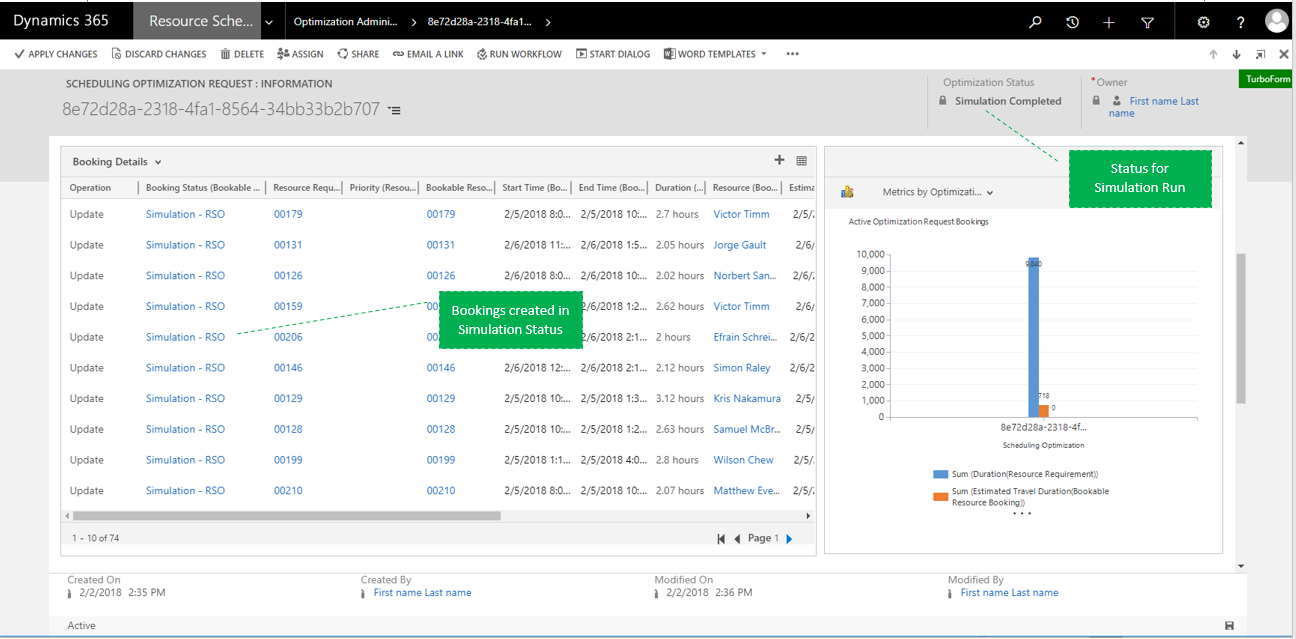
An open optimization request
Users can also review their simulations through the RSO schedule board, as shown in the screenshot.

Simulation review through the RSO schedule board
After reviewing the results of their simulation runs, users can then apply or discard the simulation.

The apply or discard option

Simulation status