Improved integration with Dynamics 365 for Field Service
Important
This content is archived and is not being updated. For the latest documentation, see Microsoft Dynamics 365 product documentation. For the latest release plans, see Dynamics 365 and Microsoft Power Platform release plans.
With the latest updates to Remote Assist, field service technicians using Remote Assist with Dynamics 365 for Field Service can:
View and update booking status
Automatically log Remote Assist call information
Capture mixed-reality images in a booking
View and update booking status
Remote Assist users can now view and select from multiple bookings scheduled for the current day. The bookings are categorized by active, upcoming, and completed bookings.
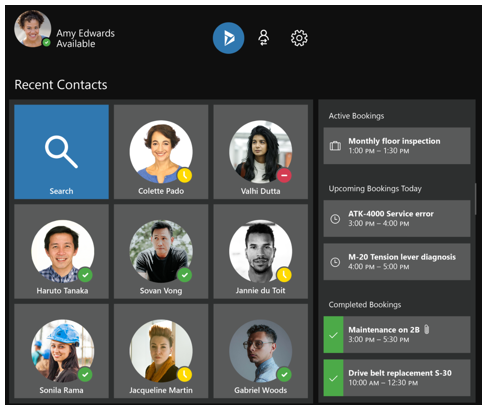
To change the status of a booking, open the booking, select the drop-down list next to the current status, select a new status, and then select Save. Status selections include any of the status values available in Dynamics 365 for Field Service. Administrators can also add or rename status values.
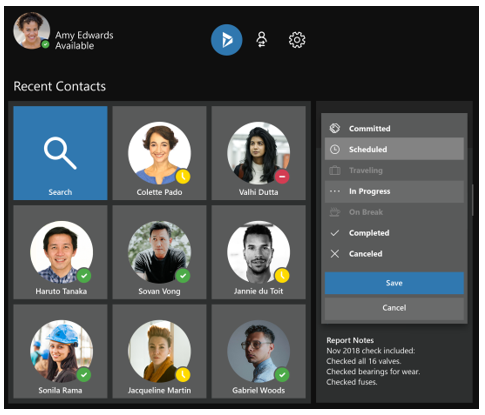
Automatically log Remote Assist call information
Remote Assist call information is automatically logged with the booking, which saves valuable time for service technicians:
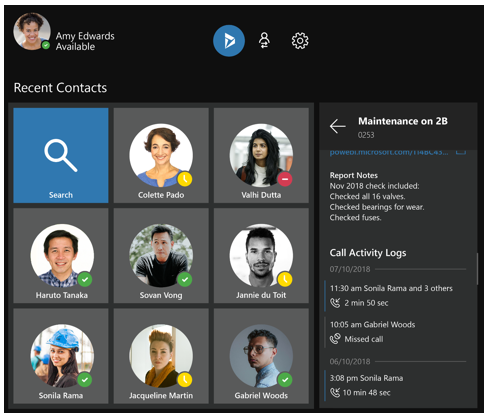
The following information is automatically captured:
The participant(s) on the call
The day and time the call was started
The type of call – incoming or outgoing
Call duration
Assets related to the call (photo)
Capture mixed-reality images in a booking
Remote Assist users can capture mixed-reality images in the call by selecting the Camera  button. Save images to OneDrive or to the booking.
button. Save images to OneDrive or to the booking.
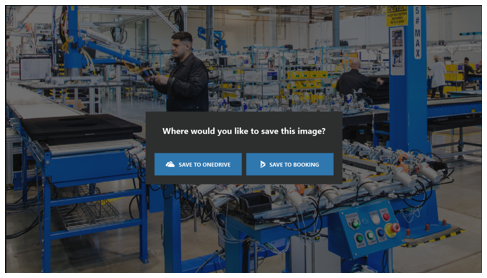
The saved image thumbnails appear under Assets in the lower-right corner of the booking pane.
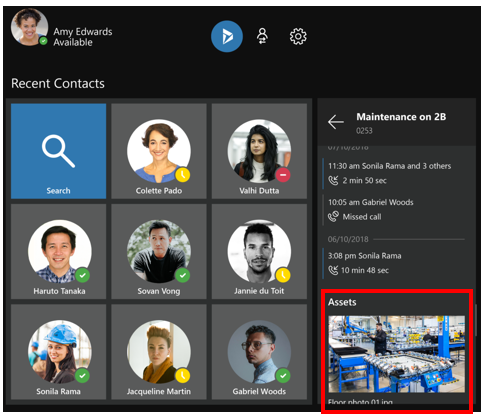
For more information on using Remote Assist with Dynamics 365 for Field Service, see the following topics: