Admin handoff for QnA Maker
APPLIES TO: Composer v2.x
Note
Azure QnA Maker will be retired on 31 March 2025. Beginning 1 October 2022, you won't be able to create new QnA Maker resources or knowledge bases. A newer version of the question and answering capability is now available as part of Azure AI Language.
Custom question answering, a feature of Azure AI Language, is the updated version of the QnA Maker service. For more information about question-and-answer support in Composer, see Natural language processing.
In many cases, such as adding a knowledge base to an existing bot or using a template that requires QnA Maker, it's required to provide a QnA Maker key to Composer to allow for your bot project to launch properly.
Many users won't have the right to create a QnA Maker resource for their bot project as they don't have rights to an Azure Tenant to create resources. The following with walk a user through the process of generating an Admin Handoff request.
Requesting a QnA Maker creation via Admin Handoff
In Composer there are two ways to initiate the QnA Maker provisioning for your local development environment.
The first is to go to the Configure tab on the navigation on the left column and choose the tab called Development resources. Under this section select the Set up QnA Maker button on the bottom.
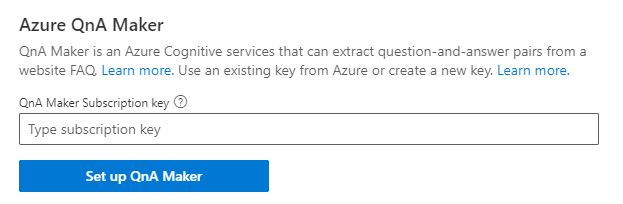
The other way is if you've added a knowledge base to your bot project or used a template that requires a knowledge base, you'll be able to see a required action in the Getting Started experience for Set up QnA Maker and selecting on this item.
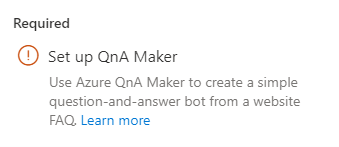
Once you initiate the QnA Maker setup process, you select the option for Generate instructions for Azure administrator and select Next. You'll then be given a screen that will allow you to copy and paste the instructions for your Azure administrator to complete the process needed to provision your needed resources.
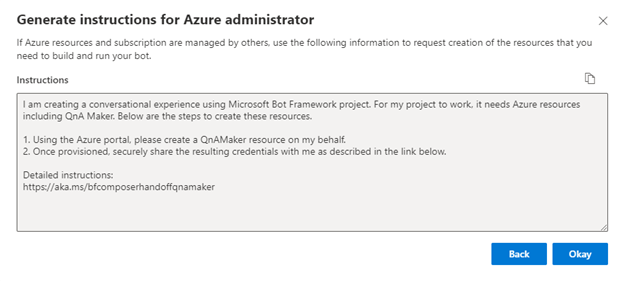
Execute the Azure Admin request for a QnA Maker request from Composer
As an Azure administrator, you may be requested to create a QnA Maker resource for use with Bot Framework Composer. To complete these actions, you'll need to log on to the Azure portal and create a QnA Maker resource.
Create QnA Maker resource
In the Azure portal, search for QnA Maker.
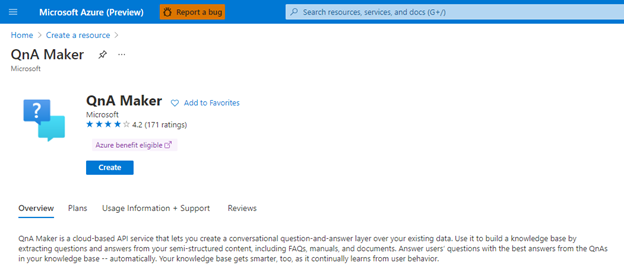
Select Create and ensure that you don't Create a Text Analytics resource. This isn't currently supported in Composer.

Ensure that you complete the required items. It's suggested that you keep all the resources in the same data center location. Then select the Review + create button.
You'll then be provided with a summary screen to verify what you've entered. Then select Create.
Once the resource has been created, you'll be presented with a confirmation screen and you'll need to select Go to resource. This will take you to the QnA Maker resource that was created.
Provide requestor with resource details
Navigate in the Azure portal to the QnA Maker resource that was created above and collect the following information.
Go to Keys and Endpoints and select the Copy button next to KEY 1.

Copy this to a secure location that you plan to share with your requestor. This is secure data and should be treated as such.
Now securely send this information back to the requestor of the resource.
Update Composer's local development environment manually with your QnA Maker information
Once you securely receive the response from your Azure administrator, you'll need to complete the following steps to ensure that your local development environment is setup for use in Composer.
- Navigate to the Configure tab on the left column and then select the tab called Development resources.
- Under Azure QnA Maker, you'll need to copy the QnA key your administrator provided and select the region that was provided.
This should remove the required item from the Getting Started experience and will also remove the errors warning that your QnA Maker configuration wasn't complete.
Feedback
Coming soon: Throughout 2024 we will be phasing out GitHub Issues as the feedback mechanism for content and replacing it with a new feedback system. For more information see: https://aka.ms/ContentUserFeedback.
Submit and view feedback for