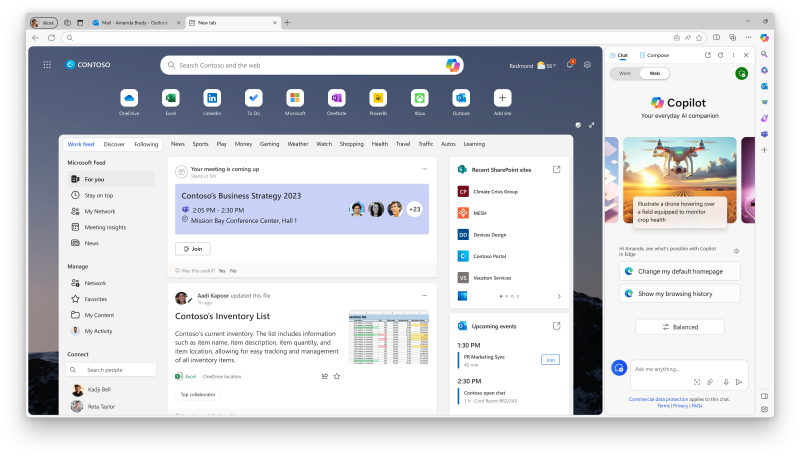Copilot in Edge
Copilot can be accessed in the Microsoft Edge sidebar. You can ask complex questions, find comprehensive answers, summarize information, and find inspiration—just like you can when using Copilot in Bing. When using Copilot in Edge, you can also ask questions based on the page content or a PDF open in the browser. In the Compose tab, you can generate text, emails, social media posts, or ideas.
Once the Copilot service plan is enabled for a user, Copilot in Edge also supports commercial data protection.
Enable Copilot in Edge
To use Copilot in Edge, the following steps are required:
- The Copilot service plan must be turned on and the user must have an eligible license.
- The user must sign in to bing.com/chat with their Entra ID (work account).
- The user can then access Copilot by clicking on the Copilot icon in the upper right of the Edge browser (Ctrl+Shift+.).
Copilot in Edge features, like Chat and Compose, do support commercial data protection. Eligible Entra ID users see the word 'Protected' at the top of the Copilot experience in the sidebar.
Data used by Copilot in Edge
When using Copilot in Edge, people can use browsing context to answer questions.
Based on the user's prompt and their consent to share data with Microsoft, Microsoft Edge may send relevant data to Copilot. For questions that don't need browsing context, such as 'Help me plan a trip to Manhattan,' Edge shares the URL, page title, user's query, and previous conversation history to help Copilot answer their question effectively.
When the user grants permission to share page information, Microsoft Edge sends Copilot the browsing context of a given session, the user's prompt, and previous conversation history. This information helps Copilot to generate a meaningful response.
When commercial data protection is enabled, none of this chat information is retained by Microsoft beyond the duration of the Copilot session.
Summarization by Copilot in Edge
Copilot in Edge can summarize the content of various documents when displayed in the Edge browser. Currently Copilot in Edge can summarize some document types but not others. Refer to this chart to see the current behavior of Copilot in Edge webpage summarization for various document types. The chart will be updated when support for summarization increases.
How Data Loss Prevention is enforced with Copilot in Edge
Edge for Business comes with native capabilities for enforcing Data Loss Prevention (DLP) policies. This way, your organization’s approach to preventing unauthorized data disclosure automatically extends to Copilot in Edge. You can configure these policies using Microsoft Purview, Intune Mobile Application Management (MAM), and Microsoft Defender for Cloud Apps (MDA)*.
When using Copilot in Edge with DLP policies, access to protected web pages and PDFs is restricted. As a result, a user can't copy or paste content protected by DLP policies. Users also can't summarize protected content using Copilot in Edge, and admins can block Copilot from receiving sensitive files through the file upload feature.
Video: See how Data Loss Prevention is enforced with Microsoft Copilot in Edge.
Check out this page to learn more about DLP policies and how they work in Edge for Business.
*MDA is currently available in preview.
Manage Copilot in Edge
Users can modify this permission by going to Microsoft Edge > Settings > Sidebar > App and notification settings > App specific settings > Copilot and then turning on or off the 'Allow Microsoft to access page content' toggle.
Admins can use multiple group policy settings to manage the behavior of the Copilot in Edge sidebar:
- To allow or block Copilot in Edge from using browsing context, use the DiscoverPageContextEnabled policy. This prevents Copilot from using webpage or PDF content from being used to respond to prompts.
- To disable Copilot in Edge entirely, use the HubsSidebarEnabled policy. Blocking Copilot in Edge automatically blocks all Edge sidebar apps from being enabled.
Instructions for how to manage Copilot in Edge on Microsoft Edge for iOS and Android can be found here: Manage Microsoft Edge on iOS and Android with Intune.
Copilot in Edge mobile
If the Copilot service plan is enabled for your organization, users can access it with commercial data protection through the Edge mobile app when signed in with their work or school accounts (Entra ID).
Edge mobile includes a dedicated Copilot button as part of its user interface. If you would like to remove the Copilot button from the Edge mobile interface, you can use an Intune MAM policy to remove/add it:
com.microsoft.intune.mam.managedbrowser.Chat=true (default)/false
Learn more about how to manage Microsoft Edge on iOS & Android.