Bulk-edit SmartList Columns
With the October 2020 release of Dynamics GP, you now have the ability to bulk-edit the columns on a SmartList.
In order to see this new functionality you will need to start by opening SmartList (choose Microsoft Dynamics GP, and then choose SmartList). You'll then navigate to the specific SmartList that you want to edit, such as the default Sales, then choose Customers, and then choose the Columns button:
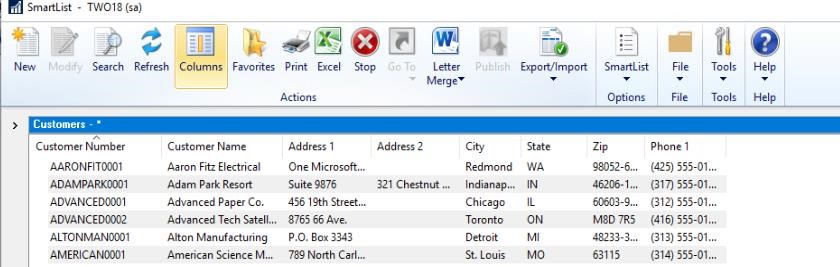
When the Change Column Display window opens, you'll notice that there is a new column with checkboxes.
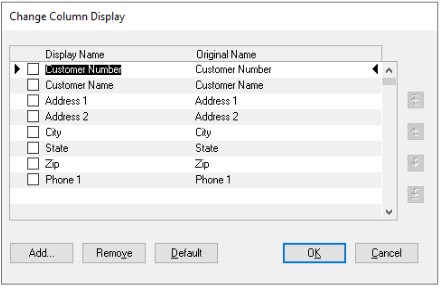
If you want to remove more than one column you can mark them, then click Remove.
Similarly, if you mark multiple columns and use the arrow buttons on the right you can reorder more than one column at a time.
Feedback
Coming soon: Throughout 2024 we will be phasing out GitHub Issues as the feedback mechanism for content and replacing it with a new feedback system. For more information see: https://aka.ms/ContentUserFeedback.
Submit and view feedback for