Inviting Your External Accountant to Your Dynamics NAV
If you use an external accountant to manage your books and financial reporting, you can invite them to your Dynamics NAV so they can work with you on your fiscal data.
Once your accountant has gained access to your Dynamics NAV, they can use the Accountant Role Center that gives easy access to the most relevant windows for their work.
Invite Your Accountant to Your Dynamics NAV
In the latest version of Dynamics NAV, we have made it easy for you to invite your external accountant. Simply open the Users window, and then choose the Invite External Accountant action in the ribbon. An email is made ready for you, just add your accountant's work email, and send the invitation.
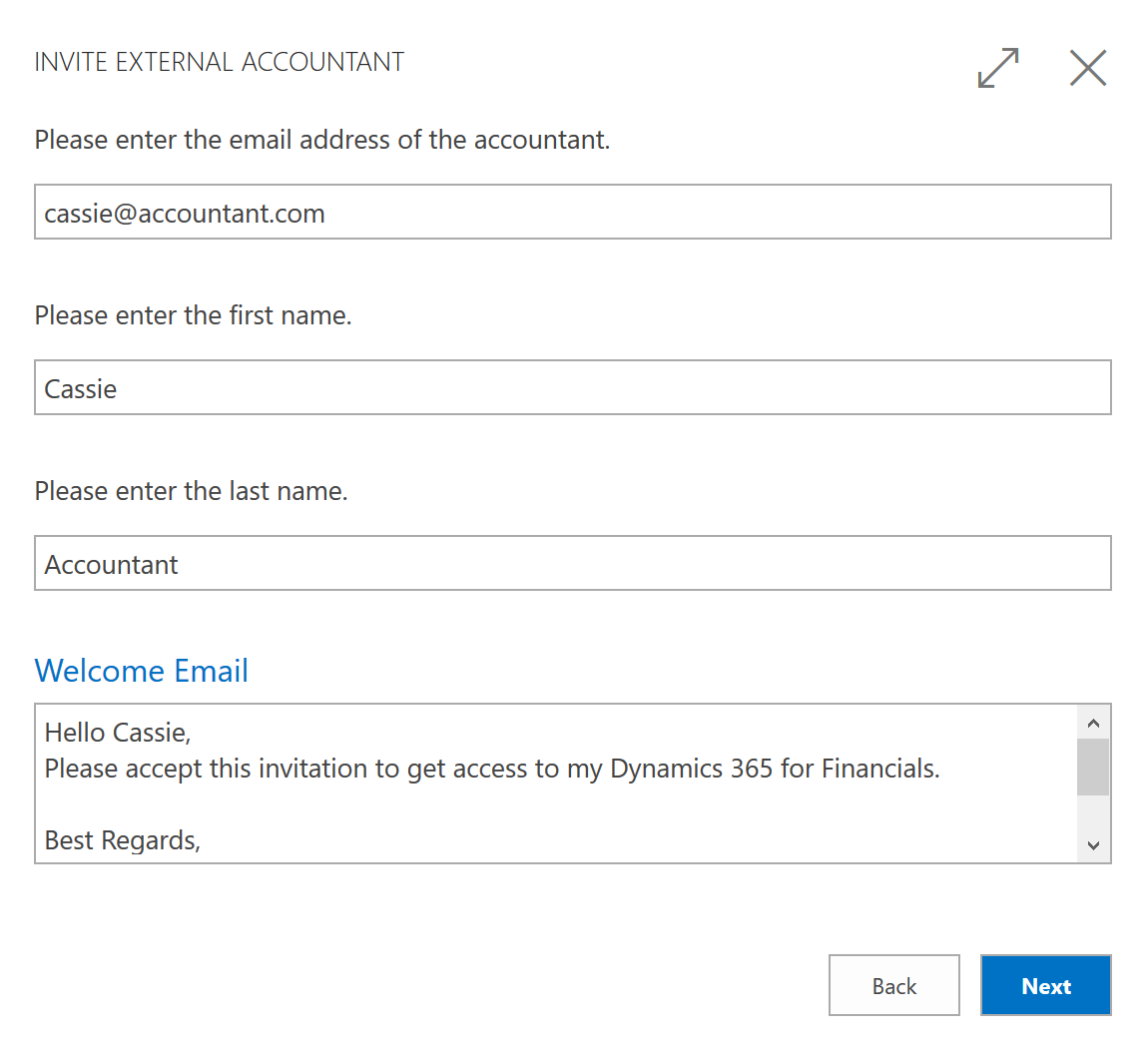
Tip
This requires that you have set up SMTP email. You can do this yourself or ask your Dynamics NAV partner. Also, you must be logged in to Dynamics NAV as a user administrator, not as the business owner or other users.
Separate License
Behind the scenes, the accountant is added to your Active Directory tenant. Your administrator can verify that the accountant accepts the invitation and is assigned the correct license. The steps for doing this depends on the type of account that you used when you signed up for Dynamics NAV. This topic is based on the use of a Microsoft 365 account, which uses Microsoft Azure Active Directory.
If you have activated your subscription of Dynamics NAV and are no longer using the evaluation company, you have an Azure Active Directory tenant. Your administrator or Dynamics NAV partner manages this tenant in the Azure portal. This is where new users are added and licenses are applied and removed. For more information, see the Microsoft Azure portal overview.
One of the license types for Dynamics NAV is the External Accountant license. This license type is intended for use by users such as external accountants. This means that you do not have to buy an extra seat in your current Active Directory or use one of your existing Dynamics NAV user accounts on your external accountant. For example, if your current Microsoft 365 subscription includes 10 users for Dynamics NAV, and you are currently using 10 Full User licenses, your administrator can simply add your external accountant as a guest user in the Azure portal and assign this user the External Accountant license at no additional cost. However, you can only have one user with the External Accountant license. If you want to add more users, you must update your Microsoft 365 subscription accordingly.
See Also
Dynamics 365 Business Central
Finance
How to: Set Up Email Manually or Using the Assisted Setup
Accountant Experiences in Dynamics NAV
Dynamics NAV for Accountants on Microsoft.com