Enable multiple pickup delivery modes for customer orders
In Microsoft Dynamics 365 Commerce, organizations can define multiple modes of delivery that shoppers or sales associates can choose among when they create an order that will be picked up at a store. In this way, organizations can provide multiple pickup options to their shoppers. For example, many retailers now offer shoppers the choice of in-store pickup or curbside pickup for their orders. Commerce supports the configuration of these different pickup delivery modes. Users can then take advantage of them when they create customer orders in any supported Commerce channel (e-commerce, call center, or store).
Enable and configure pickup delivery modes
The feature Support for multiple pickup delivery modes in the Feature management workspace in Commerce headquarters has been made mandatory and should be enabled in the environment.
If you previously defined a pickup delivery mode on the Commerce parameters page, that mode appears in the current configuration for pickup delivery modes.
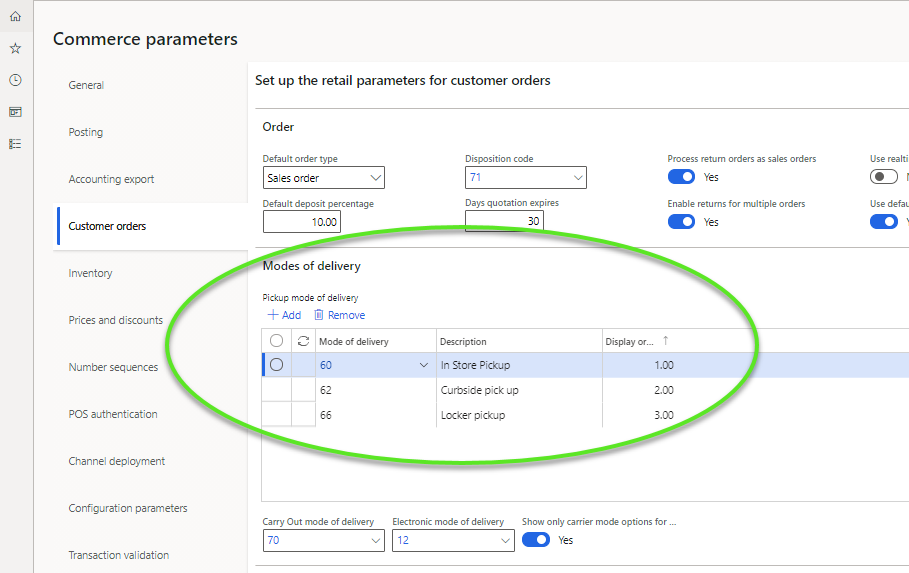
You can define multiple pickup delivery modes on the Pickup mode of delivery grid at Commerce parameters > Customer orders tab > Modes of delivery FastTab.
The Carry Out mode of delivery and Electronic mode of delivery fields, and the Show only carrier mode options for ship orders option, have been relocated to this FastTab.
Before you configure additional pickup delivery modes, you must define the modes of delivery. On the Modes of delivery page in Commerce headquarters, add the modes of delivery that should be considered pickup delivery modes. Make sure that all configuration is completed. For example, if you are offering curbside pickup as a delivery option for your online shoppers for certain stores, you need to create a new delivery mode for this purpose. You can create this delivery mode using "curbside pickup" as the description. You'll then want to ensure that the "curbside pickup" mode of delivery is mapped to all of the Commerce channels that can offer it, including online stores that may offer this option and the individual store channels that will offer this method of fulfillment. Modes of delivery must also be linked to the products. In this example, if there are certain products that can't be fulfilled using "curbside pickup", you need to ensure that those items are excluded. When you've finished adding any new modes of delivery, run the Process delivery modes job to create the relationships between the mode of delivery, channels, and items. When the job is completed, open the Distribution schedule page in Commerce headquarters, and run the 1120 distribution job to ensure that the relevant Commerce channel databases are updated with your new delivery mode configuration.
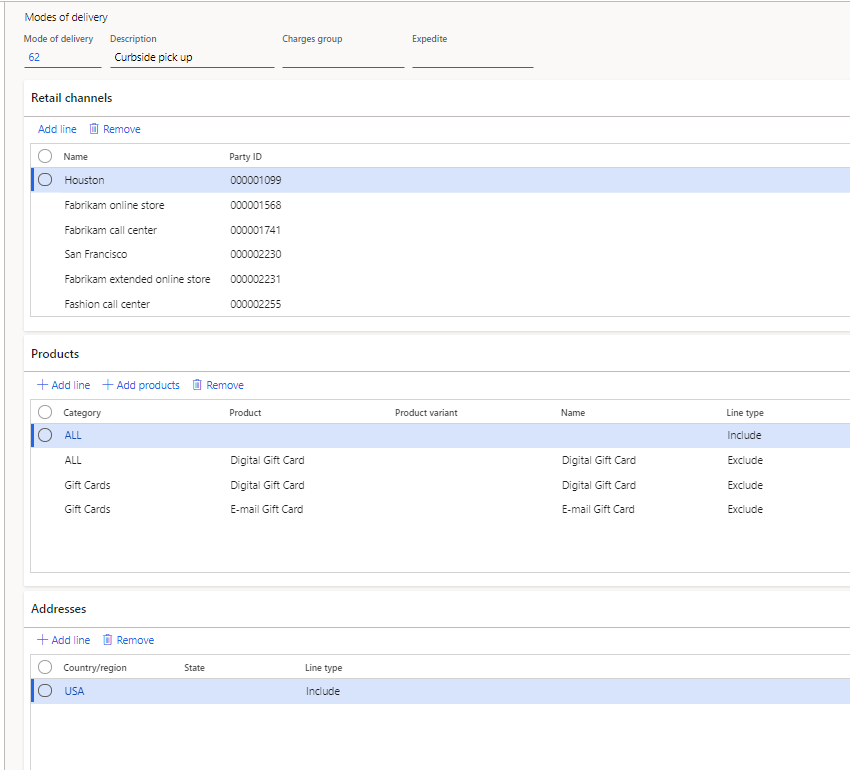
After you define the additional pickup delivery modes, add them to the Pickup mode of delivery grid on the Commerce parameters page. Then run the appropriate distribution jobs to update the relevant Commerce channel databases with the configuration change.
Note
Apart from the existing pickup delivery mode that is copied to the Pickup mode of delivery grid when you turn on the Support for multiple pickup delivery modes feature, for every additional pickup delivery mode configuration that you create, you should configure new modes of delivery. When you add modes of delivery to the Pickup mode of delivery grid, Commerce validates whether any active open sales lines already use them. If any open sales lines are found, you receive an error message. Modes of delivery aren't considered pickup delivery modes until all open sales lines that use them have been closed (either invoiced or canceled).
E-commerce site configurations
When the Support for multiple pickup delivery modes feature is turned on, the following modules on e-commerce pages show the new pickup delivery modes as configured:
- Buy box
- Store selector
- Cart
- Pickup information
- Order confirmation
- Order details
No additional steps are required on e-commerce pages to make the pickup delivery modes available.
Work with multiple pickup delivery modes
When multiple pickup delivery modes are available for a channel, an enhanced experience is provided to customers when they shop for products that will be picked up.
In e-commerce channels, shoppers can select any valid pickup delivery mode that is available. For example, a retailer defines two pickup delivery modes (in-store pickup and curbside pickup), both are configured in the Pickup mode of delivery grid, and both are valid for the order fulfillment channel and the product that a shopper is currently purchasing. In this case, the shopper can select their preferred pickup delivery mode. The selected pickup delivery mode then becomes the mode of delivery that is linked to the sales order line when the order is created in Commerce headquarters.
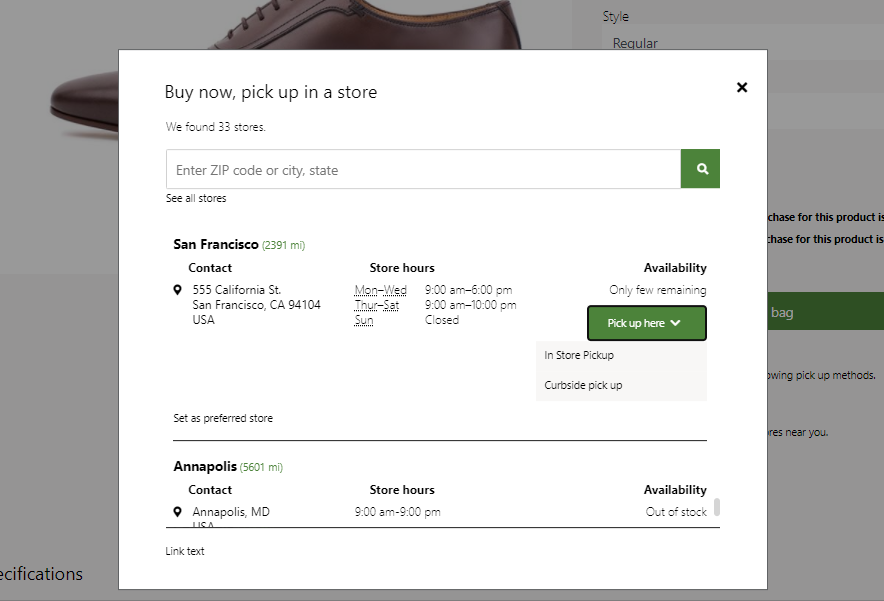
In store channels, if a customer order for pickup is created through the point of sale (POS) application, the sales associate is prompted to choose among the available pickup delivery modes, if any have been configured. If only one valid pickup delivery mode is available for the channel and item, the sales associate isn't prompted to select it. Instead, the available pickup delivery mode is automatically applied to the order lines.
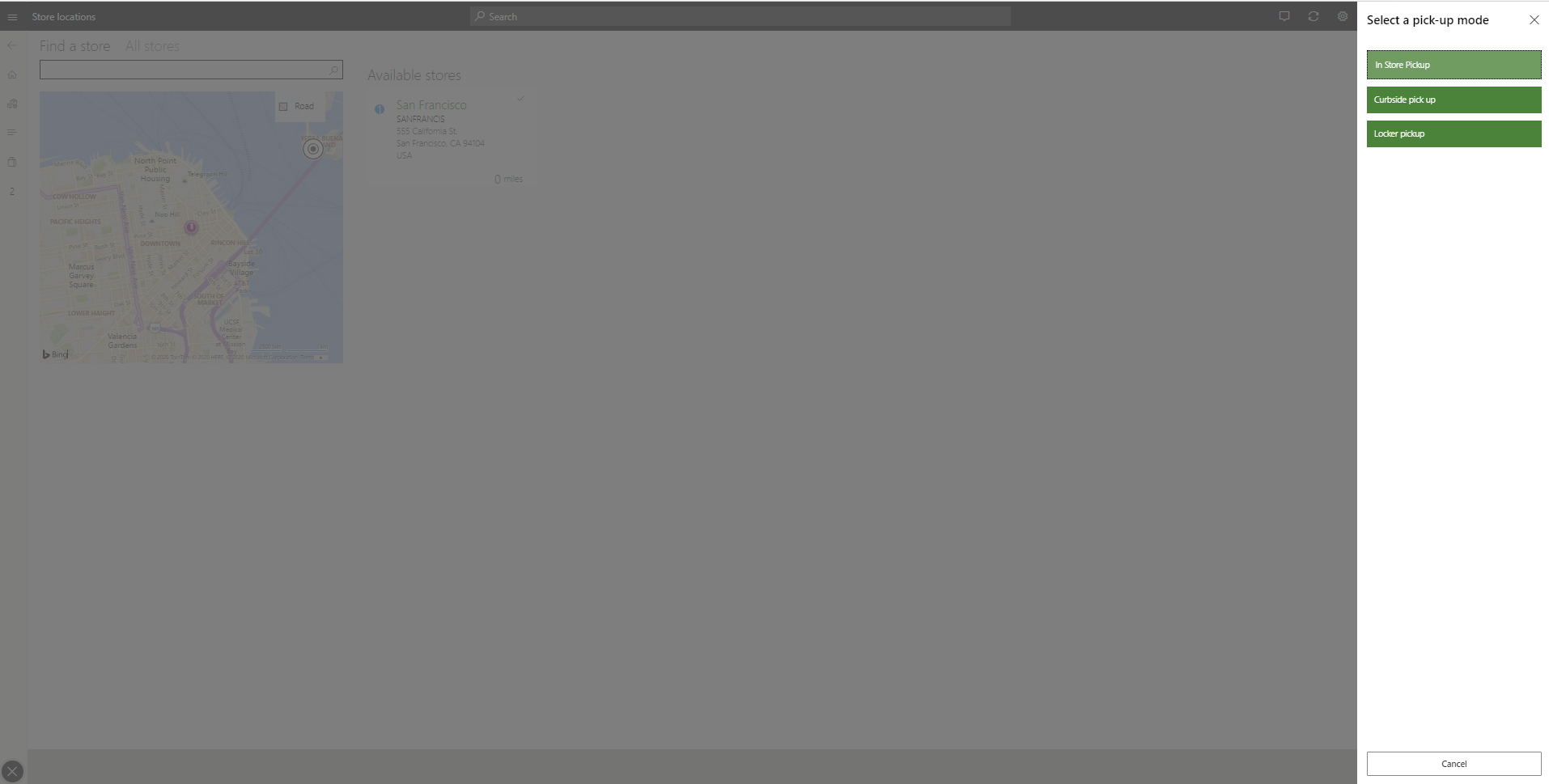
In call center channels, when users create pickup orders, they can manually select any defined pickup delivery mode that is linked to the call center channel. The system then validates that the selected pickup delivery mode can be used when the item that is being linked to it is ordered. When a pickup delivery mode is selected in call center channels, the sales order lines must be linked to a valid store warehouse. If a non-store warehouse is defined on a call center sales line, a pickup delivery mode can't be set on that sales line.
Sales associates can use the Order recall or Order fulfillment operation in the POS application to retrieve a list of orders or order lines for pickup. If a sales associate uses a predefined search filter to show all orders that will be picked up at the current store, the queries are modified to ensure that the search results include all eligible orders that use any pickup delivery mode. POS users can also use existing filters to narrow down the list of orders to a specific pickup delivery mode. For example, they can show only orders for curbside pickup.
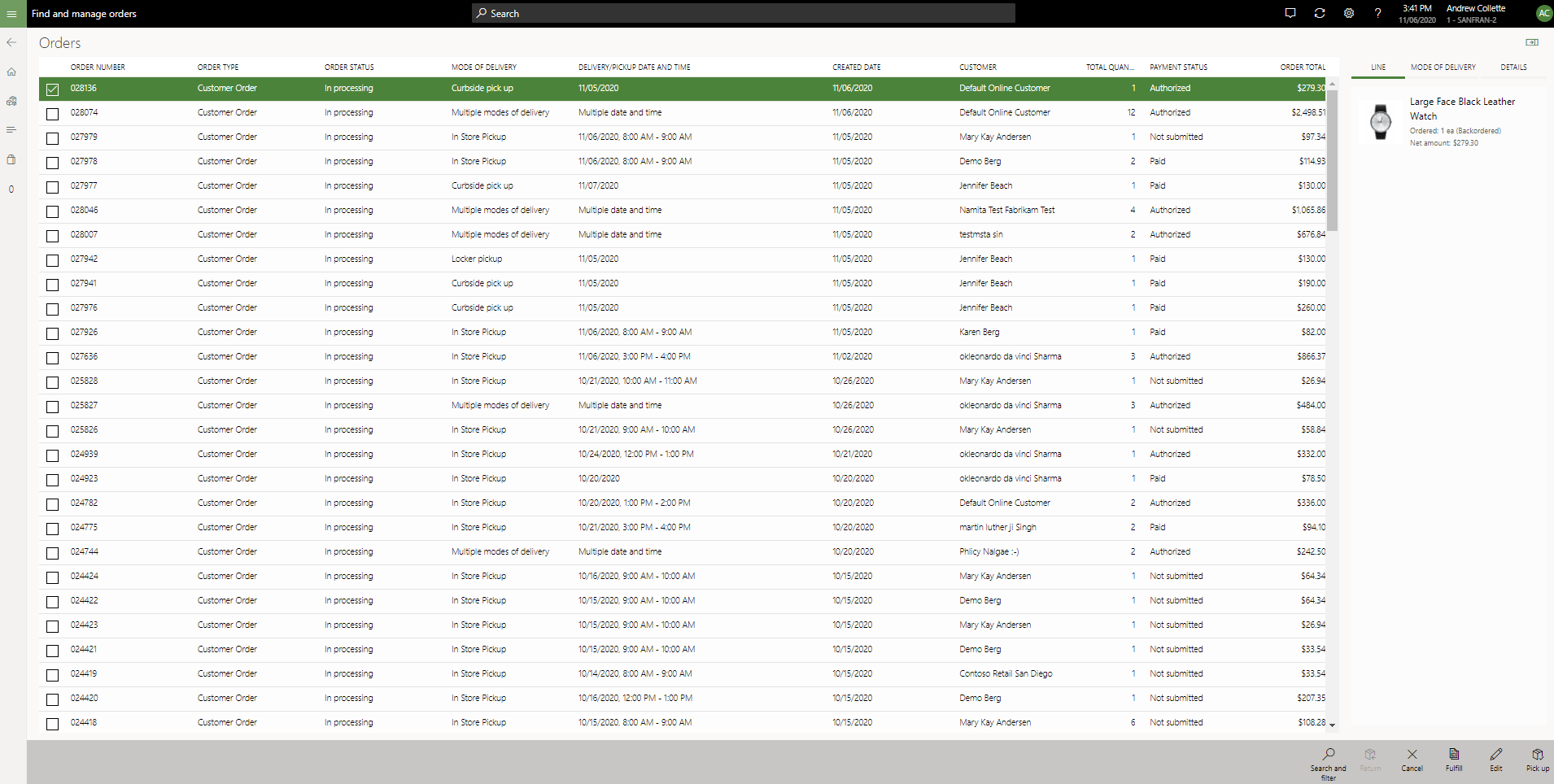
Considerations for distributed order management
The distributed order management (DOM) features in Commerce ignore any sales lines that are marked for store pickup. These features have been updated to ensure that sales lines that are linked to configured pickup delivery modes bypass the DOM logic and won't be reallocated to a new fulfillment warehouse.
Feedback
Coming soon: Throughout 2024 we will be phasing out GitHub Issues as the feedback mechanism for content and replacing it with a new feedback system. For more information see: https://aka.ms/ContentUserFeedback.
Submit and view feedback for