Create and manage postal codes
Create postal code records to automatically assign accounts to a service territory. Enter the address on the account form and the system automatically populates the service territory if the postal code matches.
Postal codes relate to territories. However, they aren't required for the territories feature to work.
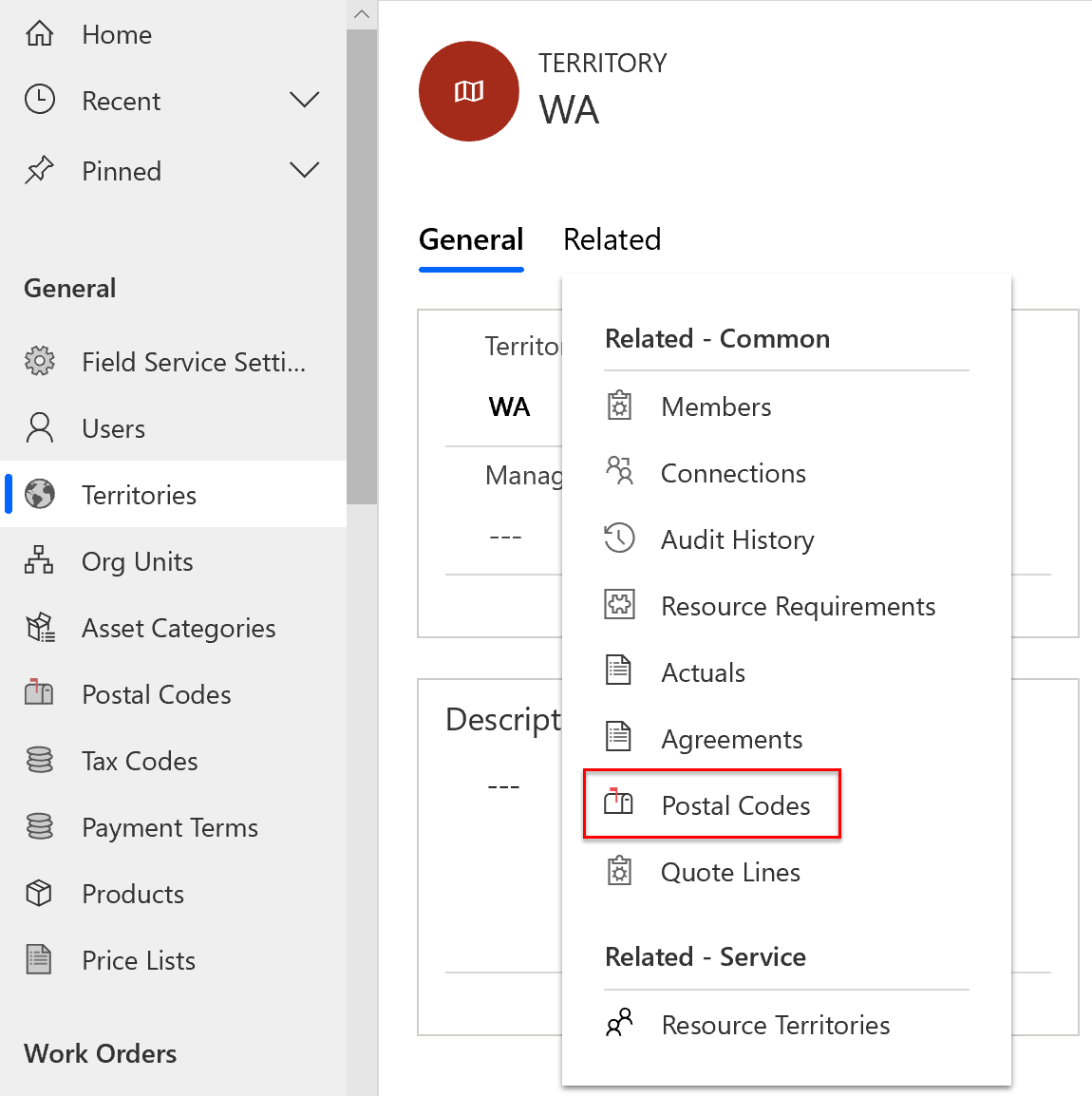
You can't assign a postal code to multiple territories.
Create a postal code
In Field Service, open the Settings area.
In the General section, select Postal Codes.
Select New to create a postal code record.
- Name: Enter the postal code.
- Country: Enter a country code as a differentiator if the same postal code exists in different countries or regions.
- Service Territory: Choose an existing territory or create one.
Select Save.
Edit a postal code
In Field Service, open the Settings area.
In the General section, select Postal Codes.
Select the postal code you want to change and edit the record. You can also select multiple records and select Edit if you want to change the territory in bulk.
Select Save.
Delete a postal code
In Field Service, open the Settings area.
In the General section, select Postal Codes.
Select the postal code you want to remove. You can also select multiple records for deletion.
Select Delete and confirm the deletion.
Feedback
Coming soon: Throughout 2024 we will be phasing out GitHub Issues as the feedback mechanism for content and replacing it with a new feedback system. For more information see: https://aka.ms/ContentUserFeedback.
Submit and view feedback for