Manage resource requests (Project Service)
Important
Dynamics 365 Project Service Automation has evolved into Dynamics 365 Project Operations. For more information, see Project Service Automation Transition.
Applies to Project Service app versions 2.x and 1.x
Account managers and project managers regularly request resources for their projects. With the Project Service capabilities, you can find and match consultants who have the required skills and proficiencies to those resource requests.
Go to Project Service > Resource Requests.
Select a resource request and click Find Resources. This shows a calendar view of all resources and their availability, with color coding that provides a visual view of a resource’s booking status.
Do any of the following to optimize your search:
Select a view or sort order from the top of the screen. You can also select whether to show availability for the Day, Week, or Month, and use the arrows to view the previous or next time period. Use the search box to find a specific resource.
Click Options to change what displays. For example, you can show a legend that shows the color scheme for the different types of bookings, or you can choose to show only a certain type of booking (for example, hard booking or soft booking).
Click Filter to display the Filter pane, which lets you filter your results by organizational unit, role, skill, or other attributes.
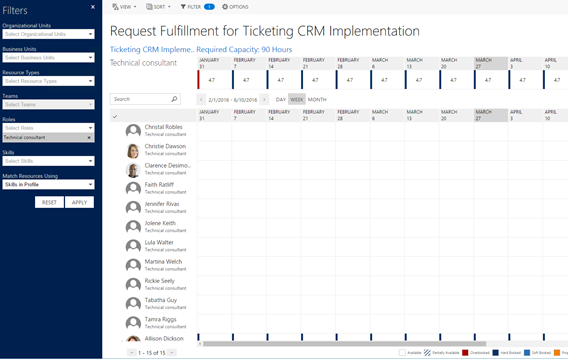
In the calendar for the resource you want to book, select the time period to book the resource, and then either click Book to book the resource or Propose Booking to propose the booking and have the requestor approve it. When you book a resource, you can soft book or hard book.
See Also
Feedback
Coming soon: Throughout 2024 we will be phasing out GitHub Issues as the feedback mechanism for content and replacing it with a new feedback system. For more information see: https://aka.ms/ContentUserFeedback.
Submit and view feedback for