Review the invoicing backlog on projects and project contracts
Important
Dynamics 365 Project Service Automation has evolved into Dynamics 365 Project Operations. For more information, see Project Service Automation Transition.
Applies to Project Service app version 3.x
When a transaction is ready to have an invoice created and processed, the transaction should be marked Ready to invoice. This article describes the types of transactions that can be created.
Review the time and material billing backlog
When a time or expense entry is submitted and approved for a project, PSA creates a project actual. If the combination of the project and the transaction class are mapped to a contract line for a time-and-materials project, two actuals are created when the entry is approved:
- Cost actual
- Unbilled sales actual
Unbilled sales actuals represent the billing backlog, and their billing status must be set to Ready to Invoice. When a project invoice is created, unbilled sales actuals that are marked Ready to Invoice are copied over as invoice line details.
To review the billing backlog for time and materials, go to Sales > Billing > Time and Material Billing Backlog. Select all the unbilled sales actuals that are ready to be invoiced, and then select Ready to Invoice. The billing status of these actuals is changed to Ready to Invoice.
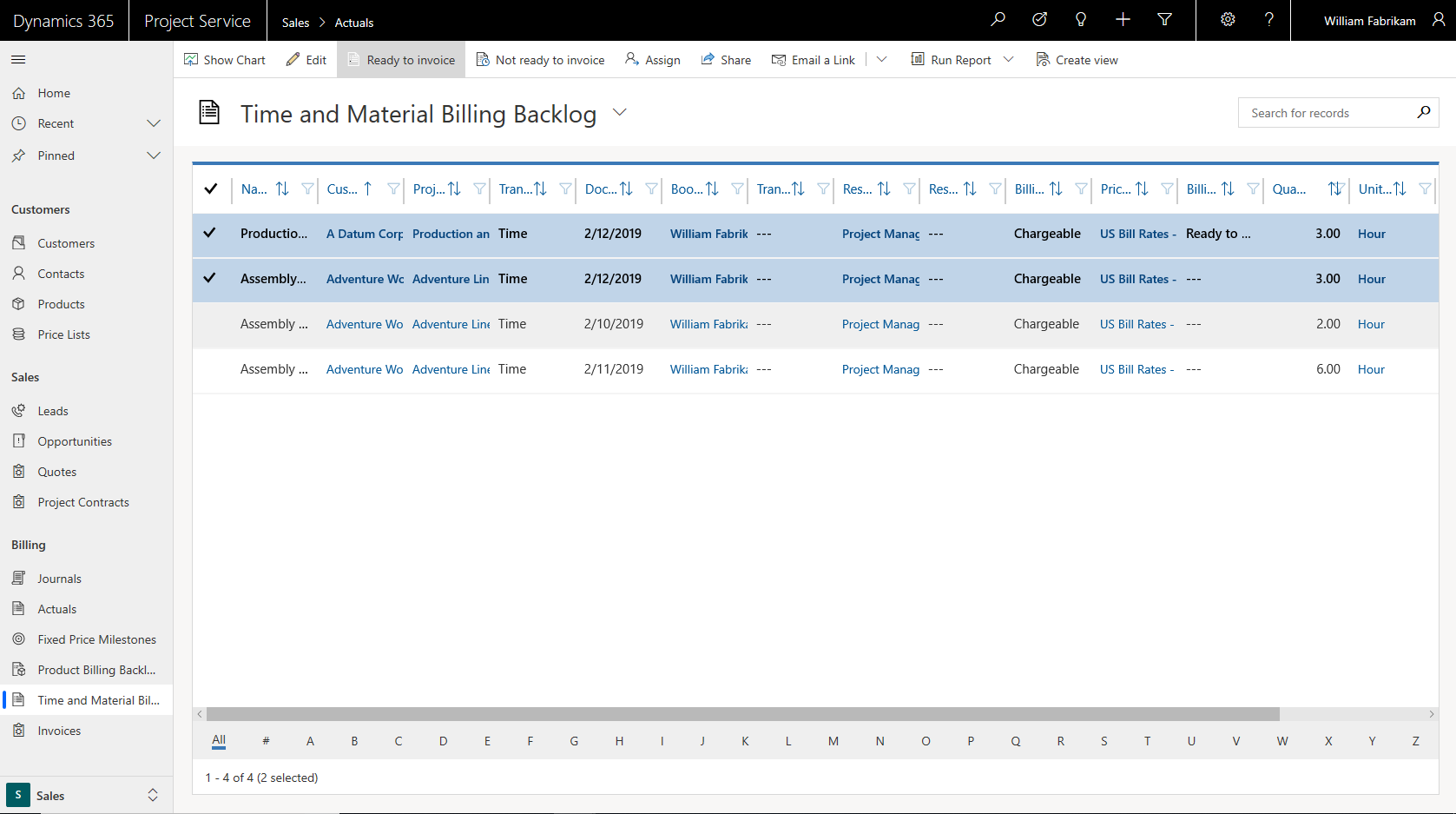
Review the product billing backlog
In PSA, when a project contract has product-based contract lines, those lines are considered for invoicing whenever an invoice is created for the project contract. Any product that has contract lines that are marked Ready to Invoice is copied over to the project invoice as project invoice lines.
To review the billing backlog for products, go to Sales > Billing > Product Billing Backlog. Select all the product-based contract lines that are ready to be invoiced, and then select Ready to Invoice. The billing status of these lines is changed to Ready to Invoice.
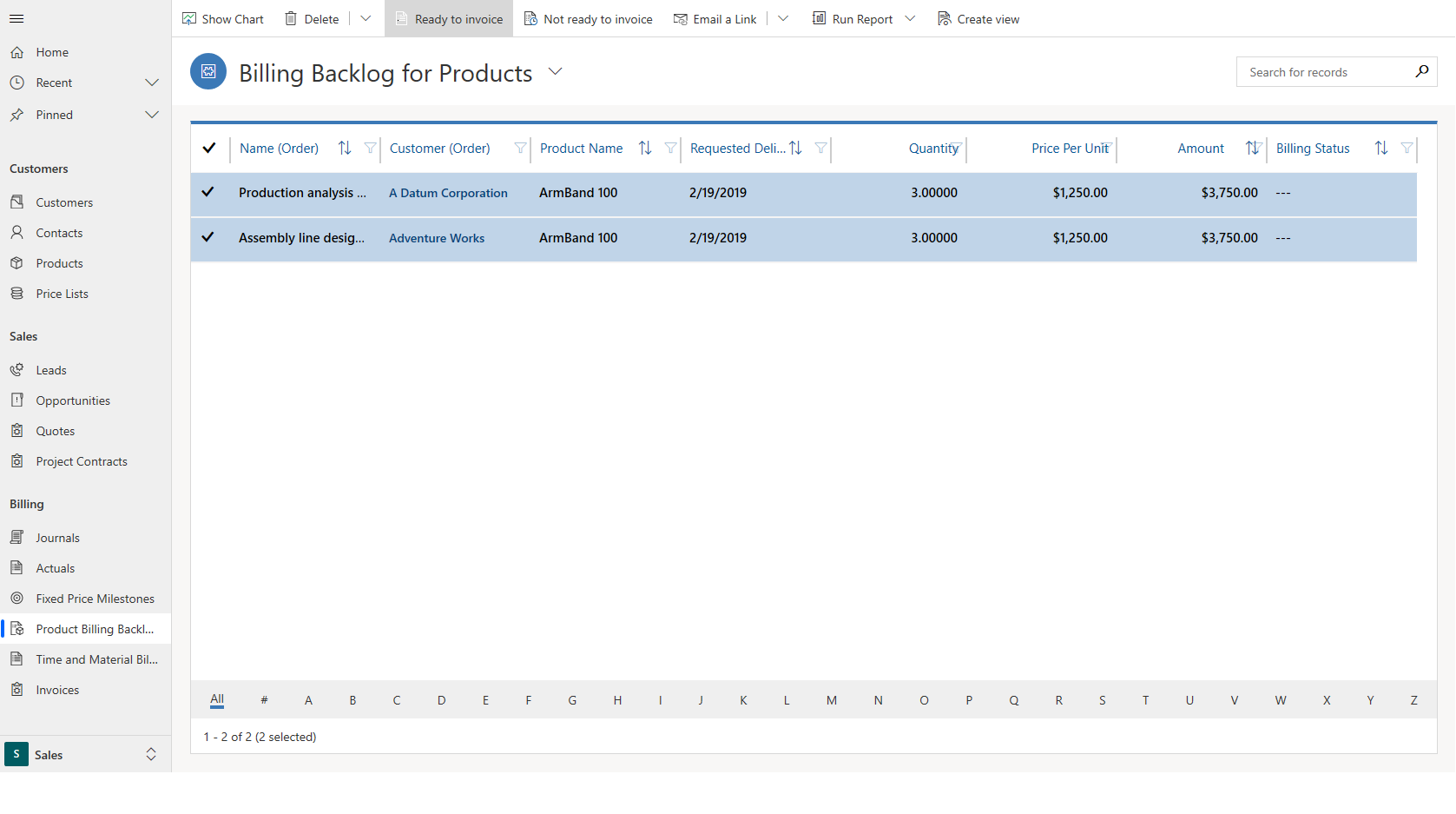
Review billing milestones on fixed-price contracts
Each project contract line that has a fixed-price billing method must define contract milestones. These contract milestones can be invoiced only if they are marked Ready to Invoice.
To review billing milestones, go to Sales > Billing > Fixed Price Milestones. Select the milestones that are ready to be invoiced, and then select Ready to invoice. The billing status of these milestones is changed to Ready to Invoice.

Feedback
Coming soon: Throughout 2024 we will be phasing out GitHub Issues as the feedback mechanism for content and replacing it with a new feedback system. For more information see: https://aka.ms/ContentUserFeedback.
Submit and view feedback for