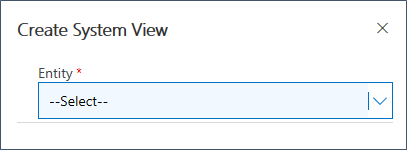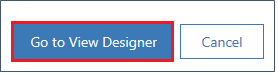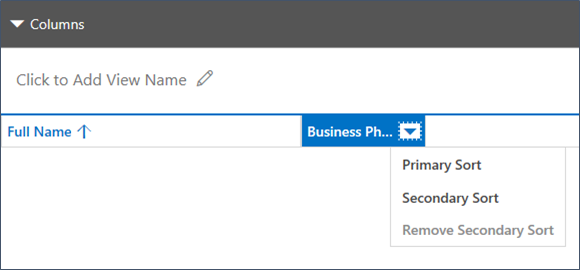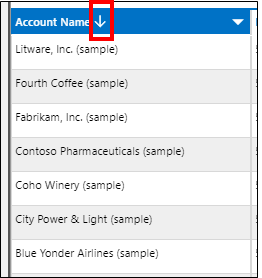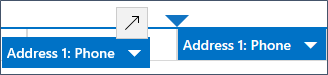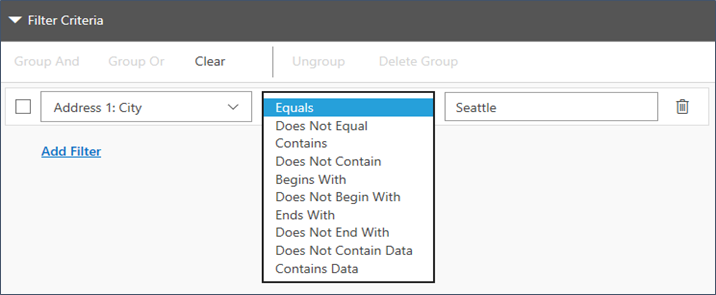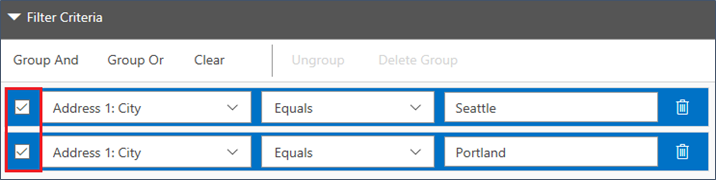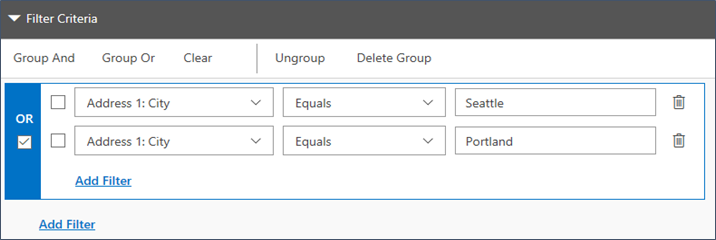Customize views
In Dynamics 365 Sales, use views to define how a list of records for a specific entity is displayed.
License and role requirements
| Requirement type | You must have |
|---|---|
| License | Dynamics 365 Sales Premium, Dynamics 365 Sales Enterprise, or Dynamics 365 Sales Professional More information: Dynamics 365 Sales pricing |
| Security roles | Sales Manager, Sales Professional Manager, or Vice President of Sales More information: Predefined security roles for Sales |
What's a view
A view defines:
- The columns to be displayed.
- The width of columns displayed.
- How the list of records is sorted by default.
- What default filters are applied to restrict which records will appear in the list.
The records that are visible in individual views are displayed in a list, sometimes called a grid, which frequently provides options so that people can change the default sorting, column widths, and filters to more easily see the data that’s important to them. Views also define the data source for charts that are used in the application.
Types of views
There are two types of views in Dynamics 365 Sales:
System and public views
System and public views are views that are included with the app or that are created by customizers and made available to some or all users. As a system administrator or system customizer, you can edit these views. System or public views are special views the application depends on, which exist for system entities or are automatically created when you create custom entities.
Personal views
Personal views are created by individual users. They are visible only to that user or to other users they choose to share their personal views with. As a user, you can create a new personal view based on a system or public view. You can't create a system or public view based on a personal view.
Create a system view
Depending on the license you have, select one of the following tabs for more information:
- Sign in to Power Apps.
- Follow the instructions in Create and edit public or system model-driven app views to create views.
Create a personal view
Create personal views with columns and filters that are relevant for you. You can open an existing view and modify the columns, apply filters, and save it as a personal view.
More information:
Can't find the options in your app?
There are three possibilities:
- You don't have the necessary license or role.
- Your administrator hasn't turned on the feature.
- Your organization is using a custom app. Check with your administrator for exact steps. The steps described in this article are specific to the out-of-the-box Sales Hub and Sales Professional apps.
See also
Feedback
Coming soon: Throughout 2024 we will be phasing out GitHub Issues as the feedback mechanism for content and replacing it with a new feedback system. For more information see: https://aka.ms/ContentUserFeedback.
Submit and view feedback for