Unified Service Desk data compliance under privacy laws
Data definitions and stages are outlined in the privacy laws and regulations.
The European Union (EU) General Data Protection Regulation (GDPR) gives significant rights to individuals regarding their data. Refer to the Microsoft Learn General Data Protection Regulation Summary for an overview of GDPR, including terminology, an action plan, and readiness checklists to help you meet your obligations under GDPR when using Microsoft products and services.
You can learn more about GDPR and how Microsoft helps support it and our customers who are affected by it.
- The Microsoft Trust Center provides general information, compliance best practices, and documentation helpful to GDPR accountability, such as Data Protection Impact Assessments, Data Subject Requests, and data breach notification.
- The Service Trust portal provides information about how Microsoft services help support compliance with GDPR.
Let's look at the following data contained in Unified Service Desk and see how they relate to those outlined in the privacy laws and regulations:
- Audit log files
- Diagnostic log files
- Telemetry data
Audit log files
Standard auditing by using an Audit & Diagnostic record
If you configure standard or custom auditing using an Audit & Diagnostics record, you can write a custom listener to send the log to files. The audit data log files are present in your local computer, or you can configure a path to store the file in your local computer or another computer in the network.
Using a custom listener, you can send the log output to files, the event log, or other sources.
To delete audit logging that you configure using an Audit & Diagnostic record by writing a standard or custom listener:
- Navigate to the location where you store the audit data log files.
- Select the files that you want to delete, and then press Delete.
Standard auditing by adding an audit flag
If you configure audit logging using the standard auditing by adding an audit flag, the events and logs are present in the UII_auditBase table in the organization database.
To delete audit logging that you configure using standard auditing by adding an audit flag:
- Sign in to the Dynamics 365 instance.
- From a productivity area, select Advanced Find.
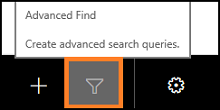
- In the Look for list, select UII Audit.

- To see all audit logging details, select Results.
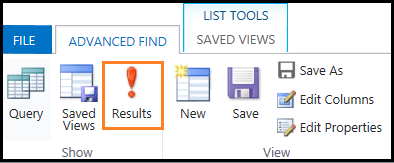
- Select the records that you want to delete.
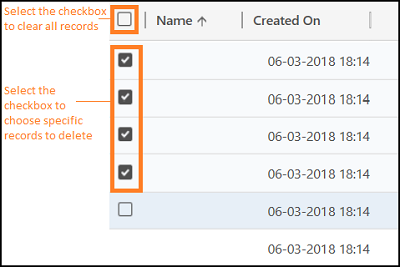
- To delete the records, select Delete UII Audit.

Diagnostic log files
The diagnostic logging records operational events and errors in the client application. UTF-8 encoded text files that are named UnifiedServiceDesk-<date>.log are maintained at the following location on the client computer:
c:\Users\<UserName>\AppData\Roaming\Microsoft\Microsoft Dynamics 365 Unified Service Desk\<Version>
To delete diagnostic logging:
- Go to the default or configured folder path where you store the diagnostic log files.
The default folder path is:
c:\Users\<UserName>\AppData\Roaming\Microsoft\Microsoft Dynamics 365 Unified Service Desk\<Version> - Select the UnifiedServiceDesk-<date>.log file, and then select Delete.
Telemetry data
Unified Service Desk client application collects telemetry data (Unified Service Desk application-specific information) that is maintained in Dataverse. In these cases, the natural or legal person, public authority, agency, or other body which, alone or jointly with others, becomes the controller, and the processor is Microsoft, which processes the data on behalf of the controller.
The category of telemetry that Unified Service Desk collects are:
- Action call results data
- Start-up performance data
- Error and exit data
- Feedback
- Freeze or performance data
- Session start and end data
More information:
See also
Feedback
Coming soon: Throughout 2024 we will be phasing out GitHub Issues as the feedback mechanism for content and replacing it with a new feedback system. For more information see: https://aka.ms/ContentUserFeedback.
Submit and view feedback for