Pull device data in Connected Field Service
In this article, we'll walk through a few ways you can pull device data from your IoT connected devices into Connected Field Service.
For an additional walkthrough, check out the following video.
Prerequisites
- Register your IoT Devices before you can pull the latest data into Field Service.
Pull device data
Go to an IoT Device, and select Pull Device Data to pull in the most recent device data. See the following screenshot for reference.

From the Device Data History tab on the device, you'll find a list of all data pulls for this device.
Note
You can pull device data from a customer asset if the customer asset is connected to IoT devices. Select Pull Device Data in the ribbon of the customer asset record.
Device data on IoT alerts
When IoT alerts are triggered, device data is automatically pulled for the associated device.
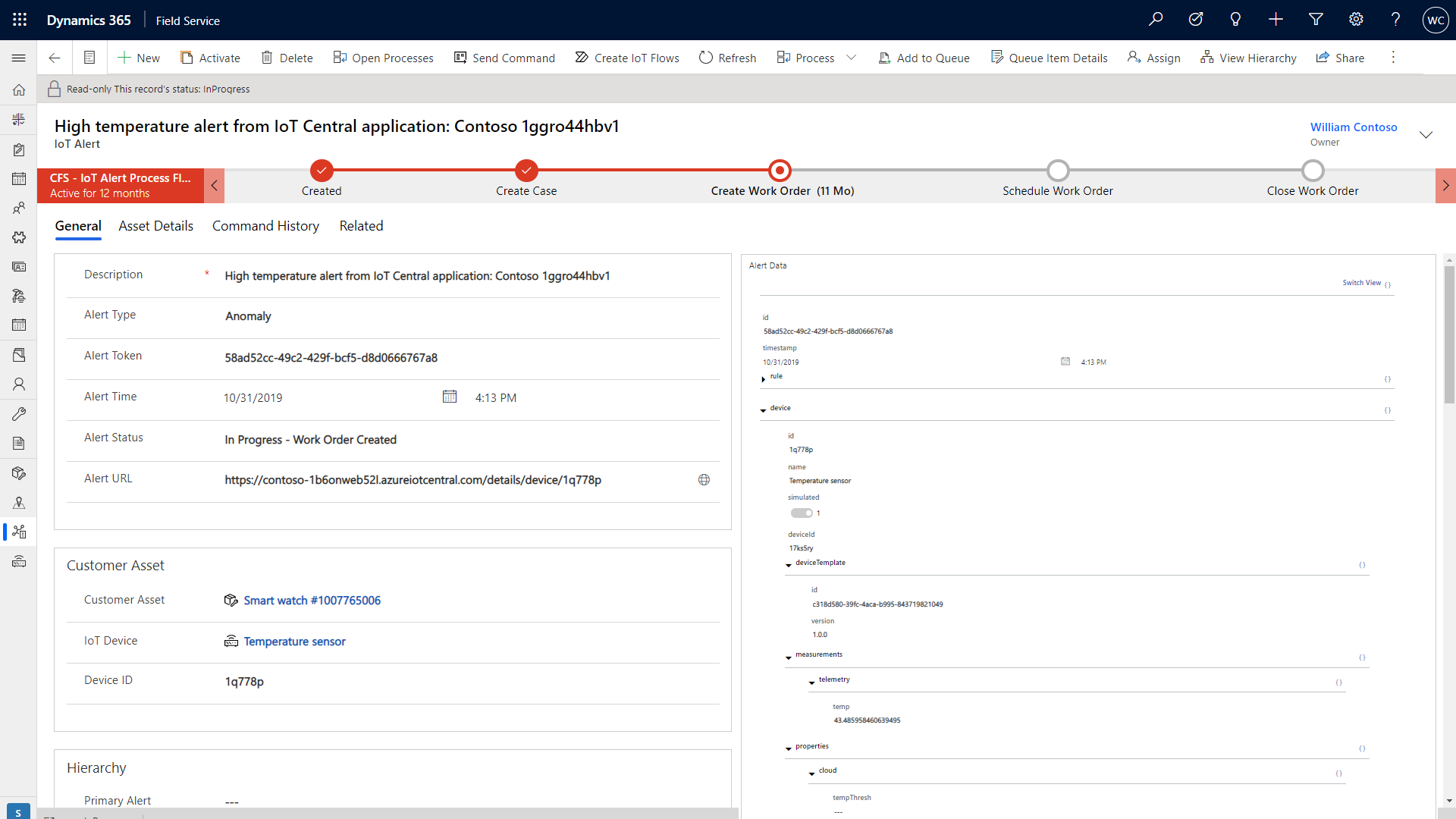
Schedule device data pulls
If you're using Azure IoT Hub as your IoT provider, you can also schedule device data pulls to happen when you need them.
Go to IoT Settings > Device Data Pulls tab. Set Scheduled Data Pull to On. Then configure the frequency as needed.
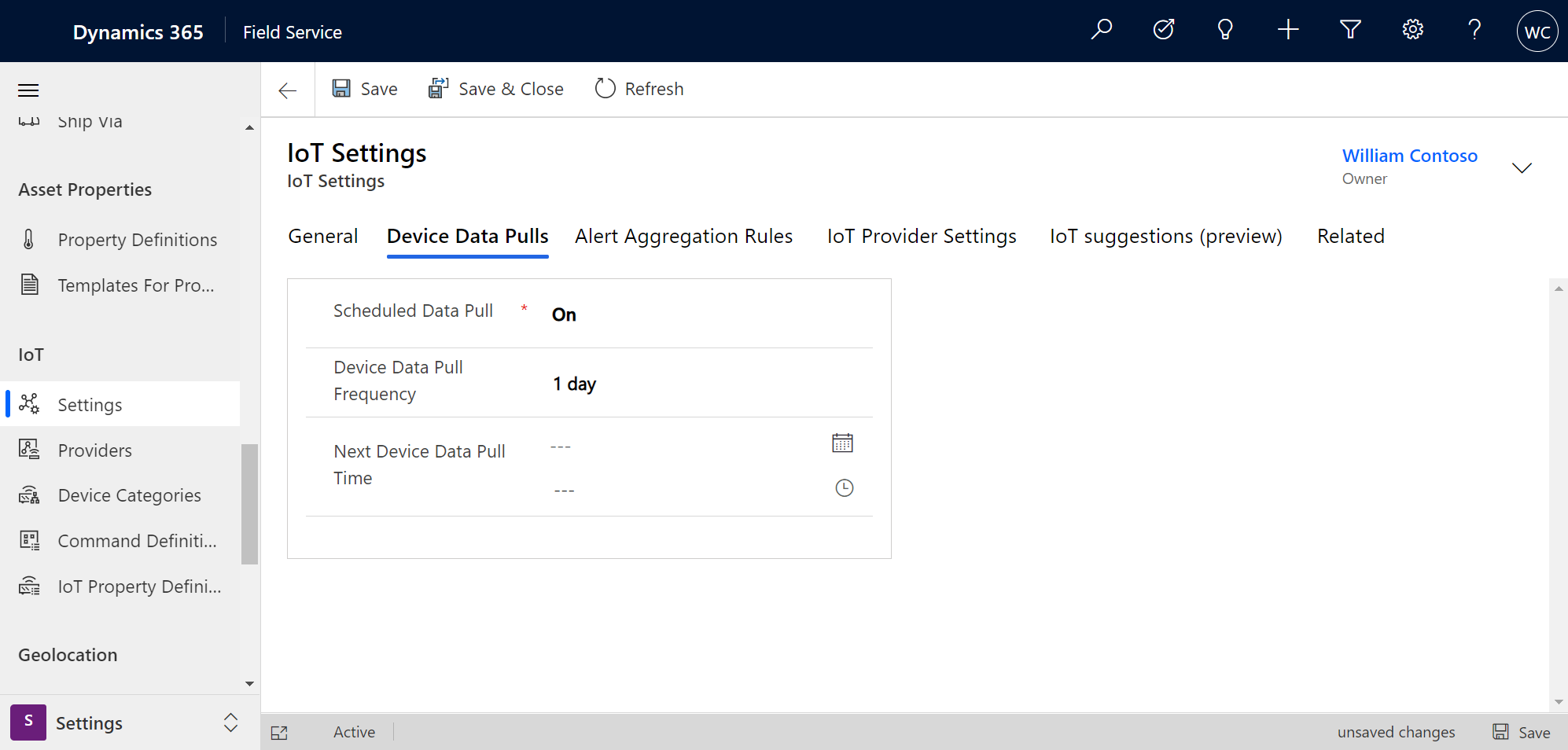
Feedback
Coming soon: Throughout 2024 we will be phasing out GitHub Issues as the feedback mechanism for content and replacing it with a new feedback system. For more information see: https://aka.ms/ContentUserFeedback.
Submit and view feedback for