Use manual inventory journals
In Dynamics 365 Field Service, organizations can track their product inventory. For any given warehouse and product, an organization can track Available, On Hand, On Order, and Allocated inventory.
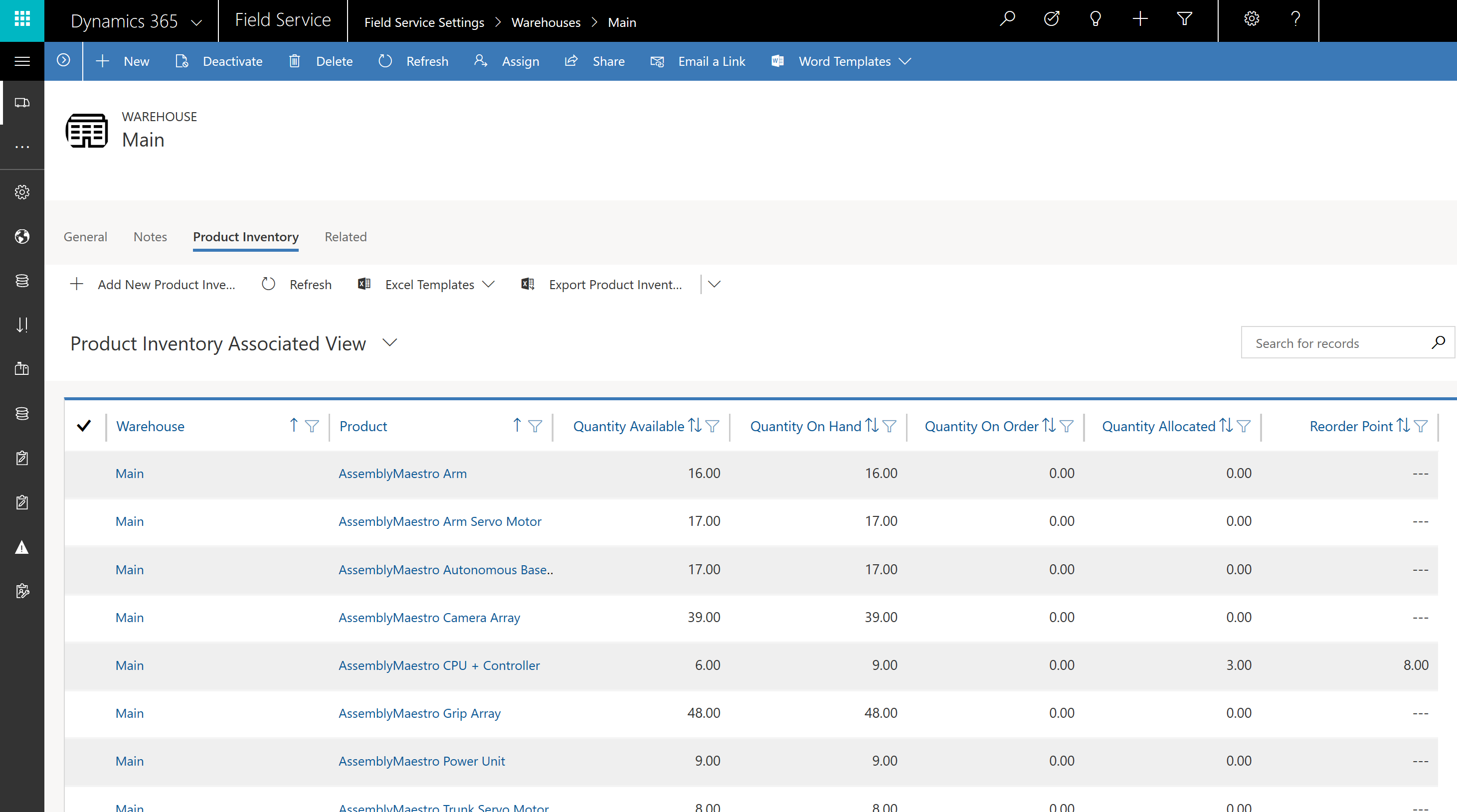
Inventory Journals is a Field Service entity that serves as a ledger for all inventory changes related to field service warehouses and products.
For example, when a field service purchase order is fulfilled, an inventory journal is created that documents an increase in inventory for the receiving warehouse. As another example, when a field service inventory transfer is completed, two inventory journals are created: one reducing inventory from the source warehouse and another adding inventory for the receiving warehouse.
Using manual inventory journals
Manual inventory journals allow inventory administrators to manipulate inventory levels without the associated field service processes. For instance, you can manually add inventory without creating and fulfilling field service purchase orders, or transfer inventory without creating inventory transfer records.
The primary purpose of manual inventory journals is to make field service inventory easier to integrate with external inventory systems, such as Dynamics 365 for Finance & Operations.
Other use cases include:
- documenting lost, stolen, or destroyed inventory
- allowing extensibility scenarios to utilize field service inventory
Prerequisites
In order to use manual inventory journals, you'll need to meet the following criteria:
- Field Service v8.2+
- Warehouse records must exist in the system
- Products with Field Service Type = Inventory must exist in the system
- Field Service - Inventory Purchase security role
Instructions
1. Access inventory journals
Inventory journals are accessed through Advanced Find; they are not part of the sitemap by default.
Navigate to Advanced Find and select the Inventory Journals entity; choose Results to view existing inventory journals.
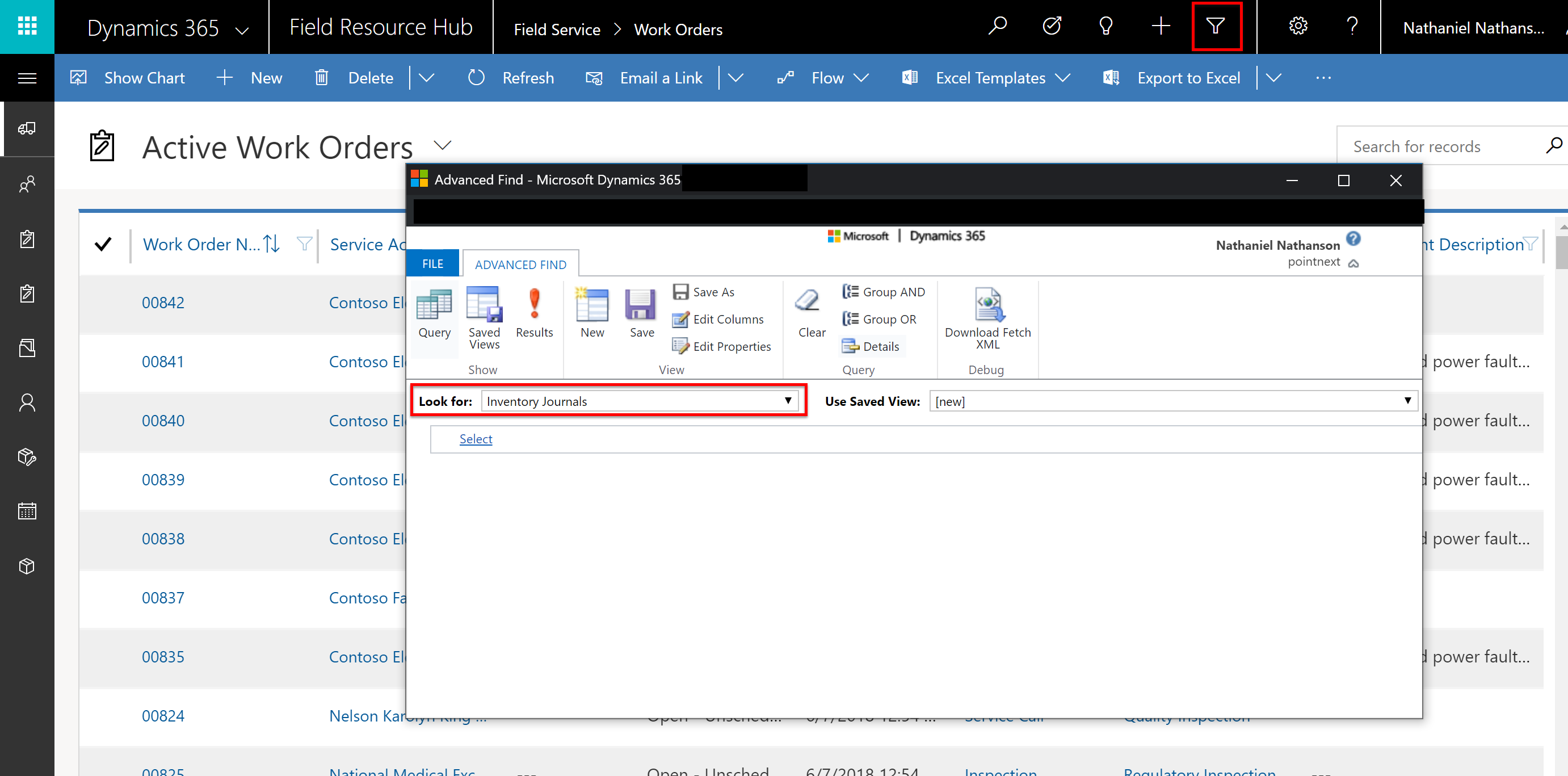
2. Create a manual inventory journal
Next, we'll create a new manual inventory journal.
Select New Inventory Journal, as seen highlighted in the following screenshot.
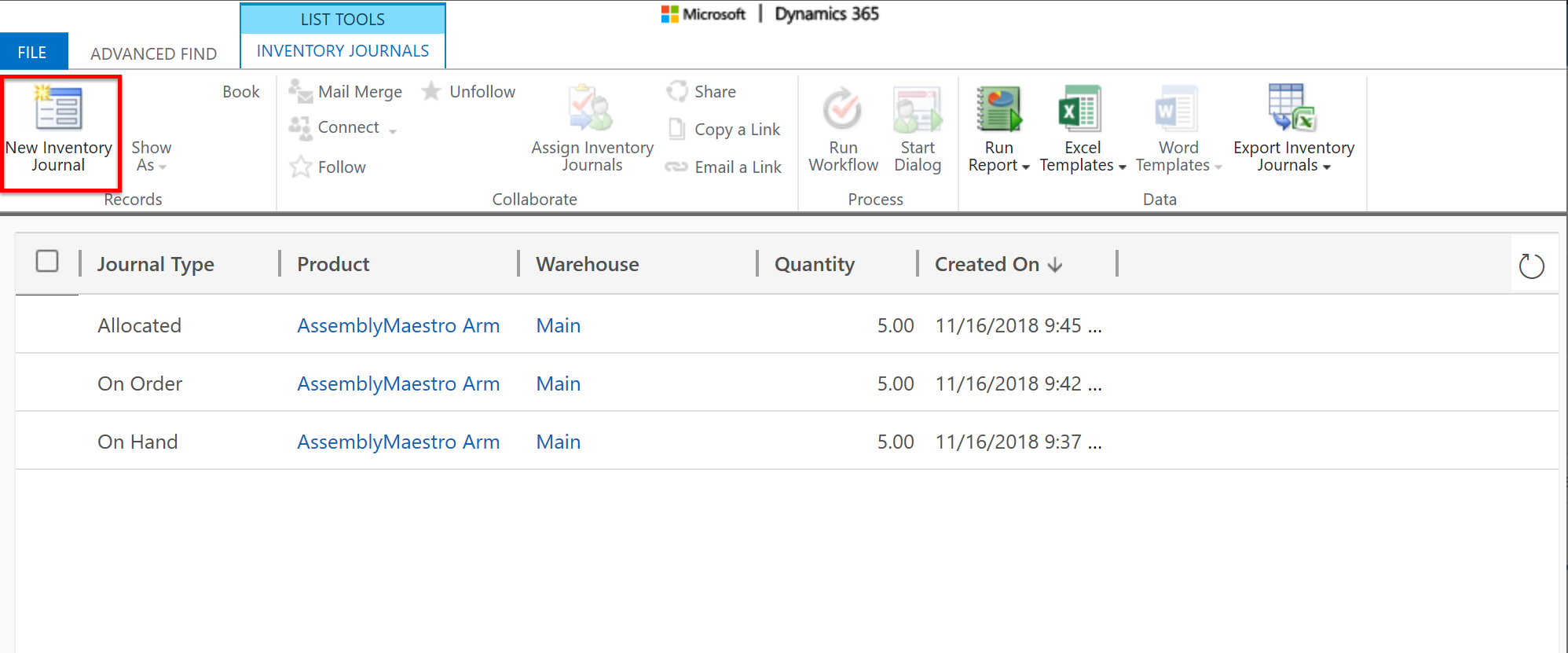
Set the Transaction Type field to Manual.
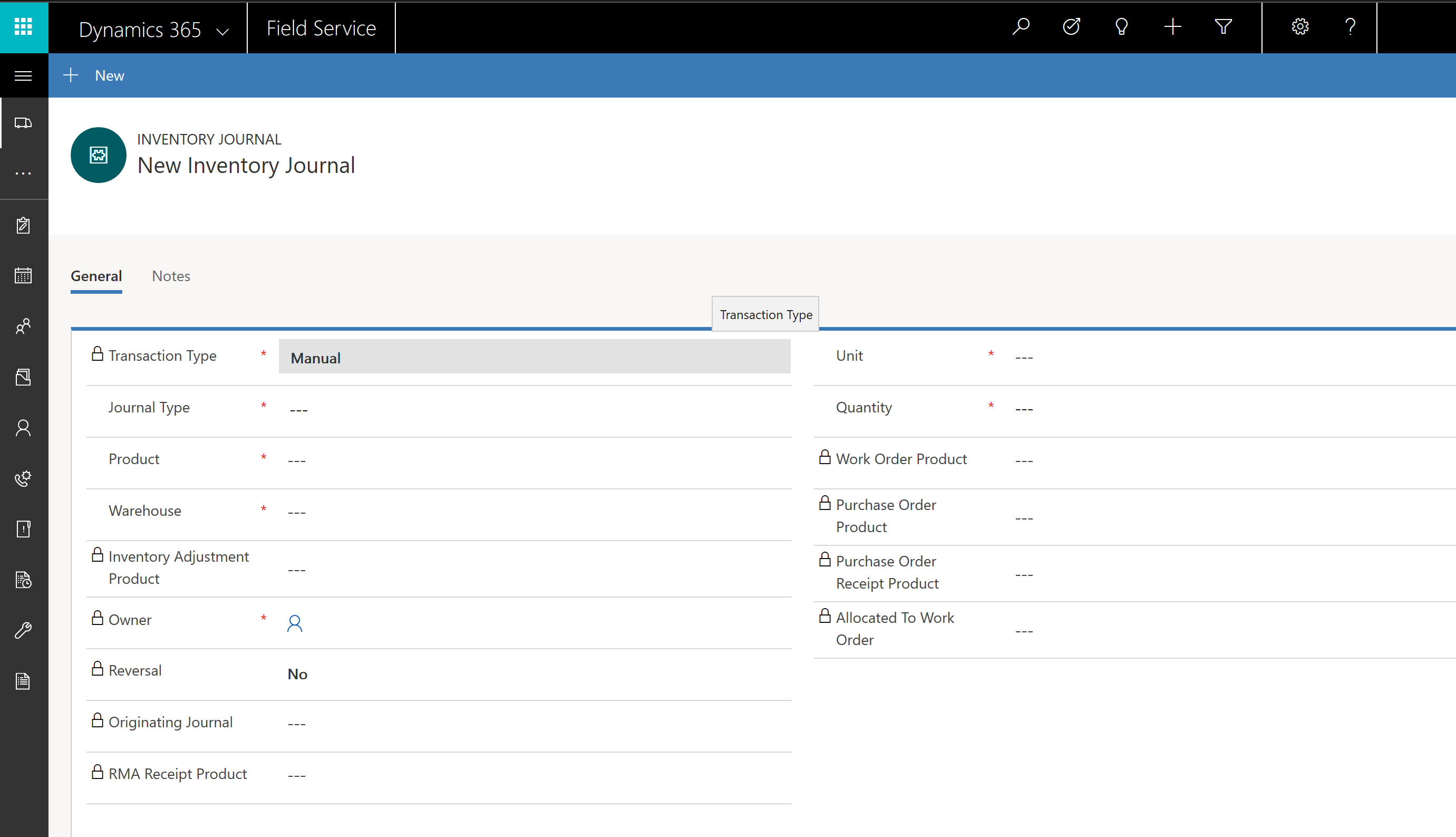
Many fields on the inventory journal form are locked because they relate to field service inventory processes, such as the purchase order process. However, manual inventory journals are designed to work outside of field service inventory processes, making the locked fields irrelevant.
Select a journal type for your manual inventory. This will determine how the inventory is incremented or decremented.
- Creating an On Hand journal will increase On Hand and Available product inventory.
- Creating an On Order journal will increase On Order product inventory.
- Creating an Allocated journal will increase Allocated product inventory and reduce Available inventory.
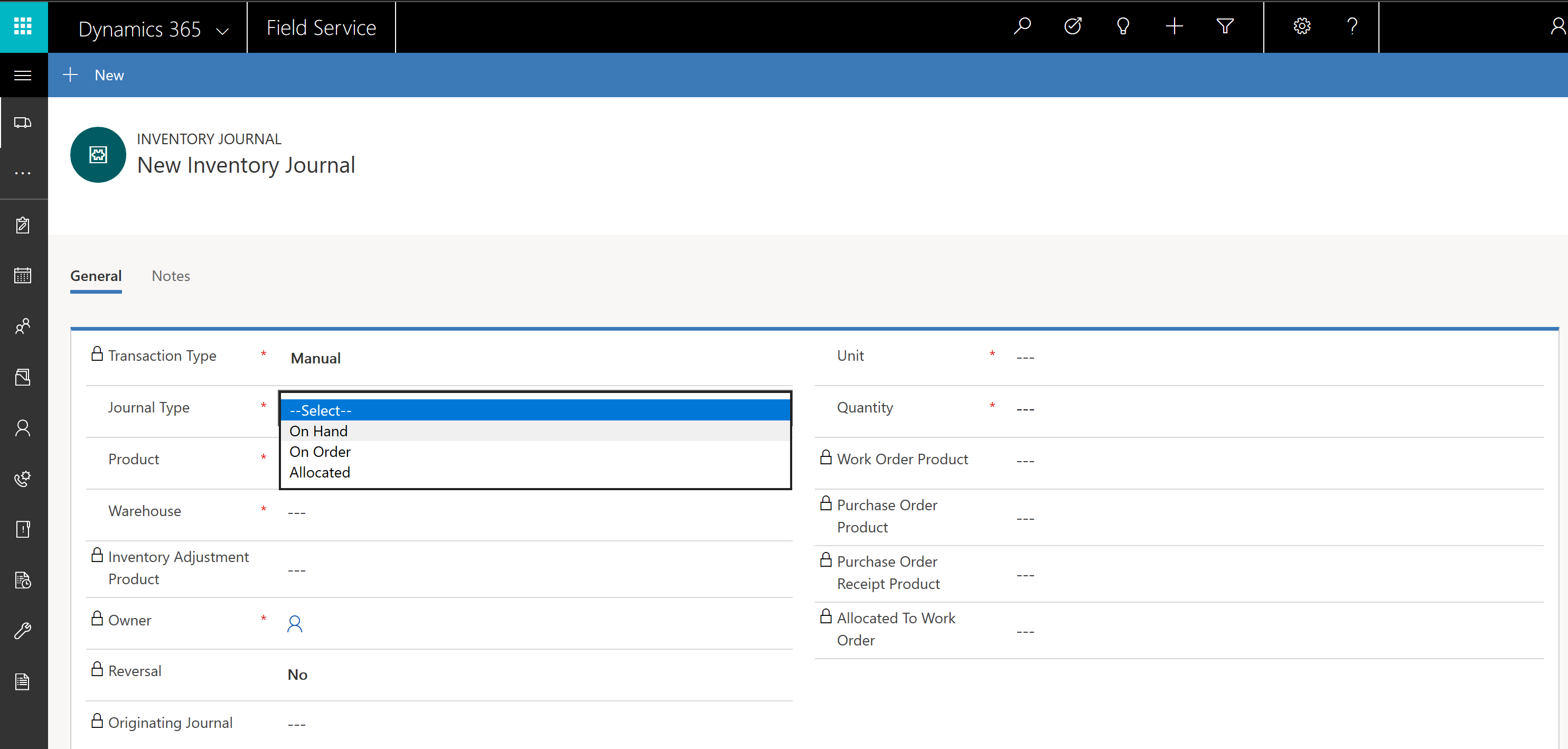
Note
Quantity value can be negative to decrement inventory.
Press Ctrl + S on your keyboard to save the new inventory journal.
3. View inventory changes
Navigate to Field Service > Warehouse > Product Inventory to view inventory changes, as seen in the following screenshot.
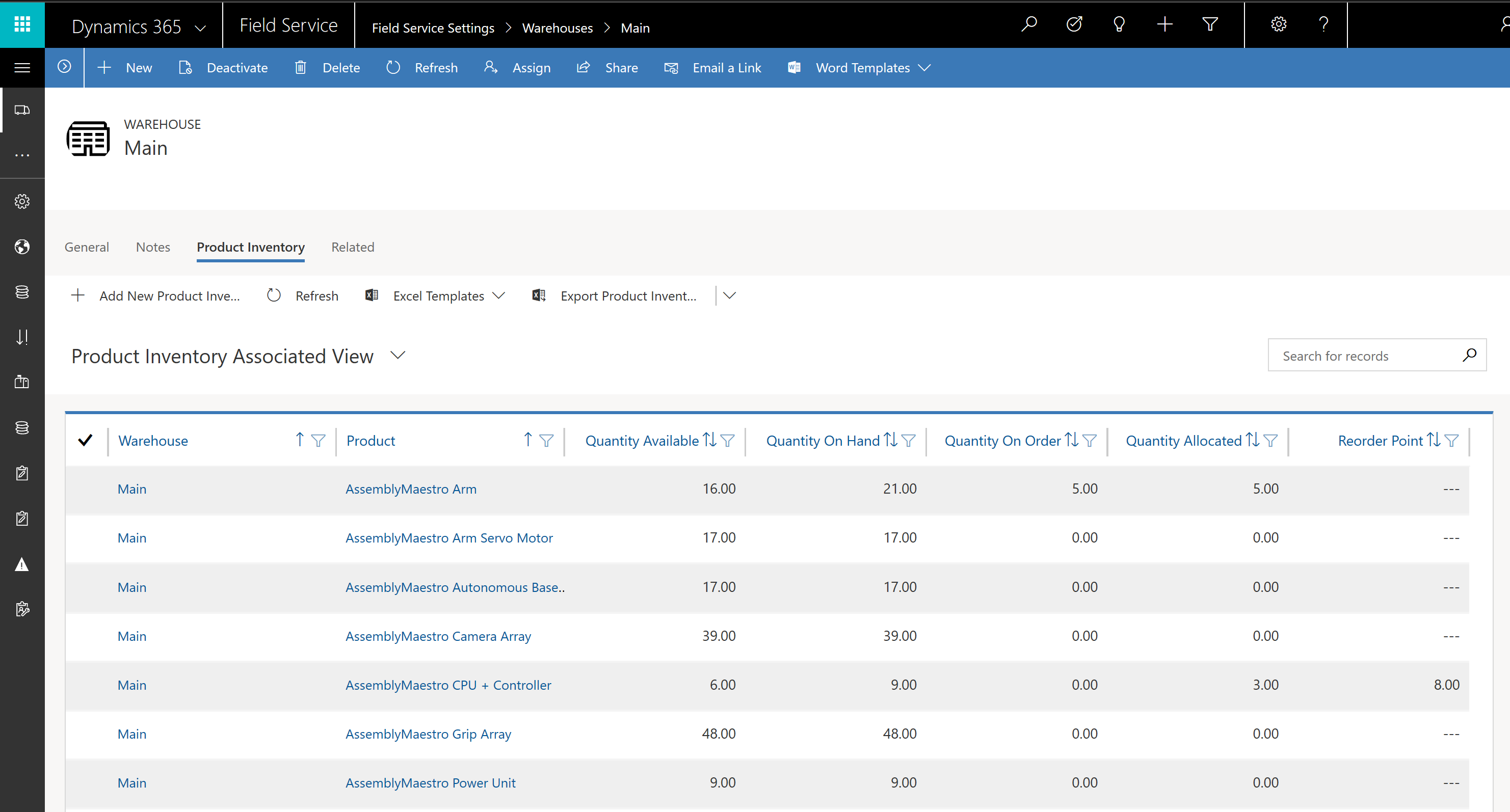
Additional notes
- Inventory adjustments can be used to increment/decrement available inventory for a given warehouse. This is a field service-related process and only applies to adjusting available and on hand inventory. In contrast, manual inventory journals can edit any type of inventory levels; they're also more flexible and better suited for integration scenarios.
- Both manual inventory journals and inventory adjustments products can have negative quantity values to decrement inventory.
- Manual inventory journals are used to integrate Dynamics 365 Field Service and Finance & Operations.
Feedback
Coming soon: Throughout 2024 we will be phasing out GitHub Issues as the feedback mechanism for content and replacing it with a new feedback system. For more information see: https://aka.ms/ContentUserFeedback.
Submit and view feedback for