Update the Document Routing Agent
The solution for managing the print job queue is designed to allow customers to properly scale Dynamics 365 finance and operations apps to satisfy high-volume printing requirements. Although public service endpoints used to manage print jobs are backward-compatible, we strongly recommend that customers update all existing Document Routing Agent (DRA) clients.
If you don't update existing installations of the DRA the most current version, you might experience issues such as:
- Observable performance degradation in applications
- Document loss that is associated with orphaned print jobs
- Inconsistent handling of printed documents that have custom margins
IT administrators must perform the following procedures on each domain resource that is used to host a DRA.
Note
When you complete a DRA update, IT administrators should register any printers that are connected through the host server. For network printers that are identified by their network paths, if the paths have not changed, updates are not required.
Get started
To continue to run the DRA as a Microsoft Windows service, you must have both the user name and the password of the domain account that is used to run the service. This information must be available after the update is completed. To find the information for the active service account, start the Microsoft Management Console (MMC) Services snap-in, and select Microsoft Dynamics 365 Document Routing Service in the list.
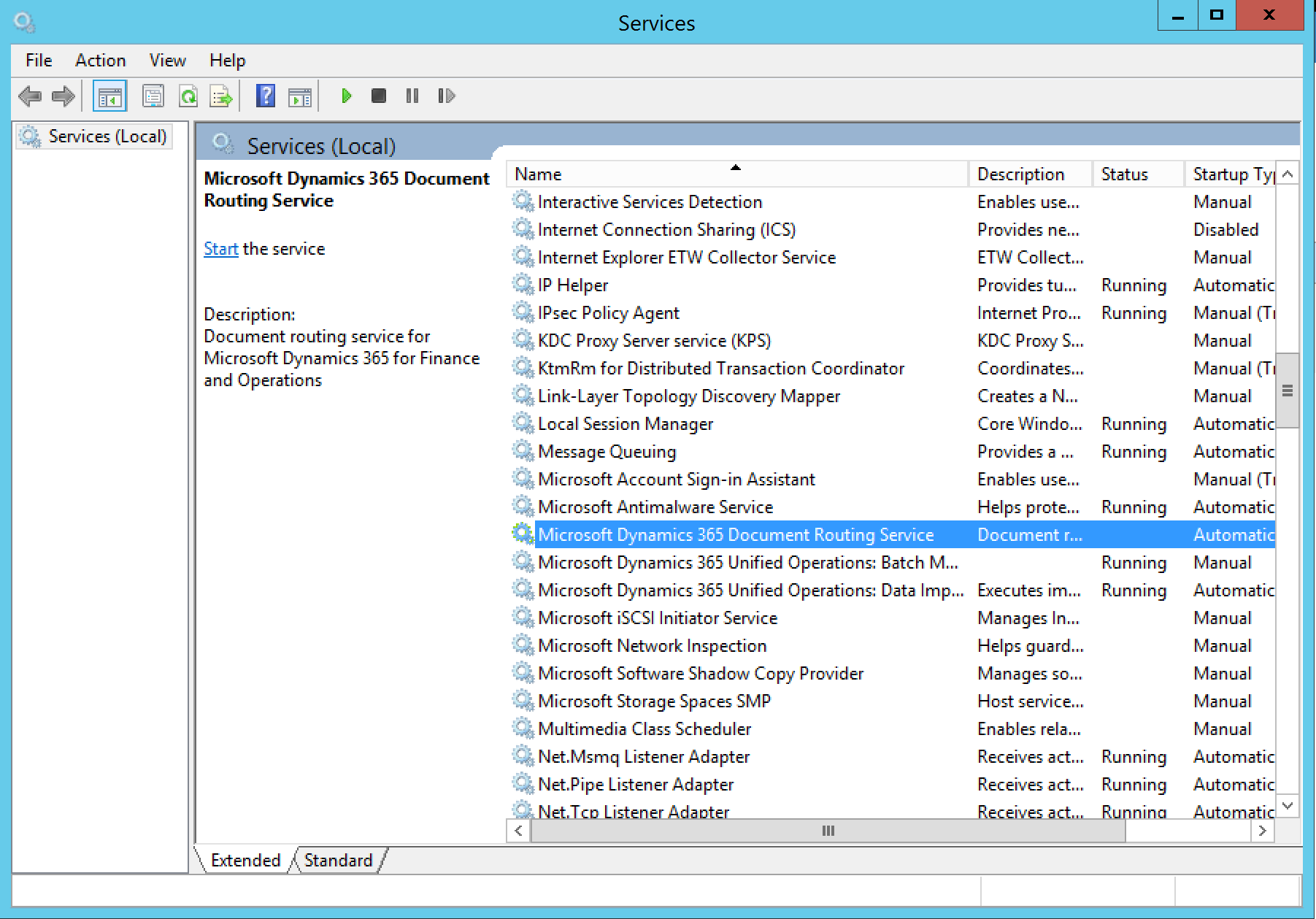
Uninstall an existing Document Routing Agent
Open Programs and Features, and then find and uninstall Microsoft Dynamics 365 Finance: Document Routing.
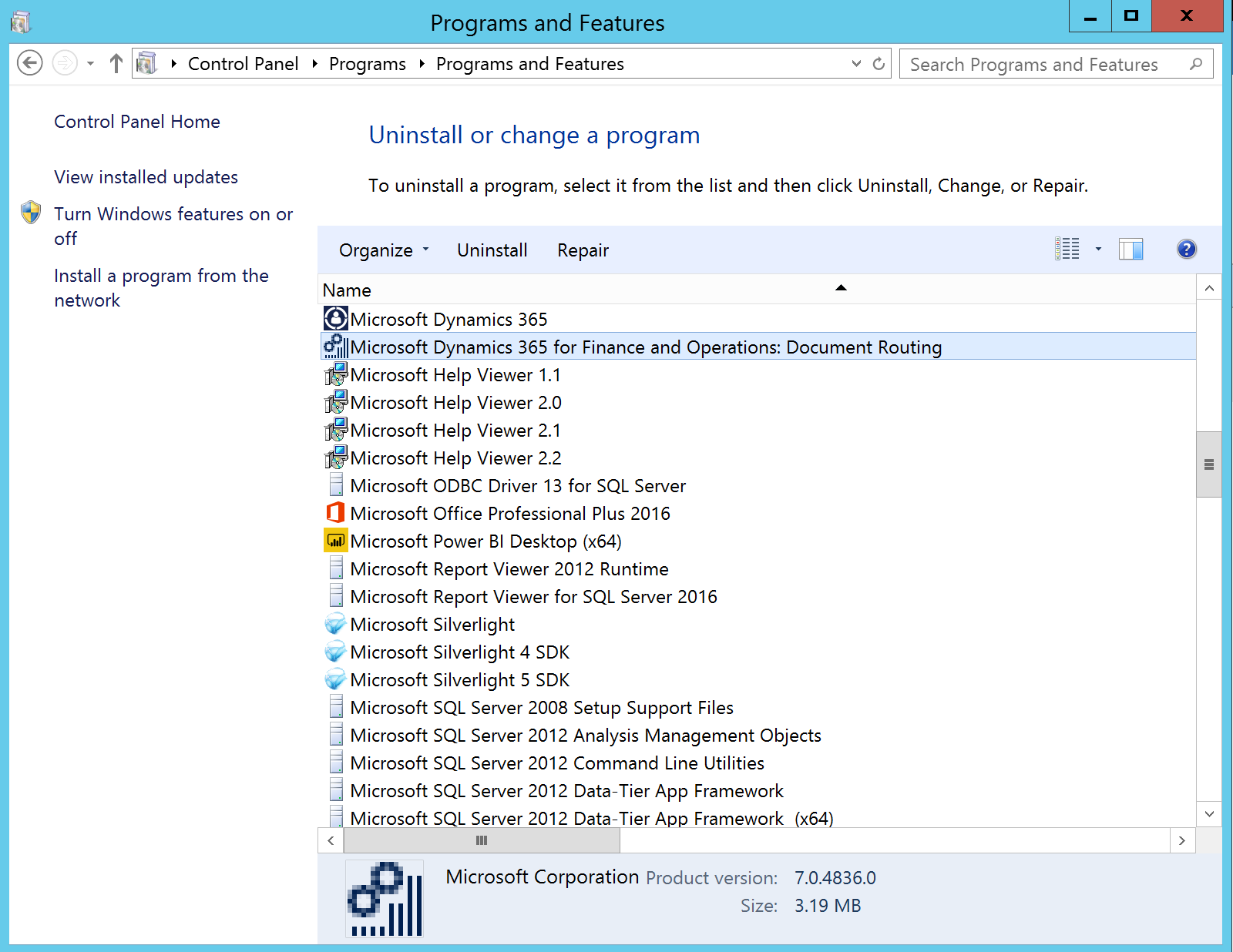
During the uninstallation process, if you're prompted to close the Microsoft Dynamics 365 Document Routing Service application, select Automatically close applications and attempt to restart them after setup is complete.
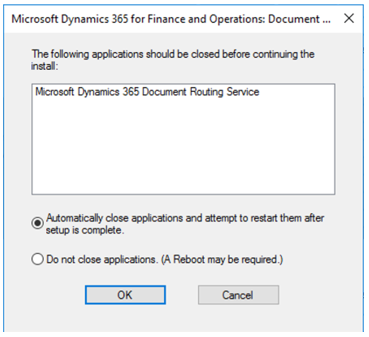
Install the latest Document Routing Agent
For information about how to install the latest DRA that is available with your subscription, see Install the Document Routing Agent to enable network printing.
Note
Be sure to open the DRA client after upgrading to refresh network user credentials.
Best practices
When creating a support ticket specific to the Document Routing Agent, consider exporting event logs containing events at the time that the issue occured from the Document Rountin Agent machine.
The default event log size is only 1 MB, so if the issue is intermittent, such as a performance issue, consider increasing the event log size. Then wait for some time before exporting the event logs.
- \Applications and Services Logs\Microsoft\Dynamics\Ax-DocumentRouting\Operational
- \Applications and Services Logs\Microsoft\Dynamics\Ax-DocumentRouting\Admin
Feedback
Coming soon: Throughout 2024 we will be phasing out GitHub Issues as the feedback mechanism for content and replacing it with a new feedback system. For more information see: https://aka.ms/ContentUserFeedback.
Submit and view feedback for