Regression suite automation tool tutorial
Note
Use your internet browser tools to download and save this page in pdf format.
This tutorial walks through some of the advanced features of the Regression suite automation tool (RSAT), includes a demo assignment, and describes strategy and key learning points.
Notable Features of RSAT and Task recorder
Validate a field value
RSAT allows you to include validation steps within your test case to validate expected values. For information about this feature, see the article Validate expected values.
The following example shows how you can use this feature to validate whether the on-hand inventory is more than 0 (zero).
In the demo data in the USMF company, create a task recording that has the following steps:
- Go to Product information management > Products > Released products.
- Use the Quick Filter to find records. For example, filter on a value of 1000 for the Item number field.
- Select On-hand inventory.
- Use the Quick Filter to find records. For example, filter on a value of 1 for the Site field.
- In the list, mark the selected row.
- Validate that the value of the Total available field is 411.0000000000000000.
Save the task recording as a developer recording and attach it to your test case in Azure DevOps.
Add the test case to the test plan, and load the test case into RSAT.
Open the Excel parameter file and go to the TestCaseSteps tab.
To validate whether the on-hand inventory is always more than 0, go to the Validate Total Available step, and change its value from 411 to 0. Change the value of the Operator field from an equal sign (=) to a greater than sign (>).
Save and close the Excel parameter file.
Select Upload to save the changes that you made to the Excel parameter file to Azure DevOps.
Tests now pass if the value of the Total Available field for the specified item in inventory is more than 0 (zero), regardless of the actual on-hand inventory value.
Saved variables and chaining of test cases
One of the key features of RSAT is the chaining of test cases, that is, the ability of a test to pass variables to other tests. For more information, see the article Copy variables to chain test cases.
Derived test case
RSAT lets you use the same task recording with multiple test cases, enabling a task to run with different data configurations. See the article Derived test cases for more information.
Validate notifications and messages
This feature can be used to validate whether an action occurred. For example, when a production order is created, estimated, and then started, the app shows a "Production – Start" message to notify you that the production order has been started.

You can validate this message through RSAT by entering the message text on the MessageValidation tab of the Excel parameter file for the appropriate recording.
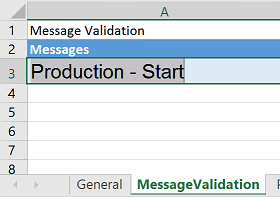
After the test case is run, the message in the Excel parameter file is compared to the message that is shown. If the messages don't match, the test case fails.
Note
You can enter more than one message on the MessageValidation tab in the Excel parameter file. The messages can also be error or warning messages instead of informational messages.
Snapshot
This feature takes screenshots of the steps that were performed during task recording. It's useful for auditing or debugging purposes.
To use this feature while running RSAT with the user interface, open the Microsoft.Dynamics.RegressionSuite.WindowsApp.exe.config file under the RSAT installation folder (for example, C:\Program Files (x86)\Regression Suite Automation Tool), and change the value of the following element from false to true.
<add key="VerboseSnapshotsEnabled" value="false" />To use this feature while running RSAT by the CLI (for example, Azure DevOps), open the Microsoft.Dynamics.RegressionSuite.ConsoleApp.exe.config file under the RSAT installation folder (for example, C:\Program Files (x86)\Regression Suite Automation Tool), and change the value of the following element from false to true.
<add key="VerboseSnapshotsEnabled" value="false" />
When you run test cases, RSAT generates snapshots (images) of the steps and saves them in the playback folder of the test cases in the working directory. In the playback folder, a separate subfolder is created named StepSnapshots. That folder contains snapshots for the test cases that are run.
Assignment
Scenario
- The product designer creates a new released product.
- The production manager initiates a production order to bring the stock level to two pieces.
- Manufacturing starts and ends the production order, and verifies that the on-hand quantity is two pieces.
- The sales team receives an order for four pieces of the new product. Therefore, the sales team updates the net requirements via the dynamic plan. Because no additional capacity is available, the default order policy is set to "buy instead of make." Therefore, a planned purchase order is created.
- The buyer adds a vendor, firms the planned purchase order, and then confirms the purchase order.
- When the goods that were purchased arrive at the store, the store operator searches the related purchase order and receives the goods. Because the order is now completed, goods can be picked and packed against the sales order.
- Finance posts the purchase invoice and sales invoice.
The following illustration shows the flow for this scenario.
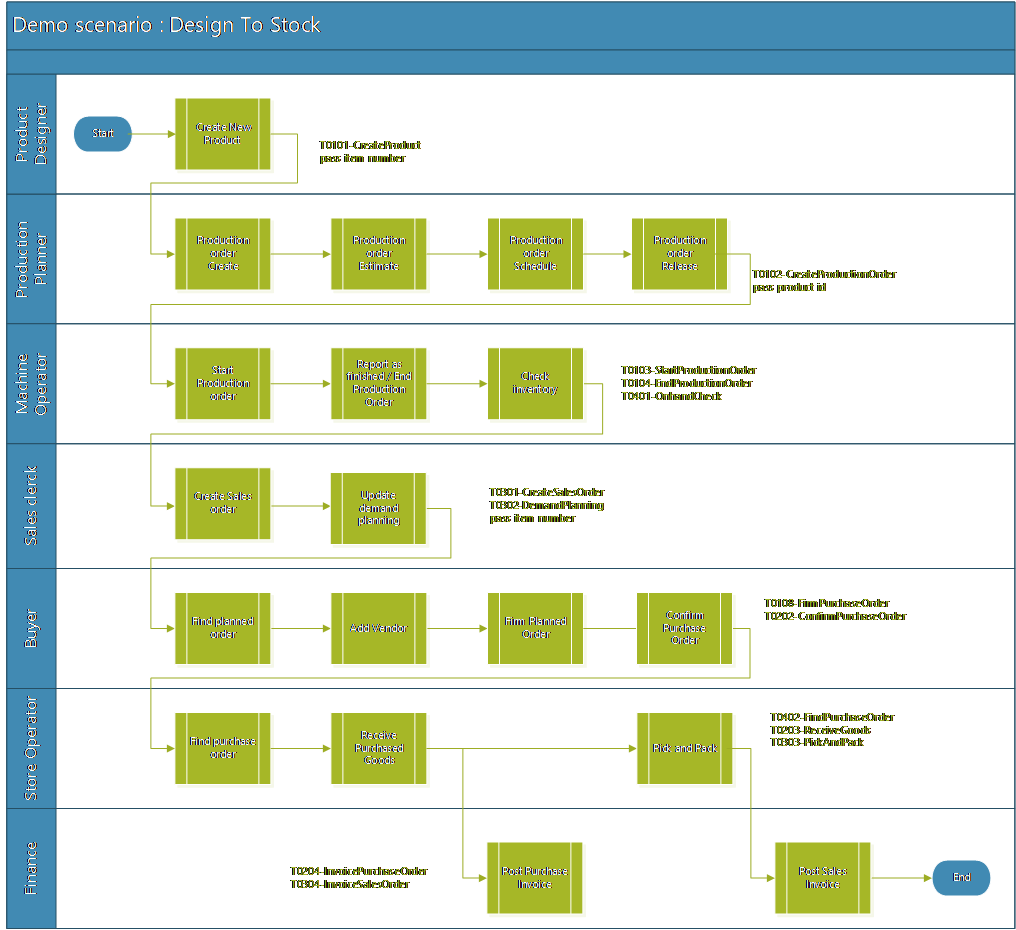
The following illustration shows the business processes hierarchy for this scenario in the LCS Business Process Modeler.
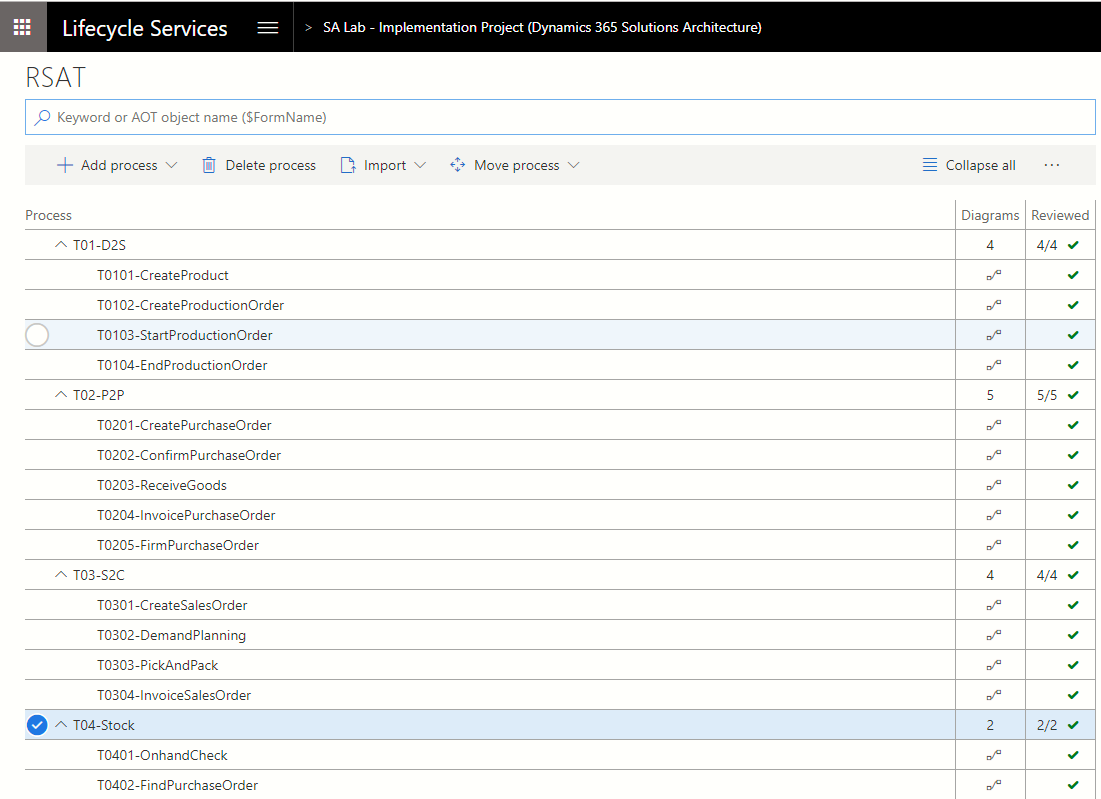
Strategy – Key learning
Data
Make sure that you have representative data volumes (a copy of production/golden configuration data plus migrated data).
When you generate new data via Task recorder, create test names that won't conflict with existing names (for example, use a prefix such as RSATxxx).
Use Azure Point-In-Time restore to rerun tests in non-Tier 1 environments.
Although you can use the RANDOM and NOW Excel functions to generate a unique combination, the effort is considerably high. Here's an example.
product = "AT" &TEXT(NOW(),"yyymmddhhmm")
Task recorder
- Define scenarios before you start recording. A well-managed project has predefined test scenarios. To build a test case, consider how predictable the outcome of those test scenarios is.
- Split recordings if they're performed by different roles, or if there's wait time or an external event before the next step.
- Avoid selecting values in lists. Instead, use text formats, such as FIFO, AudioRM, and SiteWH. When you select in a list, the position of the value in the list is recorded, not the value itself. If items are added to that list, the position of the value can change. Therefore, your recording uses a different parameter, and the rest of the scenario might be affected.
- Think about multi-user behavior. For example, don't assume that your newly created sales order is always automatically selected. Instead, always use the filter to find the correct order.
- Use the Copy function in Task recorder to save the name of a newly created product so it can be used in chained test cases.
- Use the Validate function in Task recorder to set checkpoints that verify that steps have been run correctly.
RSAT
- To run the test in another company, you can change the company on the General tab of the Excel parameter file. Make sure that settings and data are available in the newly selected company.
- You can change the test user on the General tab of the Excel parameter file. Specify the email ID of the user who runs the test case. In this way, the test case can be run by using the security permissions of the specified user.
- To wait before the test is started, you can define a pause on the General tab of the Excel parameter file. This pause can be used in a batch job (for example, if a workflow must be run before the next step can be performed.)
Advanced scripting
CLI
RSAT can be called from a Command Prompt or PowerShell window.
Note
Verify that the TestRoot environment variable is set to the RSAT installation path. (In Microsoft Windows, open Control Panel, select System and Security > System > Advanced system settings, and then select Environment Variables.)
Open a Command Prompt or PowerShell window as an admin.
Navigate to the RSAT installation directory.
cd "c:\Program Files (x86)\Regression Suite Automation Tool\"List all commands.
C:\Program Files (x86)\Regression Suite Automation Tool>Microsoft.Dynamics.RegressionSuite.ConsoleApp.exe help Usage: Microsoft.Dynamics.RegressionSuite.ConsoleApp.exe command or Microsoft.Dynamics.RegressionSuite.ConsoleApp.exe /settings "C:\Path to\file.settings" command Available commands: ? about cls download downloadsuite edit generate generatederived generatetestonly generatetestsuite help list listtestplans listtestsuite listtestsuitebyid listtestsuitenames playback playbackbyid playbackmany playbacksuite playbacksuitebyid quit upload uploadrecording uploadsuite usage
?
Lists all commands or shows help for a specific command, together with the available parameters.
Microsoft.Dynamics.RegressionSuite.ConsoleApp?[command]
?: Optional parameters
command: Where [command] is one of the commands in the preceding list.
about
Displays the version of the installed RSAT.
Microsoft.Dynamics.RegressionSuite.ConsoleAppabout
cls
Clears the screen.
Microsoft.Dynamics.RegressionSuite.ConsoleAppcls
download
Downloads attachments (Recording, Execution, and Parameter files) for the specified test case from Azure DevOps to the output directory. You can use the list command to get all available test cases, and use any value from the first column as a test_case_id parameter.
Microsoft.Dynamics.RegressionSuite.ConsoleAppdownload[/retry[=<seconds>]] [test_case_id] [output_dir]
download: optional switches
/retry[=seconds]: If this switch is specified, and case test cases are blocked by other RSAT instances, the download process waits the specified number of seconds and then try one more time. The default value for [seconds] is 120 seconds. Without this switch, the process is canceled immediately if test cases are blocked.
download: required parameters
test_case_id: Represents the test case ID.
download: optional parameters
output_dir: Represents the output working directory. The directory must exist. The working directory from the settings is used if this parameter isn't specified.
download: examples
download 123 c:\temp\rsat
download /retry=240 765
downloadsuite
Downloads attachments (Recording, Execution, and Parameter files) for all test cases in the specified test suite from Azure DevOps to the output directory. You can use the listtestsuitenames command to get all available test suites, and use any value as a test_suite_name parameter.
Microsoft.Dynamics.RegressionSuite.ConsoleAppdownloadsuite[/retry[=<seconds>]] ([test_suite_name] | [/byid] [test_suite_id]) [output_dir]
downloadsuite: optional switches
/retry[=seconds]: If this switch is specified, and case test cases are blocked by other RSAT instances, the download process waits the specified number of seconds and then try one more time. The default value for [seconds] is 120 seconds. Without this switch, the process is canceled immediately if test cases are blocked./byid: This switch indicates that the desired test suite is identified by its Azure DevOps ID instead of the test suite name.
downloadsuite: required parameters
test_suite_name: Represents the test suite name. This parameter is required if the /byid switch is not specified. This name is the Azure DevOps test suite name.test_suite_id: Represents the test suite ID. This parameter is required if the /byid switch is specified. This ID is the test suite Azure DevOps ID.
downloadsuite: optional parameters
output_dir: Represents the output working directory. The directory must exist. The working directory from the settings is used if this parameter isn't specified.
downloadsuite: examples
downloadsuite NameOfTheSuite c:\temp\rsat
downloadsuite /byid 123 c:\temp\rsat
downloadsuite /retry=240 /byid 765
downloadsuite /retry=240 /byid 765 c:\temp\rsat
edit
Allows you to open parameters file in Excel program and edit it.
Microsoft.Dynamics.RegressionSuite.ConsoleAppedit[excel_file]
edit: required parameters
excel_file: Must contain a full path to an existing Excel file.
edit: examples
edit c:\RSAT\123\TestCase_123_Base.xlsx
edit e:\temp\TestCase_456_Base.xlsx
generate
Generates test execution and parameter files for the specified test case in the output directory. You can use the list command to get all available test cases. Use any value from the first column as a test_case_id parameter.
Microsoft.Dynamics.RegressionSuite.ConsoleAppgenerate[/retry[=<seconds>]] [/dllonly] [/keepcustomexcel] [test_case_id] [output_dir]
generate: optional switches
/retry[=seconds]: If this switch is specified, and case test cases are blocked by other RSAT instances, the generate process waits the specified number of seconds and then try one more time. The default value for [seconds] is 120 seconds. Without this switch, the process is canceled immediately if test cases are blocked./dllonly: Generate Test Execution files only. Don't regenerate the Excel parameter file./keepcustomexcel: Upgrade the existing parameters file. Also regenerate Execution files.
generate: required parameters
test_case_id: Represents the test case ID.
generate: optional parameters
output_dir: Represents the output working directory. The directory must exist. The working directory from the settings is used if this parameter isn't specified.
generate: examples
generate 123 c:\temp\rsat
generate /retry=240 765 c:\rsat\last
generate /retry=240 /dllonly 765
generate /retry=240 /keepcustomexcel 765
generatederived
Generates a new derived test case (child test case) of the provided test case. The new test case is also added to the specified test suite. You can use the list command to get all available test cases, and use any value from the first column as a test_case_id parameter.
Microsoft.Dynamics.RegressionSuite.ConsoleAppgeneratederived[/retry[=<seconds>]] [parent_test_case_id] [test_plan_id] [test_suite_id]
generatederived: optional switches
/retry[=seconds]: If this switch is specified, and case test cases are blocked by other RSAT instances, the generate process waits the specified number of seconds and then try one more time. The default value for [seconds] is 120 seconds. Without this switch, the process is canceled immediately if test cases are blocked.
generatederived: required parameters
parent_test_case_id: Represents the parent test case ID.test_plan_id: Represents the test plan ID.test_suite_id: Represents the test suite ID.
generatederived: examples
generatederived 123 8901 678
generatederived /retry 123 8901 678
generatetestonly
Generates only Test Execution files for the specified test case. It doesn't generate the Excel parameter file. The files are generated in the specified output directory. You can use the list command to get all available test cases, and use any value from the first column as a test_case_id parameter.
Microsoft.Dynamics.RegressionSuite.ConsoleAppgeneratetestonly[/retry[=<seconds>]] [test_case_id] [output_dir]
generatetestonly: optional switches
/retry[=seconds]: If this switch is specified, and case test cases are blocked by other RSAT instances, the generate process waits the specified number of seconds and then try one more time. The default value for [seconds] is 120 seconds. Without this switch, the process is canceled immediately if test cases are blocked.
generatetestonly: required parameters
test_case_id: Represents the test case ID.
generatetestonly: optional parameters
output_dir: Represents the output working directory. The directory must exist. The working directory from the settings is used if this parameter isn't specified.
generatetestonly: examples
generatetestonly 123 c:\temp\rsat
generatetestonly /retry=240 765
generatetestsuite
Generates test automation files for all test cases in the specified test suite. You can use the listtestsuitenames command to get all available test suites, and use any value as a test_suite_name parameter.
Microsoft.Dynamics.RegressionSuite.ConsoleAppgeneratetestsuite[/retry[=<seconds>]] [/dllonly] [/keepcustomexcel] ([test_suite_name] | [/byid] [test_suite_id]) [output_dir]
generatetestsuite: optional switches
/retry[=seconds]: If this switch is specified, and case test cases are blocked by other RSAT instances, the generate process waits the specified number of seconds and then try one more time. The default value for [seconds] is 120 seconds. Without this switch, the process is canceled immediately if test cases are blocked./dllonly: Generate Test Execution files only. Don't regenerate the Excel parameter file./keepcustomexcel: Upgrade existing parameters file. Also regenerate Execution files./byid: This switch indicates that the desired test suite is identified by its Azure DevOps ID instead of the test suite name.
generatetestsuite: required parameters
test_suite_name: Represents the test suite name. This parameter is required if the /byid switch is not specified. This name is the Azure DevOps test suite name.test_suite_id: Represents the test suite ID. This parameter is required if the /byid switch is specified. This ID is the test suite Azure DevOps ID.
generatetestsuite: optional parameters
output_dir: Represents the output working directory. The directory must exist. The working directory from the settings is used if this parameter isn't specified.
generatetestsuite: examples
generatetestsuite Tests c:\temp\rsat
generatetestsuite /retry Purchase c:\rsat\last
generatetestsuite /dllonly /byid 121
generatetestsuite /keepcustomexcel /byid 121
help
Identical to the ? command.
list
Lists all available test cases in the current test plan.
Microsoft.Dynamics.RegressionSuite.ConsoleApplist
listtestplans
Lists all available test plans.
Microsoft.Dynamics.RegressionSuite.ConsoleApplisttestplans
listtestsuite
Lists test cases for the specified test suite. You can use the listtestsuitenames command to get all available test suites, and use any value from the list as a suite_name parameter.
Microsoft.Dynamics.RegressionSuite.ConsoleApplisttestsuite[test_suite_name]
listtestsuite: required parameters
test_suite_name: The name of the desired suite.
listtestsuite: examples
listtestsuite "sample suite name"
listtestsuite NameOfTheSuite
listtestsuitebyid
Lists test cases for the specified test suite.
Microsoft.Dynamics.RegressionSuite.ConsoleApplisttestsuitebyid[test_suite_id]
listtestsuitebyid: required parameters
test_suite_id: The ID of the desired suite.
listtestsuitebyid: examples
listtestsuitebyid 12345
listtestsuitenames
Lists all available test suites in the current test plan.
Microsoft.Dynamics.RegressionSuite.ConsoleApplisttestsuitenames
playback
Plays back the test case that is associated with the specified Excel parameter file. This command uses existing local automation files and doesn't download files from Azure DevOps. This command isn't supported for POS commerce test cases.
Microsoft.Dynamics.RegressionSuite.ConsoleAppplayback[/retry[=<seconds>]] [/comments[="comment"]] [excel_parameter_file]
playback: optional switches
/retry[=seconds]: If this switch is specified, and case test cases are blocked by other RSAT instances, the playback process waits the specified number of seconds and then try one more time. The default value for [seconds] is 120 seconds. Without this switch, the process is canceled immediately if test cases are blocked./comments[="comment"]: Provide a custom information string that's included in the Comments field on the summary and test result pages for Azure DevOps test case runs.
playback: required parameters
excel_parameter_file: The full path of an Excel parameter file. The file must exist.
playback: examples
playback c:\RSAT\2745\attachments\Create_Purchase_Order_2745_Base.xlsx
playback /retry e:\temp\test.xlsx
playback /retry=300 e:\temp\test.xlsx
playback /comments="Payroll solution 10.0.0" e:\temp\test.xlsx
playbackbyid
Plays back multiple test cases at the same time. The test cases are identified by their ID. This command downloads files from Azure DevOps. You can use the list command to get all available test cases, and use any of the values from the first column as a test_case_id parameter.
Microsoft.Dynamics.RegressionSuite.ConsoleAppplaybackbyid[/retry[=<seconds>]] [/comments[="comment"]] [test_case_id1] [test_case_id2] ... [test_case_idN]
playbackbyid: optional switches
/retry[=seconds]: If this switch is specified, and case test cases are blocked by other RSAT instances, the playback process waits the specified number of seconds and then try one more time. The default value for [seconds] is 120 seconds. Without this switch, the process is canceled immediately if test cases are blocked./comments[="comment"]: Provide a custom information string that's included in the Comments field on the summary and test result pages for Azure DevOps test case runs.
playbackbyid: required parameters
test_case_id1: The ID of an existing test case.test_case_id2: The ID of an existing test case.test_case_idN: The ID of an existing test case.
playbackbyid: examples
playbackbyid 878
playbackbyid 2345 667 135
playbackbyid /comments="Payroll solution 10.0.0" 2345 667 135
playbackbyid /retry /comments="Payroll solution 10.0.0" 2345 667 135
playbackmany
Plays back many test cases at the same time. The test cases are identified by Excel parameter files. This command uses existing local automation files and doesn't download files from Azure DevOps.
Microsoft.Dynamics.RegressionSuite.ConsoleAppplaybackmany[/retry[=<seconds>]] [/comments[="comment"]] [excel_parameter_file1] [excel_parameter_file2] ... [excel_parameter_fileN]
playbackmany: optional switches
/retry[=seconds]: If this switch is specified, and case test cases are blocked by other RSAT instances, the playback process waits the specified number of seconds and then try one more time. The default value for [seconds] is 120 seconds. Without this switch, the process is canceled immediately if test cases are blocked./comments[="comment"]: Provide a custom information string that's included in the Comments field on the summary and test result pages for Azure DevOps test case runs.
playbackmany: required parameters
excel_parameter_file1: The full path of the Excel parameter file. The file must exist.excel_parameter_file2: The full path of the Excel parameter file. The file must exist.excel_parameter_fileN: The full path of the Excel parameter file. The file must exist.
playbackmany: examples
playbackmany c:\RSAT\2745\attachments\Create_Purchase_Order_2745_Base.xlsx
playbackmany e:\temp\test.xlsx f:\RSAT\sample1.xlsx c:\RSAT\sample2.xlsx
playbackmany /retry=180 /comments="Payroll solution 10.0.0" e:\temp\test.xlsx f:\rsat\sample1.xlsx c:\RSAT\sample2.xlsx
playbacksuite
Plays back all test cases from one or more specified test suites. If the /local switch is specified, local attachments are used for playback. Otherwise, attachments are downloaded from Azure DevOps. You can use the listtestsuitenames command to get all available test suites, and use any value from the first column as a suite_name parameter.
Microsoft.Dynamics.RegressionSuite.ConsoleAppplaybacksuite[/updatedriver] [/local] [/retry[=<seconds>]] [/comments[="comment"]] ([test_suite_name1] .. [test_suite_nameN] | [/byid] [test_suite_id1] .. [test_suite_idN])
playbacksuite: optional switches
/updatedriver: If this switch is specified, the internet browser's webdriver is updated as required before the playback process is run./local: This switch indicates that local attachments should be used for playback instead of downloading files from Azure DevOps./retry[=seconds]: If this switch is specified, and case test cases are blocked by other RSAT instances, the playback process waits the specified number of seconds and then try one more time. The default value for [seconds] is 120 seconds. Without this switch, the process is canceled immediately if test cases are blocked./comments[="comment"]: Provide a custom information string that's included in the Comments field on the summary and test result pages for Azure DevOps test case runs./byid: This switch indicates that the desired test suite is identified by its Azure DevOps ID instead of the test suite name.
playbacksuite: required parameters
test_suite_name1: Represents the test suite name. This parameter is required if the /byid switch is not specified. This name is the Azure DevOps test suite name.test_suite_nameN: Represents the test suite name. This parameter is required if the /byid switch is not specified. This name is the Azure DevOps test suite name.test_suite_id1: Represents the test suite ID. This parameter is required if the /byid switch is specified. This ID is the test suite Azure DevOps ID.test_suite_idN: Represents the test suite ID. This parameter is required if the /byid switch is specified. This ID is the test suite Azure DevOps ID.
playbacksuite: examples
playbacksuite suiteName
playbacksuite suiteName suiteNameToo
playbacksuite /updatedriver /local /retry=180 /byid 151 156
playbacksuite /updatedriver /local /comments="Payroll solution 10.0.0" /byid 150
playbacksuitebyid
Runs all test cases in the specified Azure DevOps test suite.
Microsoft.Dynamics.RegressionSuite.ConsoleAppplaybacksuitebyid[/updatedriver] [/local] [/retry[=<seconds>]] [/comments[="comment"]] [test_suite_id]
playbacksuitebyid: optional switches
/retry[=seconds]: If this switch is specified, and case test cases are blocked by other RSAT instances, the playback process waits the specified number of seconds and then try one more time. The default value for [seconds] is 120 seconds. Without this switch, the process is canceled immediately if test cases are blocked./comments[="comment"]: Provide a custom information string that's included in the Comments field on the summary and test result pages for Azure DevOps test case runs./byid: This switch indicates that the desired test suite is identified by its Azure DevOps ID instead of the test suite name.
playbacksuitebyid: required parameters
test_suite_id: Represents the test suite ID as it exists in Azure DevOps.
playbacksuitebyid: examples
playbacksuitebyid 2900
playbacksuitebyid /retry 2099
playbacksuitebyid /retry=200 2099
playbacksuitebyid /retry=200 /comments="some comment" 2099
quit
Closes the application. This command is useful only when the application is running in interactive mode.
Microsoft.Dynamics.RegressionSuite.ConsoleAppquit
quit: examples
quit
upload
Uploads attachment files (Recording, Execution, and Parameter files) that belong to a specified test suite or test cases to Azure DevOps.
Microsoft.Dynamics.RegressionSuite.ConsoleAppupload([test_suite_name] | [test_case_id1] .. [test_case_idN])
upload: required parameters
test_suite_name: All files that belong to the specified test suite are uploaded.test_case_id1: Represents the first test case ID that should be uploaded. Use this parameter only when no test suite name has been provided.test_case_idN: Represents the last test case ID that should be uploaded. Use this parameter only when no test suite name has been provided.
upload: examples
upload sample_suite
upload 2900
upload 123 456
uploadrecording
Uploads only the Recording file that belongs to one or more specified test cases to Azure DevOps.
Microsoft.Dynamics.RegressionSuite.ConsoleAppuploadrecording[test_case_id1] .. [test_case_idN]
uploadrecording: required parameters
test_case_id1: Represents the first test case ID for the recording that should be uploaded to Azure DevOps.test_case_idN: Represents the last test case ID for the recording that should be uploaded to Azure DevOps.
uploadrecording: examples
uploadrecording 123
uploadrecording 123 456
uploadsuite
Uploads attachment files (recording, execution, and parameter files) that belong to one or more specified test suites to Azure DevOps.
Microsoft.Dynamics.RegressionSuite.ConsoleAppuploadsuite[test_suite_name1] .. [test_suite_nameN] | [/byid] [test_suite_id1] .. [test_suite_idN]
uploadsuite: optional switches
/byid: This switch indicates that the desired test suite is identified by its Azure DevOps ID instead of the test suite name.
uploadsuite: required parameters
test_suite_name1: Represents the test suite name. This parameter is required if the /byid switch is not specified. This name is the Azure DevOps test suite name.test_suite_nameN: Represents the test suite name. This parameter is required if the /byid switch is not specified. This name is the Azure DevOps test suite name.test_case_id1: Represents the first test case ID for the recording that should be uploaded to Azure DevOps.test_case_idN: Represents the last test case ID for the recording that should be uploaded to Azure DevOps.
uploadsuite: examples
uploadsuite suiteName
uploadsuite suiteName suiteNameToo
uploadsuite /byid 123
uploadsuite /byid 123 456
usage
Displays the three modes of usage of this application.
Microsoft.Dynamics.RegressionSuite.ConsoleAppusage
Running the application interactively:
Microsoft.Dynamics.RegressionSuite.ConsoleApp
Running the application by specifying a command:
Microsoft.Dynamics.RegressionSuite.ConsoleApp[command]
Running the application by providing a settings file:
Microsoft.Dynamics.RegressionSuite.ConsoleApp/settings [drive:\Path to\file.settings] [command]
Windows PowerShell examples
Run a test case in a loop
You have a test script that creates a new customer. Via scripting, this test case can be run in a loop by randomizing the following data before each iteration is run:
- Customerid
- Customer name
- Customer address
The customerid is in the format ATCUS<number>, where <number> is a value between 000000001 and 999999999.
The following example uses one parameter, start, to define the first number that is used. It uses a second parameter, nr, to define the number of customers that must be created. For each iteration, the parameters in the Excel parameter file are changed by using an UpdateCustomer function. Then the RSAT command line is called in a RunTestCase function.
Open Microsoft Windows PowerShell Integrated Scripting Environment (ISE) in admin mode, and paste the following code into the window that is named Untitled1.ps1.
param ( [int]$start = 1, [int]$nr = 1 )
function UpdateCustomer
{
param ([string]$paramFilename, [string]$sheetName, [string]$CustId)
$xl = New-Object -COM "Excel.Application"
$xl.Visible = $false
$wb = $xl.Workbooks.Open($paramFilename)
$ws = $wb.Sheets.Item($sheetName)
$ws.Cells.Item(3, 2).Value = "ATCUS" + $CustId
$ws.Cells.Item(4, 2).Value = "Automated Test Customer " + $CustId
$ws.Cells.Item(8, 2).Value = "Automated Test Street " + $CustId
$wb.Save()
$wb.Close()
$xl.Quit()
[System.Runtime.Interopservices.Marshal]::ReleaseComObject($xl)
}
function RunTestCase
{
param ( [string]$filename )
$cmd = "cd c:\Program Files (x86)\Regression Suite Automation Tool\ && "
$cmd = $cmd + "Microsoft.Dynamics.RegressionSuite.ConsoleApp.exe playback "
$cmd = $cmd + $filename
cmd /c $cmd
}
$excelFilename = "full path to Excel parameter file"
l$sheetName = "DirPartyQuickCreateForm"
for ($i = $start; $i -lt $start + $nr; $i++ )
{
$CustomerId = $i.ToString("000000000")
Write-Host "customer : " $CustomerId
UpdateCustomer $excelFilename $sheetName $CustomerId
RunTestCase $excelFilename
Run a script that depends on data in Microsoft Dynamics 365
The following example uses an Open Data Protocol (OData) call to find the order status of a purchase order. If the status isn't invoiced, you can, for example, call an RSAT test case that posts the invoice.
function Odata_Get
{
Param ( [string] $environment, [string] $cmd )
[Net.ServicePointManager]::SecurityProtocol = [Net.SecurityProtocolType]::Tls12
$tenant = "your tenant"
$creds = @{
grant_type = "client_credentials"
client_id = "your client application Id"
client_secret = "your client secret"
resource = $environment
}
$headers = $null
$bearer = Invoke-RestMethod https://login.microsoftonline.com/$tenant/oauth2/token -Method Post -Body $creds -Headers $headers;
$headers = @{
Authorization = "Bearer " + $bearer.access_token
}
$Odata_cmd = $environment + '/data/' + $cmd
return (Invoke-RestMethod -Uri $Odata_cmd -Method Get -Headers $headers -ContentType application/json )
}
function PurchaseOrderStatus
{
Param ( [string] $environment, [string] $purchaseOrderNumber )
$cmd = 'PurchaseOrderHeaders?$filter=PurchaseOrderNumber eq '
$cmd = $cmd + "'" + $purchaseOrderNumber + "'"
$response = Odata_Get -environment $environment -cmd $cmd
return $response.value.PurchaseOrderStatus
}
$environment = "https://your environment"
$orderStatus = PurchaseOrderStatus -environment $environment -purchaseOrderNumber '000003'
if ($orderStatus -eq $null) { write-host 'doesn''t exist'}
elseif ($orderStatus -ne 'invoiced') { RunTestCase "PostInvoice" }
Feedback
Coming soon: Throughout 2024 we will be phasing out GitHub Issues as the feedback mechanism for content and replacing it with a new feedback system. For more information see: https://aka.ms/ContentUserFeedback.
Submit and view feedback for