Import or export a customized security configuration by using Data management
The article explains how a customized security configuration can be exported and imported across environments by using the Data management framework. This functionality can be used when, for example, a customized security configuration must be moved from a test environment to a production environment.
The following entities hold the customized, role-based security (that is, privileges, duties, and roles) that has been added or modified by using security configuration:
- Security privilege metadata customization entity
- Security duty metadata customization entity
- Security role metadata customization entity
Export customized security configuration
Go to System administration > Workspaces > Data management.
Select the Export tile.
In the Group name field, enter a name for the group.
Set the Generate data package option to Yes.
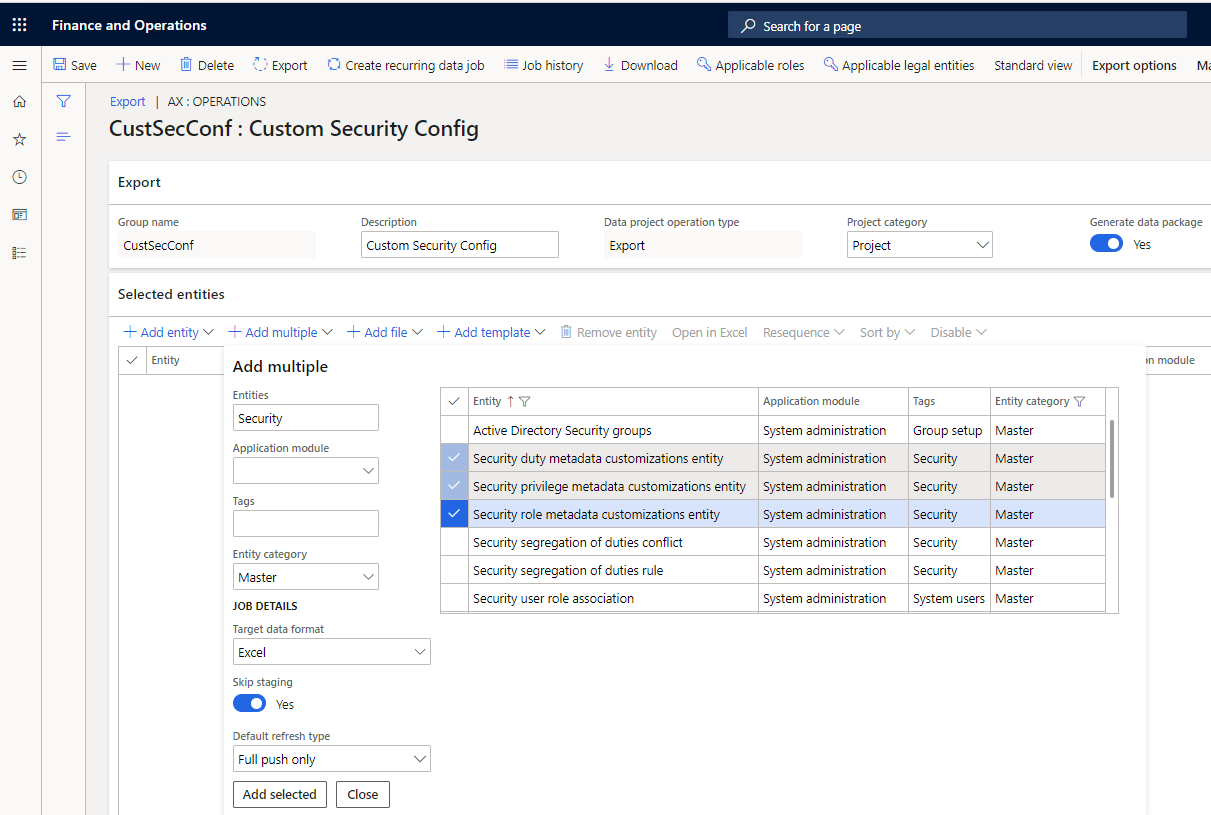
Select Add multiple to open the drop-down dialog box.
Filter the entities by setting the following fields:
- In the Entities field, enter Security.
- In the Entity category field, select Master.
In the Target data format field, select Excel.
Select the applicable security customization entities.
Select Add selected.
Note
Ignore any warning messages that have the following format: "The data entity <Entity name> has public field XmlObjectFileName that is not defined on the staging table." These messages aren't applicable, because the security entities use containers in the data package to store the security XML object.

Select Close.
Make sure that the Sequence field is set in the order of the entity dependencies. Privileges should be first, then duties, and finally roles.
Select Export.
Select Close.
Wait for the job to be completed. Select Refresh to view the status.
Select Download package.
Save the package.
Import customized security configuration
Go to System administration > Workspaces > Data management.
Select the Import tile.
In the Group name field, enter a name for the group.
Select Add file.
Select Upload and add.
Find the exported package, and then select Open.
Note
Ignore any warning messages that have the following format: "The data entity <Entity name> has public field XmlObjectFileName that is not defined on the staging table." These messages aren't applicable, because the security entities use containers in the data package to store the security XML object.
Select Close.
Select Import.
Select Close.
Wait for the job to be completed. Select Refresh to view the status.
Related security configuration entities
- SystemSecurityUserRoleOrganizationEntity – Assignment of organizations to security roles.
- Security segregation of duties rule – Segregation of duties rules.
- Security segregation of duties conflict – Segregation of duties conflicts. This entity has unresolved conflicts but also reviewed conflicts.
Additional resources
- Data import and export jobs overview
- Move all user and security settings with data entities (blog post), by André Arnaud de Calavon
Feedback
Coming soon: Throughout 2024 we will be phasing out GitHub Issues as the feedback mechanism for content and replacing it with a new feedback system. For more information see: https://aka.ms/ContentUserFeedback.
Submit and view feedback for