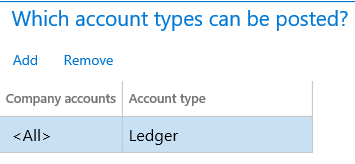General journal processing
This article describes capabilities that can help make general journal processing easier, and that can also help ensure that correct data is captured and internal control isn't compromised.
Journal names
One of the most important areas to set up is journal names. It's a good idea to define specific journal names for each purpose, such as intercompany, accrual adjustment, and error correction. You can tailor each journal name to help make data entry for each purpose easy and secure.
On the Journal names page, you can set up the following:
- Workflow approval – To increase internal control, define journal workflows that establish materiality limits for review and approval steps, based on criteria such as total debit amount. You set up workflows for the general journals on the General ledger workflows page.
- Default values – Select default values for offset accounts, currency, and financial dimensions.
- Journal control – You can set up restrictions on the company and account type, and also the segment values.
Examples
A journal name can be used only for adjustments. In this case, you can specify that only the Ledger account type is valid across all companies.
A journal name can be used only for a specific segment or for a range for main accounts.
Automatic reversal is available in general journals. For example, you have an accrual adjustment where the actual document hasn't yet been processed, as shown in the following illustration.

The Microsoft Excel add-in for journal entry provides an additional level of automation and makes data entry easier. The Open lines in Excel action is available on the General journal and Journal voucher pages.
On the Periodic journals page, you can set up recurring journals to automate journal processing.
You can use voucher templates at any time. On the General journals page, select a Journal voucher page, the Save and Select voucher template actions are available under Functions for the voucher lines.
Related setup
The following setup isn't specific to general journals, but helps ensure that data entry is correct data and easy.
Main account
The main account setup provides many options for general journal processing:
DC/CR requirement – Use this option if a main account is limited to debit or credit transactions. The setup is verified when a journal is validated or posted.
Default offset account
Suspended – Suspend a main account for data entry across all companies or for a specific company/legal entity.
Do not allow manual entry – Prevent users from manually entering a value for the account in journals.
Default/Validate currency
Legal entity override – This setup is specific to the defined company/legal entity:
- Default/Validate sales tax
- Default dimension – Not fixed or Fixed value. Fixed value will help ensure that all postings for this main account always use any dimension value that is set up as Fixed.
Posting validation
- User validation – This option controls which users are allowed to post to a main account.
- Posting type validation – This option controls which posting types are allowed for a main account.
Accounting structures and advanced rules structures
Accounting structures and advanced rules structures are extremely important for ensuring that the data that is required for financial reporting and performance tracking is captured during general journal processing and any documentation. Accounting structures and advanced rules structures let you tailor the data entry experience. You can allow data entry only for financial dimensions that are relevant in each situation, and can also enforce the requirement that required and accurate data always be captured.
For more information, see the following topics:
- Plan your chart of accounts
- Create advanced rules for journals
- Create a journal entry using template
- Create and validate journals
- Post periodic journals
- Process ledger allocation journal
Global general journals
The Global general journal allows entry of a journal into any legal entities defined in your environment without having to switch companies before creating the journal. At the top of the Global general journal page, the New journal button allows you to select the legal entity for the journal and then specify the journal you wish to enter data for. Clicking the lines for the created journal will open the standard journal lines page that is the same as opening it from the General journal page.
Note
In Dynamics 365 Finance release 10.0.34, a new feature Enable the Global general journal page to select multiple companies for posting allows the selecting of mulitple journals for posting across any legal entities. The posting process will create a single batch job per each legal entity to complete the posting.
Simulate posting
You can find Simulate posting on the Validate menu for most journals. When you validate a journal using the Validate function, the journal is tested for specific error conditions. If you use the Simulate posting function, all of the same processes that are run during posting are run without actually posting the journal. You can then review the posting messages that are displayed, fix any errors that you find, and then open the Post menu to post the journal.
Simulate posting isn't available for batch processing. However, there is code available to simulate posting in batch and developers can extend the code to add that functionality.
Journal unlock
A button is available on the journal page to unlock a journal that has a status of "locked by system" set to Yes. This unlock can be performed by an administrator of the system who has analyzed any executing batch jobs and confirmed this journal is no longer actively being processed by a batch job. This button is enabled by the feature named Journal unlock button on the Feature management page.
Workflow recall
The ability to recall a journal in a workflow that has a status of "unrecoverable" is enabled by using the Workflow button on a journal, and on the Workflow history page. This is enabled by the Resetting the workflow status for journals feature on the Feature management page.
Delete journal lines
In Dynamics 365 Finance version 10.0.34, a new feature Delete journal performance using batch is available. This feature allows the delete process, for unposted journals, to be scheduled. This lets users continue other work instead of waiting for the delete processing to complete.
To quickly delete all journal lines in a journal, go to Functions > Delete journal lines. This function affects extensions on the LedgerJournalTrans table. It's Delete method. The set of lines are removed without calling each line's Delete method.
Note
Dynamics 365 finance and operations doesn't allow the deletion of posted transactions.
Feedback
Coming soon: Throughout 2024 we will be phasing out GitHub Issues as the feedback mechanism for content and replacing it with a new feedback system. For more information see: https://aka.ms/ContentUserFeedback.
Submit and view feedback for