Patient insight cards: Provide care teams with administrative context about patients
Note
Health assistant has now been rebranded as Patient insight cards.
Important
- Patient insight cards are only intended for use in non-critical clinical scenarios. Patient insight cards aren't designed, intended, or made available as a medical device or to provide alerts or monitoring in critical clinical settings. You shouldn't use patient insight cards with any medical device or in any time-critical scenarios.
- Your system administrator must enable patient insight cards before you can try them out. For prerequisites, how to enable the feature, and how to set it up, go to Configure patient insight cards.
Patient insight cards keep you informed with relevant context about patients. The cards are generated based on data stored in Microsoft Dynamics 365.
Patient insight cards are built on the assistant available in Dynamics 365 Sales. This article explains how to use patient insight cards. It also reviews the differences between patient insight cards and the assistant in Dynamics 365 Sales. For more general information, go to the following articles in the Dynamics 365 Sales documentation:
Card location
This section describes where you can see health-specific cards and provides information about the categorization of insight cards.
Patient form
By default, health-specific cards are only visible in the Patient insight cards widget on the patient form. You'll see cards that are specific to that patient. However, cards might appear in other locations, depending on your organization's configuration. For more information on these other locations, go to the Dynamics 365 Sales documentation.
Categorization
For general information about the categorization of insight cards, go to the Dynamics 365 Sales documentation. The provided health-specific cards are displayed in the Insights area, but aren't AI-based.
Manage cards
Currently, there's no support for users turning on or off patient insight cards. For details about administrative capabilities, go to Configure patient insight cards.
Cards reference
This section lists the health-specific cards available for immediate use and provides details about what each card does, how it's generated, and how you can use it. By default, these cards are displayed in the Insights area of the Patient insight cards widget on the patient form.
For information about the cards that aren't health-specific, go to the Dynamics 365 Sales documentation.
Missed appointment
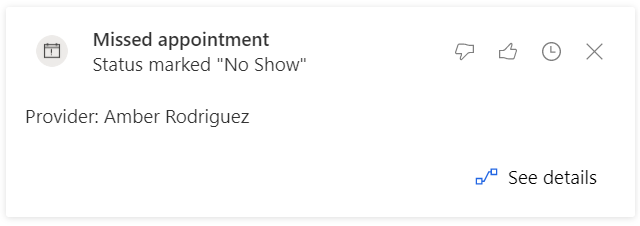
Description: Tells you that the patient missed an appointment (an appointment with the patient as the subject had status updated to No Show).
Features: Cards don't appear for appointments with a start date more than 14 days ago. Cards will no longer be displayed after 14 days.
Action: Open the appointment record.
Diagnostic report updated
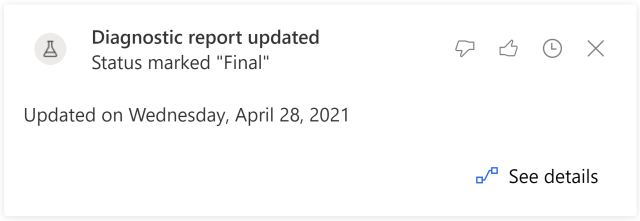
Description: Tells you that a diagnostic report for the patient was updated (a diagnostic report with the patient as the subject had its status updated).
Features: Cards won't appear if the updated status is Registered, Partial, or Preliminary. Cards will no longer be displayed after 14 days.
Action: Open the diagnostic report record.
Limitations and known issues
- In some cases (when the appointment Subject is updated), the subtitle of the Missed appointment card will show the Subject instead of the date.
See also
What is Microsoft Cloud for Healthcare? Configure patient insight cards
