Use the Schedule Board to book project resources
Important
Dynamics 365 Project Service Automation has evolved into Dynamics 365 Project Operations. For more information, see Project Service Automation Transition.
In addition to booking resources on a project from within a project, you can hard-book or soft-book resources from the Schedule Board.
Before you can book from the Schedule Board, you must create or generate resource requirements. Follow these steps to create resource requirements from the Schedule Board.
If the Booking Requirements pane at the bottom of the page is collapsed, select the expander control to expand it.
In the Booking Requirements pane, on the Project tab, select the requirement to book.

Select Find Availability to filter the bookable resources and view the available resources.
Select one or more resources from the Schedule Board.
In the Create Resource Booking pane on the right side of the page, enter the booking information, and then select Book and exit.
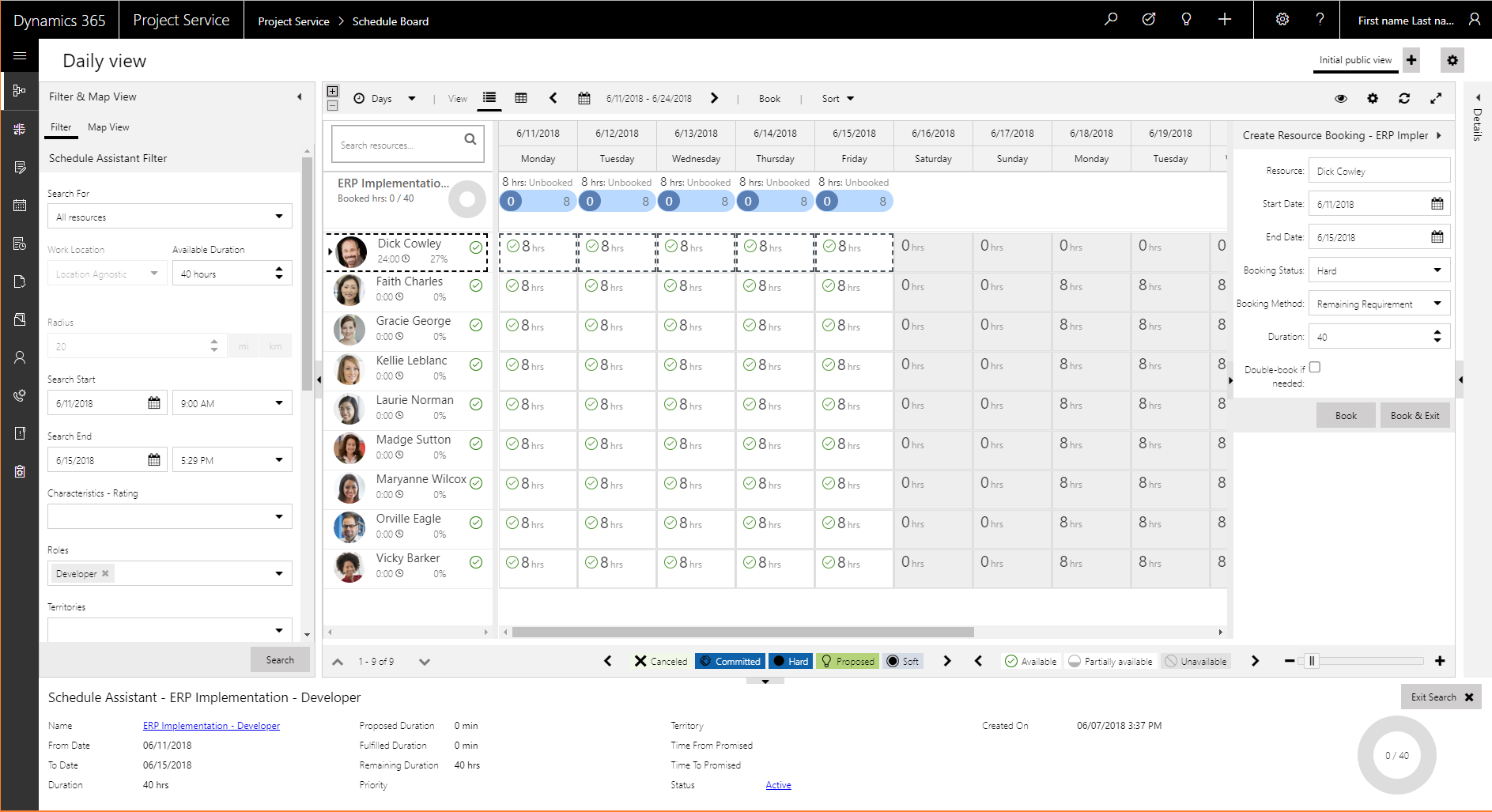
While the requirement is selected in the Create Resource Booking pane, select one or more cells of a resource to create the booking.

Select Book.
The requirement is fulfilled by using the selected resource. In the Booking Requirements pane, notice that the requirement has been updated, and the resource is shown as booked on the project.
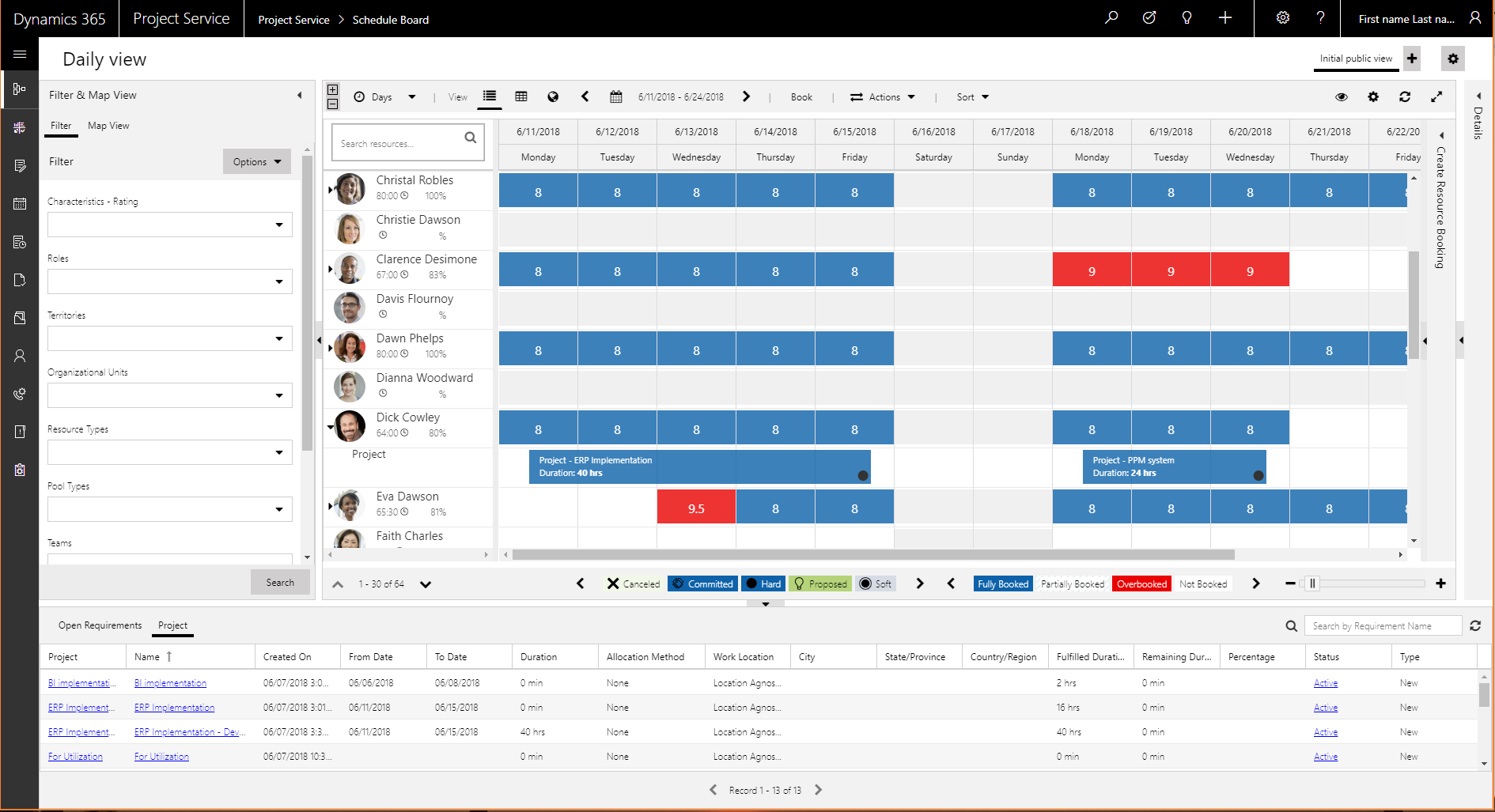
Enabling and Disabling the new Schedule Board
In the October 2023 early access release, the new Universal Resource Scheduling (URS) schedule board is available. For releases where the new board is turned on by default, administrators can re-enable the legacy schedule board. You need to set the solution setting msdyn_EnableOldScheduleBoard to true. To change msdyn_EnableOldScheduleBoard, use the XRMUtility or through a solution by adding the settings solution component.
An example of the XRM Utility command to change this setting:
//Check the value of the setting
Xrm.Utility.getGlobalContext().getCurrentAppSettings()["msdyn_EnableOldScheduleBoard"]
//Enable the legacy schedule board
Xrm.Utility.getGlobalContext().saveSettingValue("msdyn_EnableOldScheduleBoard", true, {overrideScope: 1}).then(() => {a = "success"}, (error) => {a = error})
Once the legacy schedule board has been enabled in your environment, users can switch between the legacy experience and the new experience directly on the schedule board.
Note
The legacy schedule board is on a path to deprecation, and the ability to revert to the old board won't be supported long term.
Feedback
Coming soon: Throughout 2024 we will be phasing out GitHub Issues as the feedback mechanism for content and replacing it with a new feedback system. For more information see: https://aka.ms/ContentUserFeedback.
Submit and view feedback for