Grant or revoke access to the Sales Hub app
As an administrator, you decide which users or security roles should have access to the Sales Hub app. The app will honor the access permissions defined in the user's security role. For example, if the security role allows access to only opportunities and quotes, the app will display only those entities for the user.
License and role requirements
| Requirement type | You must have |
|---|---|
| License | Dynamics 365 Sales Premium or Dynamics 365 Sales Enterprise More information: Dynamics 365 Sales pricing |
| Security roles | Any primary sales role, such as salesperson or sales manager More information: Primary sales roles |
Sales Hub is turned on by default for the following roles:
System Administrator
System Customizer
Sales, Enterprise app access
Salesperson
Sales Manager
Vice President of Sales
To hide the app from all users and roles, follow the instructions in Hide a model-driven app from users.
Grant or revoke access
As an administrator, you can either grant or revoke access to a security role or to specific users.
On the Published Apps page, locate the Sales Hub card. Select ... (More options), and then select Manage Roles.
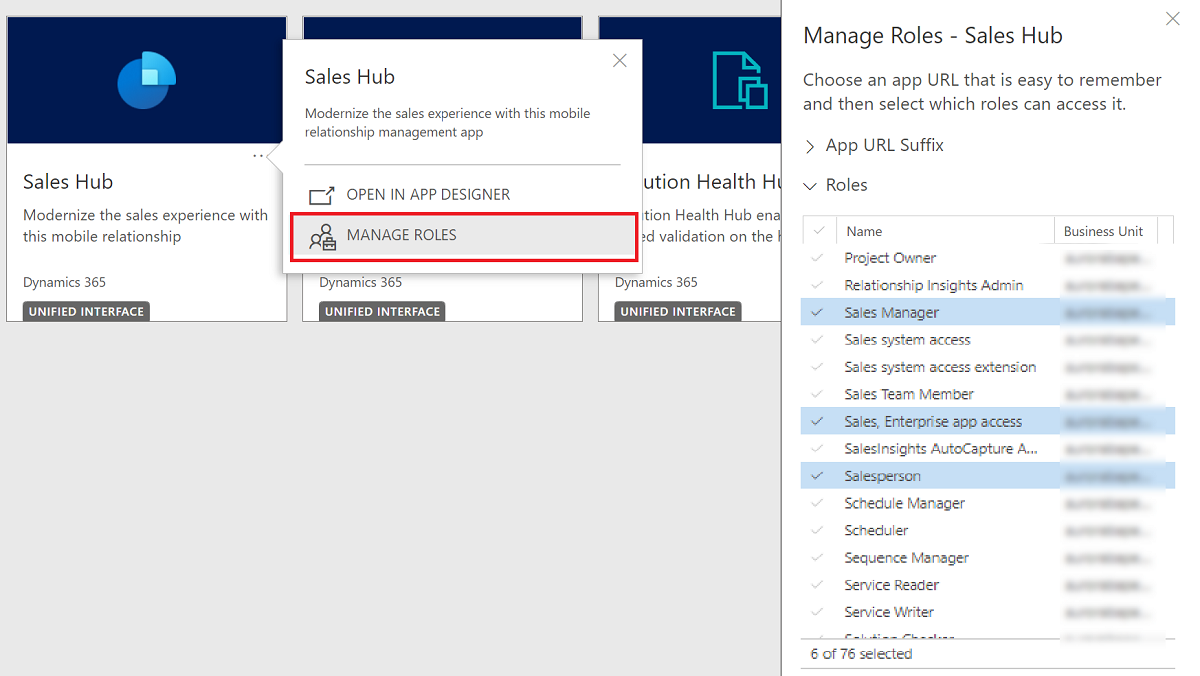
The security roles that already have access are highlighted in blue.
Take one of the following actions:
To grant or revoke access to all the users of a security role, select the security role.
To grant access to specific users, assign the Sales, Enterprise app access role to them.
To revoke access for specific users, remove the role from them.
For more information on adding and removing users from a security role, see Assign security roles to users.
Users to whom you've granted access see the Sales Hub app on their Published Apps page. Users for whom you've revoked access don't see the app on that page.
See also
Feedback
Coming soon: Throughout 2024 we will be phasing out GitHub Issues as the feedback mechanism for content and replacing it with a new feedback system. For more information see: https://aka.ms/ContentUserFeedback.
Submit and view feedback for