Calculate capacity load
In Asset Management, you can calculate capacity load on:
- maintenance schedule lines
- work orders that have not yet been scheduled
- scheduled work orders
This is useful if you want to get an overview of expected capacity load for a specific period. Calculation of capacity load can be done on all assets or selected assets. You can also make a calculation on maintenance downtime activities or work order pools.
Click Asset management > Inquiries > Capacity load, or Asset management > Work order pools > All work order pools / Active work order pools > select work order pool in the list > Capacity load button, or Asset management > Maintenance downtime activities > All maintenance downtime activities / Active maintenance downtime activities > select maintenance activity in the list > Capacity load button.
In the Calculate capacity load dialog, select a period for the calculation in the Start date/time and End date/time fields.
Select "Yes" on the Include maintenance schedule toggle button if you want to include maintenance schedule lines in the calculation.
Select "Yes" on the Include work order toggle button if you want to include work order jobs in the calculation.
You can use the Level field to indicate how detailed you want the capacity load lines to be regarding functional locations.
For example, if you insert the number "1" in the field, and you have a multi-level functional location structure, all maintenance schedule lines and work orders for a functional location will be shown on the top level, and therefore the hours on a line may be added up from functional locations located at a lower level.
If you insert the number "0" in the Level field, you will see a detailed result showing all maintenance schedule lines and all work orders on all the functional location levels to which they are related.
Click OK to start the calculation.
In the Group by... groups, click the relevant buttons to show the required detail level of the calculation. In the screenshot below, the selected Group by buttons are highlighted in blue color. Click on a button to activate or deactivate it.
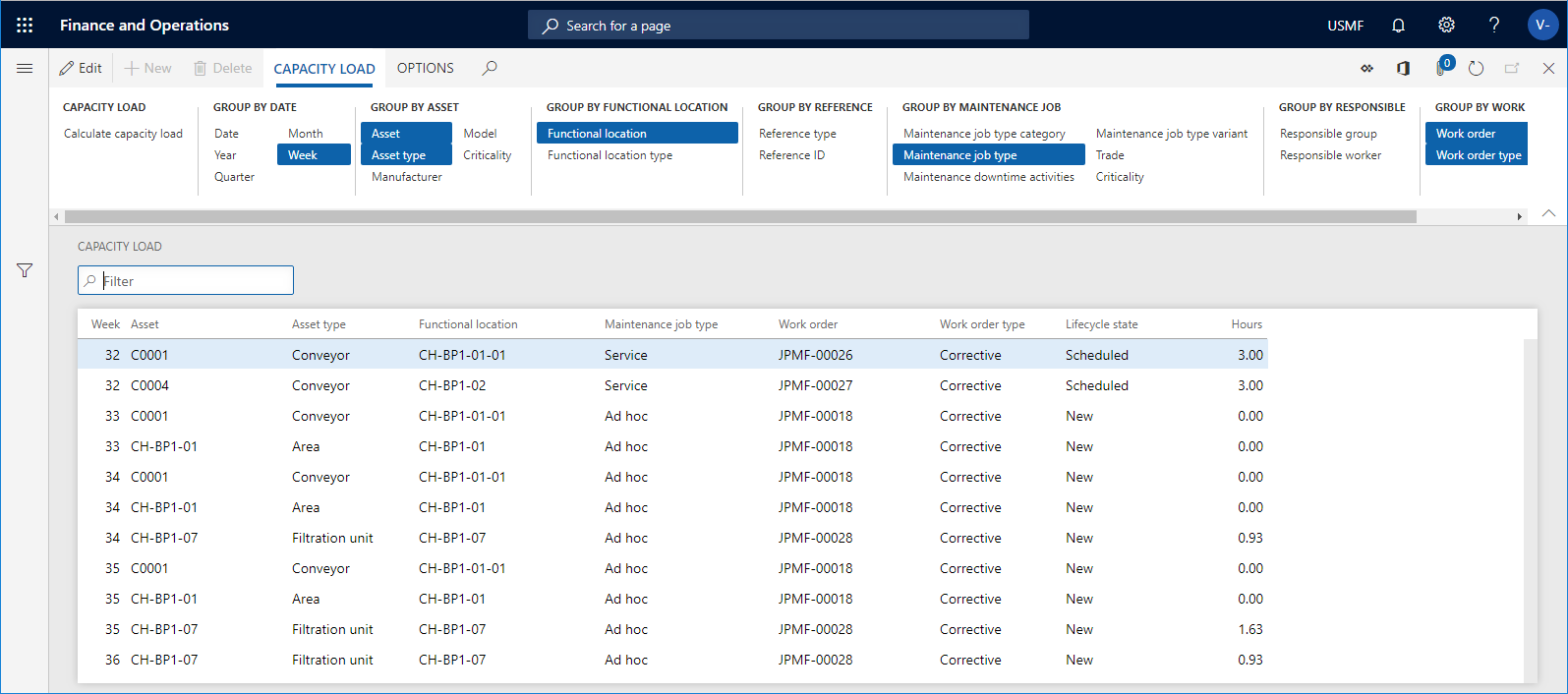
Note
If you want to focus only on capacity planning regarding scheduled work orders, see Calculate capacity load on scheduled work orders.
Feedback
Coming soon: Throughout 2024 we will be phasing out GitHub Issues as the feedback mechanism for content and replacing it with a new feedback system. For more information see: https://aka.ms/ContentUserFeedback.
Submit and view feedback for