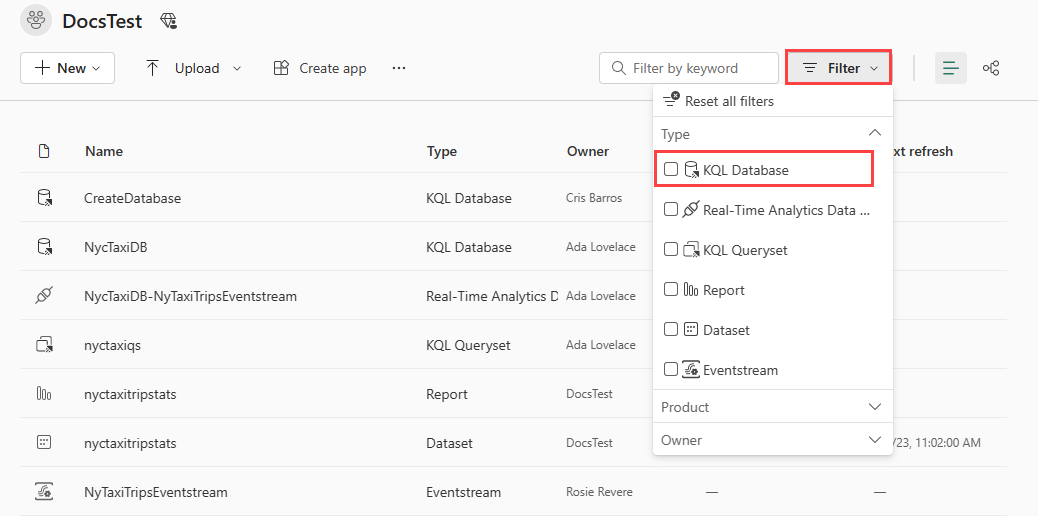Access an existing KQL database
In this article, you learn how to access an existing KQL database and optionally copy the Query URI and the Ingestion URI to run queries, store management commands, or to get data.
Prerequisites
Access a KQL database
To access your existing KQL databases:
Select the Workspaces icon on the side navigation on the left. Then choose a workspace.
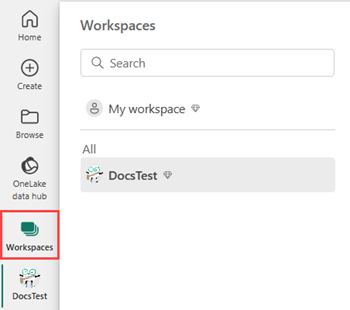
Select Filter on the right side of the ribbon > KQL Database.
Select the desired database.
Copy URI
The main page of your KQL database shows an overview of the contents in your database.
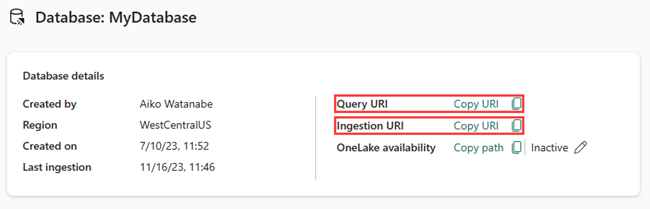
The following table lists the two types of URIs that you can copy from the Database details card in your KQL database.
| URI type | Usage |
|---|---|
| Query URI | URI that can be used to run queries or to store management commands. |
| Ingestion URI | URI that can be used to get data. |
- Access an existing KQL database.
- Copy the desired URI type from the Database details card in the database dashboard.
Related content
Feedback
Coming soon: Throughout 2024 we will be phasing out GitHub Issues as the feedback mechanism for content and replacing it with a new feedback system. For more information see: https://aka.ms/ContentUserFeedback.
Submit and view feedback for