LinkedIn Learning and Degreed Deep Integration Guide
What this Document Tells You
The following steps outline the Degreed and LinkedIn Learning integration process:
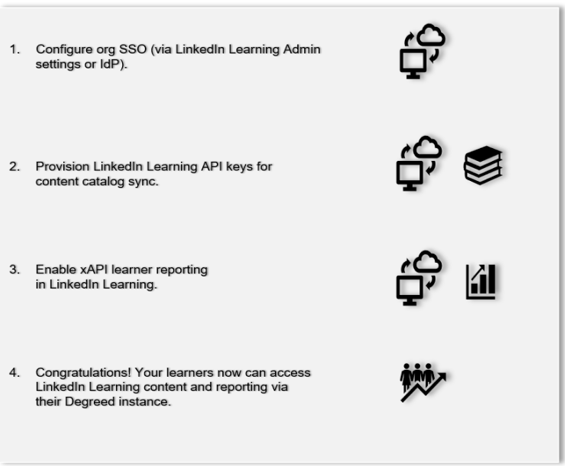
Degreed Deep Integration Functionality
Authentication: SAML Identity Provider
Content Discovery: Automated Catalog Sync (All languages)
Reporting: xAPI
Requirements:
The LinkedIn Learning and Degreed integration involves the following requirements:
An active Degreed LMS instance
An active LinkedIn Learning account
Admin access to LinkedIn Learning
Admin privileges to your Degreed LMS instance
Integration Overview
Check out our overview of Degreed's integration benefits and capabilities.
Single Sign-On (SSO)
During the initial configuration, you can configure LinkedIn Learning and Degreed to establish a secure SAML single sign-on (SSO) connection to ensure seamless access to content. SSO authentication reduces friction for users and administrators by eliminating the need for manual user registration. SSO ensures learners spend more of their time watching content and less of their time trying to remember usernames and passwords.
Automated Content Catalog Sync
The LinkedIn Learning library contains thousands of courses. Courses are added at a rate of 25-30 courses per week at no extra cost. Traditionally, the administrator of a content discovery platform manually uploads new content on a regular interval. However, the Degreed deep integration uses LinkedIn Learning APIs to dynamically refresh the content library daily. This ensures new LinkedIn Learning content is available within 24 hours of its release.
All content titles and descriptions are aggregated and indexed to accommodate keyword searches and enhance discoverability. Degreed supports automatic syncing of All languages content libraries.
Configuration
Enabling SAML SSO
SAML SSO is recommended for all enterprise learning platform integrations. You can configure SSO authentication in your LinkedIn Learning Admin settings. Most organizations have a centrally-managed identity management solution like Azure AD, Okta, or ADFS that you can configure to authenticate users into enterprise applications like LinkedIn Learning.
To configure SAML SSO with your identity management solution, share our LinkedIn Learning SSO Implementation Guide with your organization's IT team.
Important
For xAPI to work, the Bridge unique identifier (i.e., email address) must match the LinkedIn Learning SSO identifier.
Provision API Keys for Content Catalog Sync
For Degreed to sync LinkedIn Learning catalog metadata, API keys must be provisioned in LinkedIn Learning admin settings. To implement content sync in LinkedIn Learning, take the following steps:
After you log in, if you are not already in the Admin screen, select Go to Admin, then click Me > Integrate.
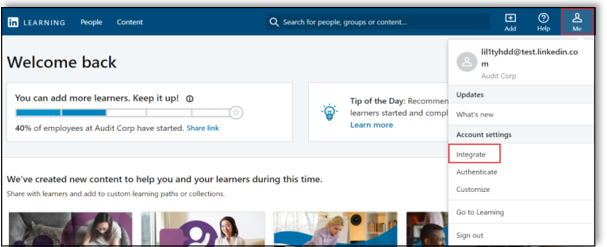
From the side navigation menu, select Access content and reports via API, then expand Generate LinkedIn Learning REST API Application.
Click Add application.
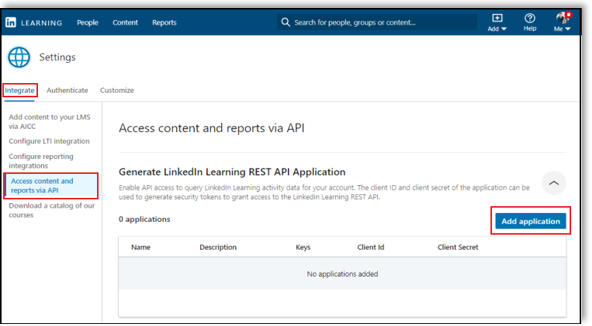
In the Add LinkedIn Learning API application screen, enter "Degreed" in the Application Name field.
In the Application description field, provide a short description of the integration use case. For example, "Degreed content catalog sync".
Under Choose keys, there are two checkboxes – Content and Report. Select Content.
Click Next and accept the "Terms and Conditions".
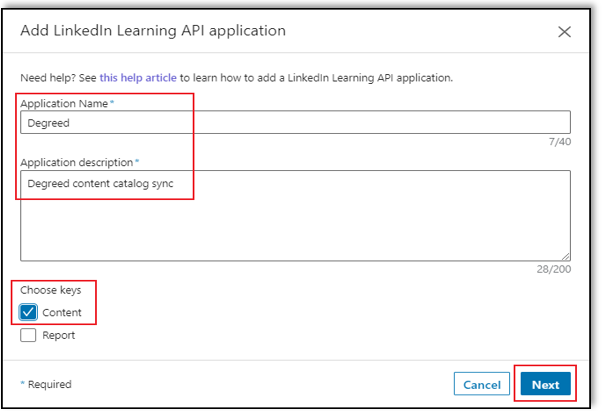
Save the Client ID and Client Secret values for use in the step.
Paste the Client ID and Client Secret into the corresponding Degreed fields.
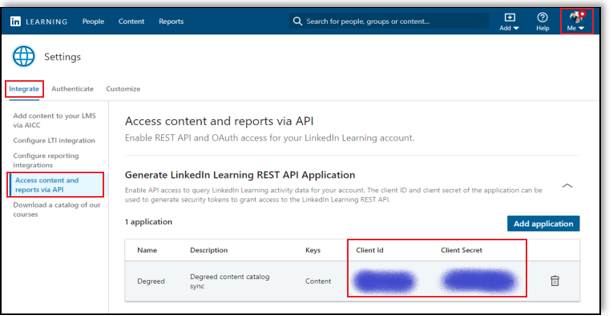
Enable xAPI Learner Activity Tracking in LinkedIn Learning
Note
To get the required data from Degreed, contact your Degreed Technical Implementation Consultant or email support@degreed.com.
Using the information you acquired in the previous step, follow the instructions below to configure LinkedIn Learning:
After you log in, if you are not already in the Admin screen, select Go to Admin, then click Me > Integrate.
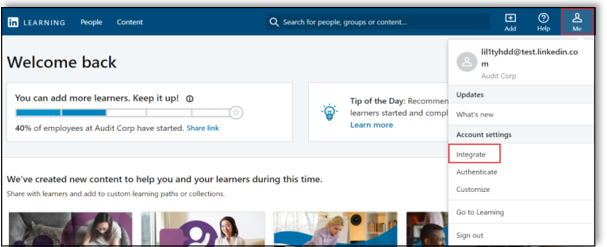
From the side navigation menu, select LMS Configure reporting APIs.
Expand the Configure xAPI panel.
Click Add integration.
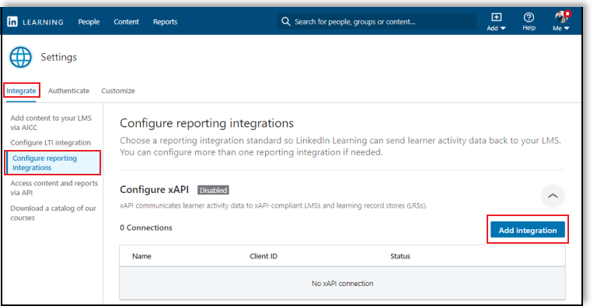
In the Add xAPI integration screen, enter "Degreed reporting" Integration name field.
In the User Type field, select "ID".
Copy and paste the Client Secret, Client ID, Tenant Server URL, and OAuth Server URL provided by Degreed into LinkedIn Learning.
Click Enable.

You have enabled the Degreed xAPI keys in LinkedIn Learning.
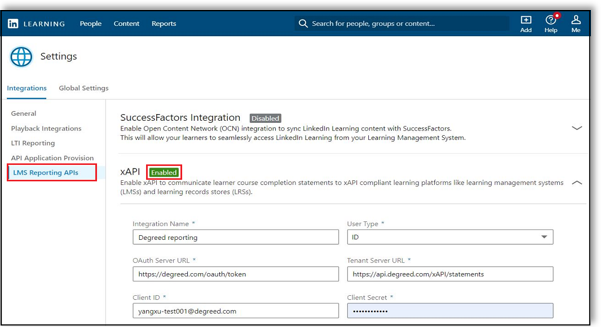
Degreed Configuration
To complete the configuration with Degreed, you will need the following information:
Client ID
Client Secret
LinkedIn Learning Languages Purchased
LinkedIn Learning Account ID
Once you’ve gathered the required information, follow the Degreed configuration instructions.
Congratulations! Your learners now can access LinkedIn Learning content and reporting from their Degreed instance.
For admin and super user technical support, click here.
Questions
For LinkedIn Learning configuration questions, reach out to your dedicated Customer Success Manager.
Feedback
Coming soon: Throughout 2024 we will be phasing out GitHub Issues as the feedback mechanism for content and replacing it with a new feedback system. For more information see: https://aka.ms/ContentUserFeedback.
Submit and view feedback for