Setting up LinkedIn Learning with LTI 1.3
What this Document Tells You
The following steps illustrate the LinkedIn Learning and LTI 1.3 integration process:
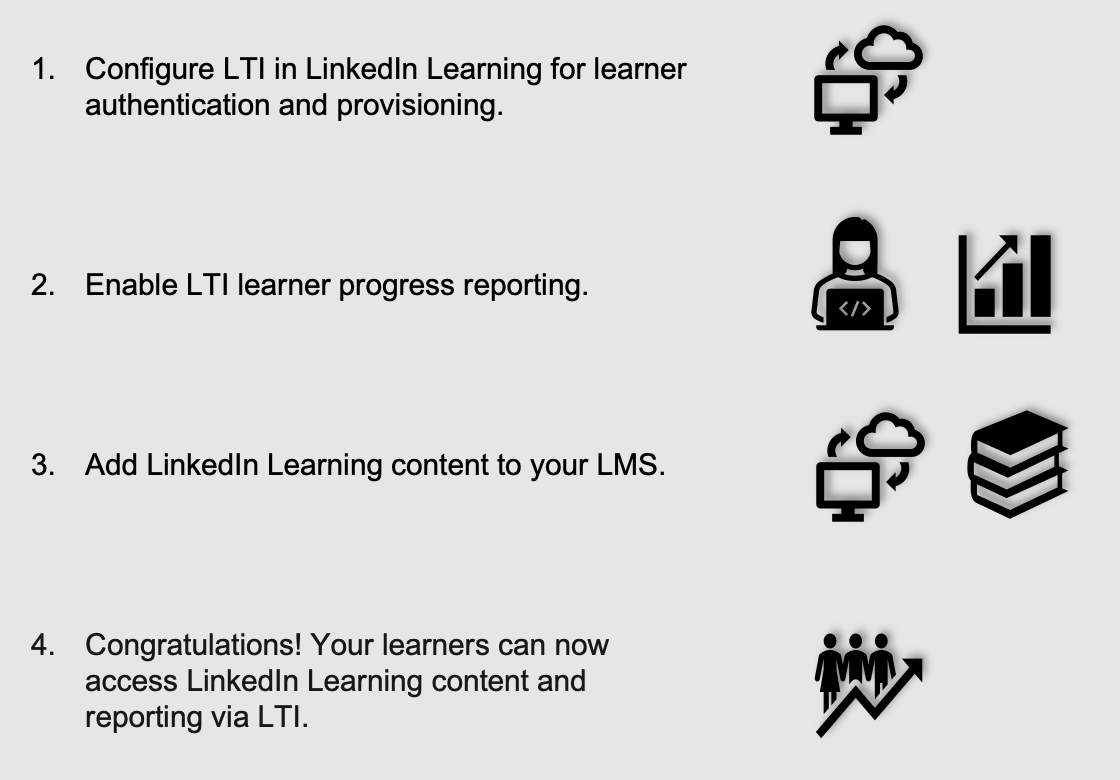
What is LTI 1.3/Advantage?
LTI is a standard used to integrate different learning platforms and tools to create a richer learning experience for the higher education sector. LTI 1.3 is the latest version of the LTI standard that focuses on improving security, enabling better content discoverability, and creating greater flexibility and extensibility. LTI 1.3 is the content discoverability standard for higher education using LMS providers such as Blackboard, Canvas, D2L, and Moodle.
LTI Advantage is a further set of extensions to LTI 1.3 that enhance its capabilities. Its main goals are to enable deeper integration between LMS and LTI tools and platforms, removing the need for custom integrations, and to provide a secure channel to transmit student and enrollment information. The three services included in LTI Advantage are:
Deep Linking: allows course creators to easily select and configure the content displayed to learners. For example, creators can configure a link that will launch a specific segment from a video, rather than displaying the full video and asking students to manually find the segment, saving time for both teachers and students.
Assignments and Grades: syncs grades, progress, and comments from multiple sources into an LMS platform’s gradebook, reducing faculty effort and any potential errors.
Names and Roles Provisioning: securely shares course roster and enrollment information. This enables admins and instructors to access reports on student activity within the tool, such as which enrolled students have or have not started an activity.
Things to Consider before Implementation
Since the LTI standard requires an LMS to launch the LinkedIn Learning content, the integration has distinct tradeoffs. Before opting for LTI, please review the sections below to ensure you fully understand the advantages and disadvantages of LTI integrations.
Advantages
If you are a LinkedIn Learning user or admin, you have the following benefits of LTI integration:
Seamless access to LinkedIn Learning for students and instructors
Engaging user experiences for students and instructors
Gradable content
Content easily integrated into LMS courses
Limitations
If you are thinking about using the LTI standard in your learning platform, keep in mind the following restrictions:
To access LinkedIn Learning content, users must have access to your LMS. If a user cannot log into the LMS, the user does not have access to LinkedIn Learning.
Content is only accessible from within the LMS. Educators cannot "deep link" to LinkedIn Learning content on class webpages, wikis, or other external systems.
If your organization uses another form of Single Sign-on (SSO) with LinkedIn Learning, the SSO connection must use the same unique user ID as your LTI connection to prevent duplicate profiles.
Important
Please use the corresponding guides for your desired LMS integration. If you do not see your LMS listed below please continue to the next step.
- D2L
- Moodle
- Canvas (Coming in June)
- Blackboard (Coming in June)
Prerequisites
You must be a designated LinkedIn Learning administrator to access Integration settings. If you are not an administrator, please reach out to your internal LinkedIn Learning lead, who can add you as an administrator in the system.
Configure LTI Authentication in LinkedIn Learning
After you log in, if you are not already in the Admin screen, select Go to Admin.
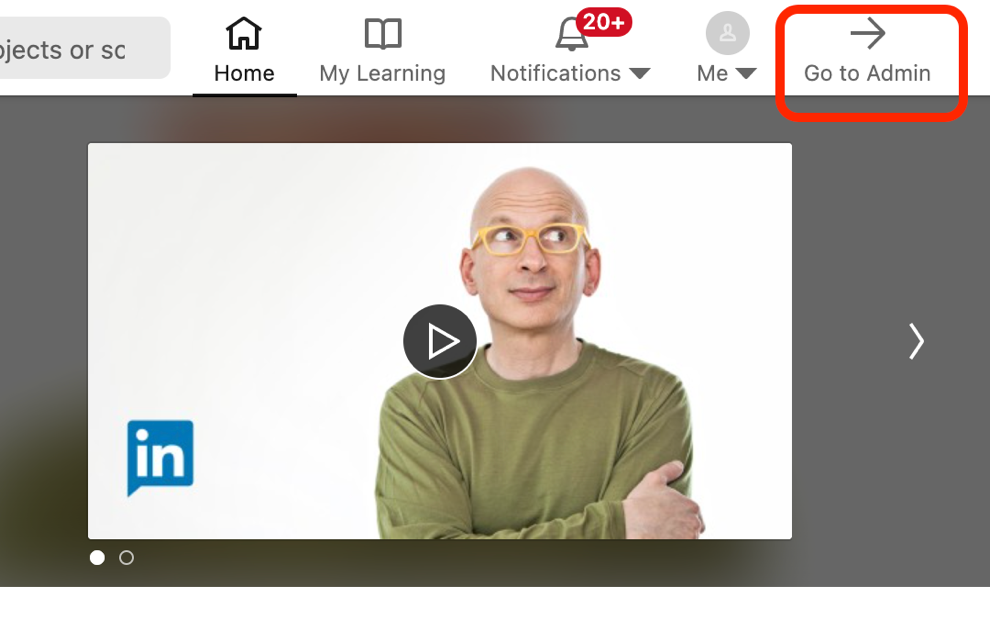
From the Admin portal click on the Me drop down found in the upper right hand corner and select Authenticate:
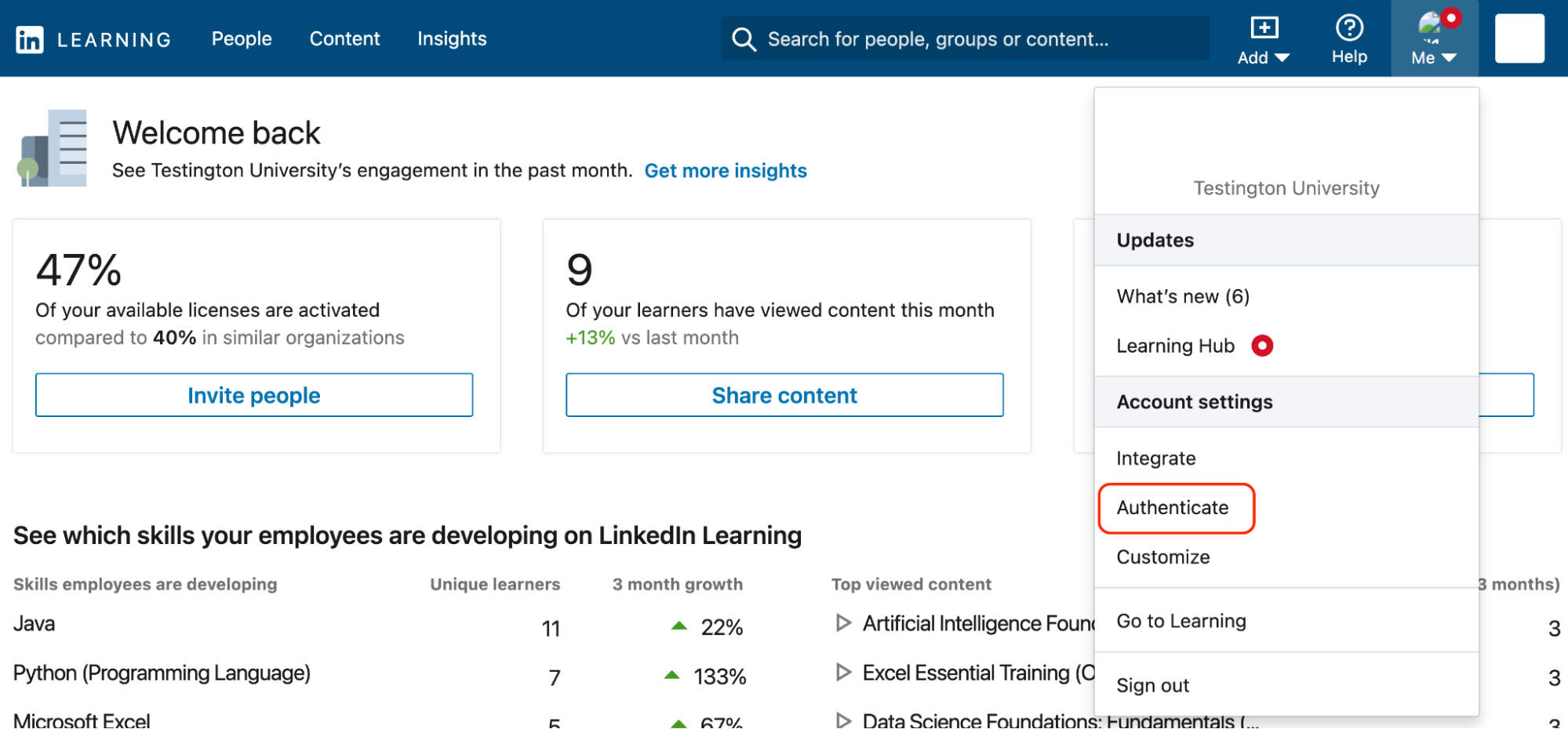
In the left-hand navigation menu, select Configure single sign-on and click Add new SSO. Select LTI 1.3
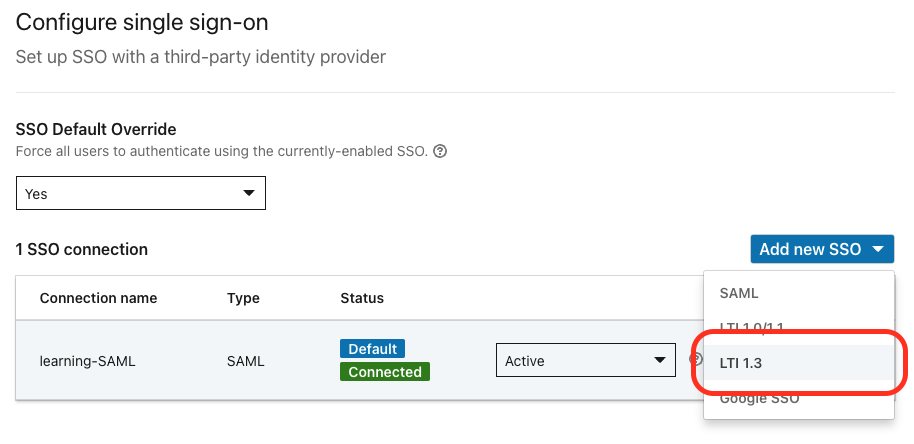
Name your new SSO (e.g. LTI 1.3 LMS Name) and click Next.

On the Configuration tab, you will find all of the information which will need to be configured within your LMS.
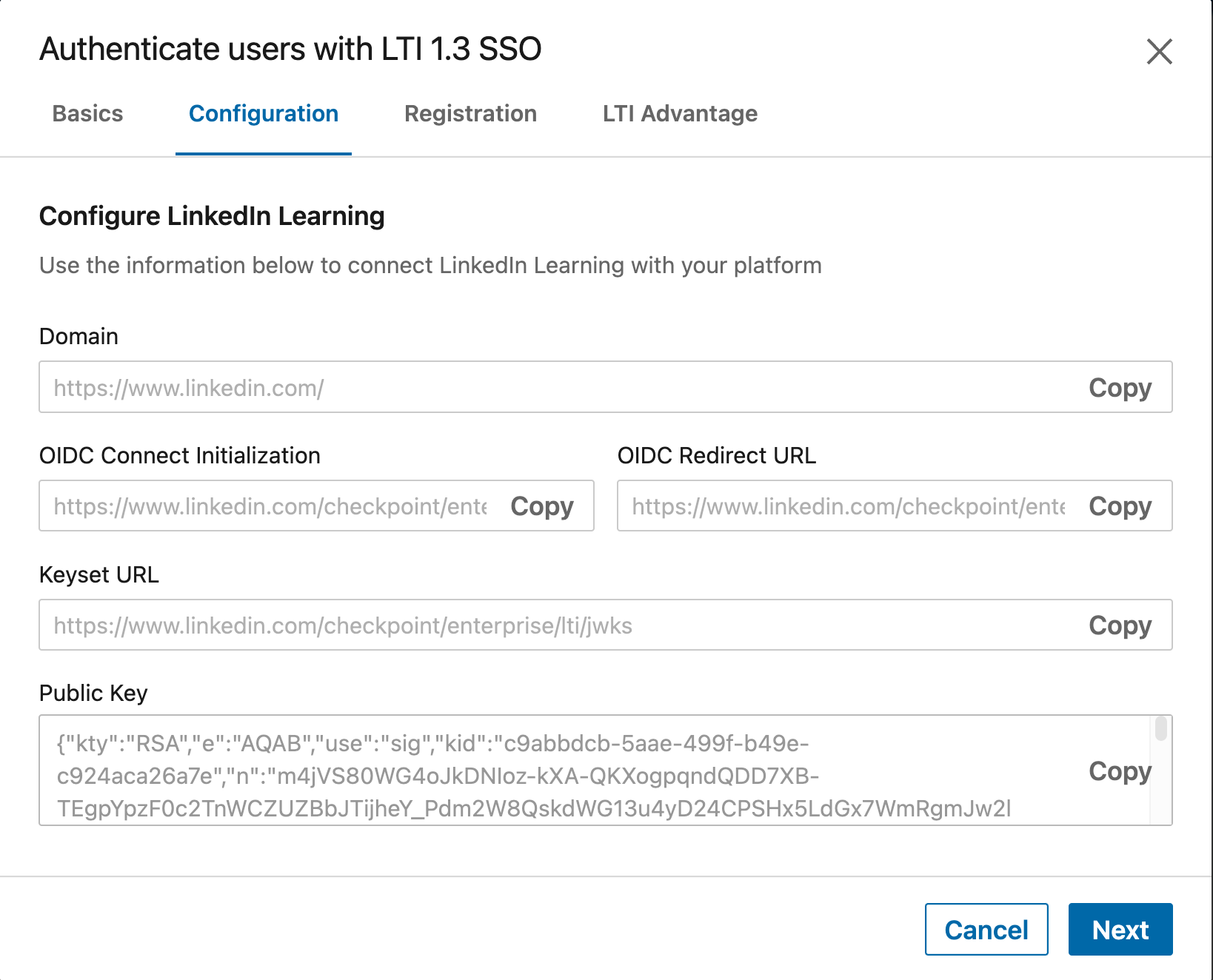
- Domain
- OIDC Connect Initialization
- OIDC Redirect URL
- Keyset URL
- Public Key
Tip
Please contact your customer success rep at your respective LMS to obtain these details.
On the Registration tab, input the corresponding values from your LMS necessary for the LTI 1.3 configuration
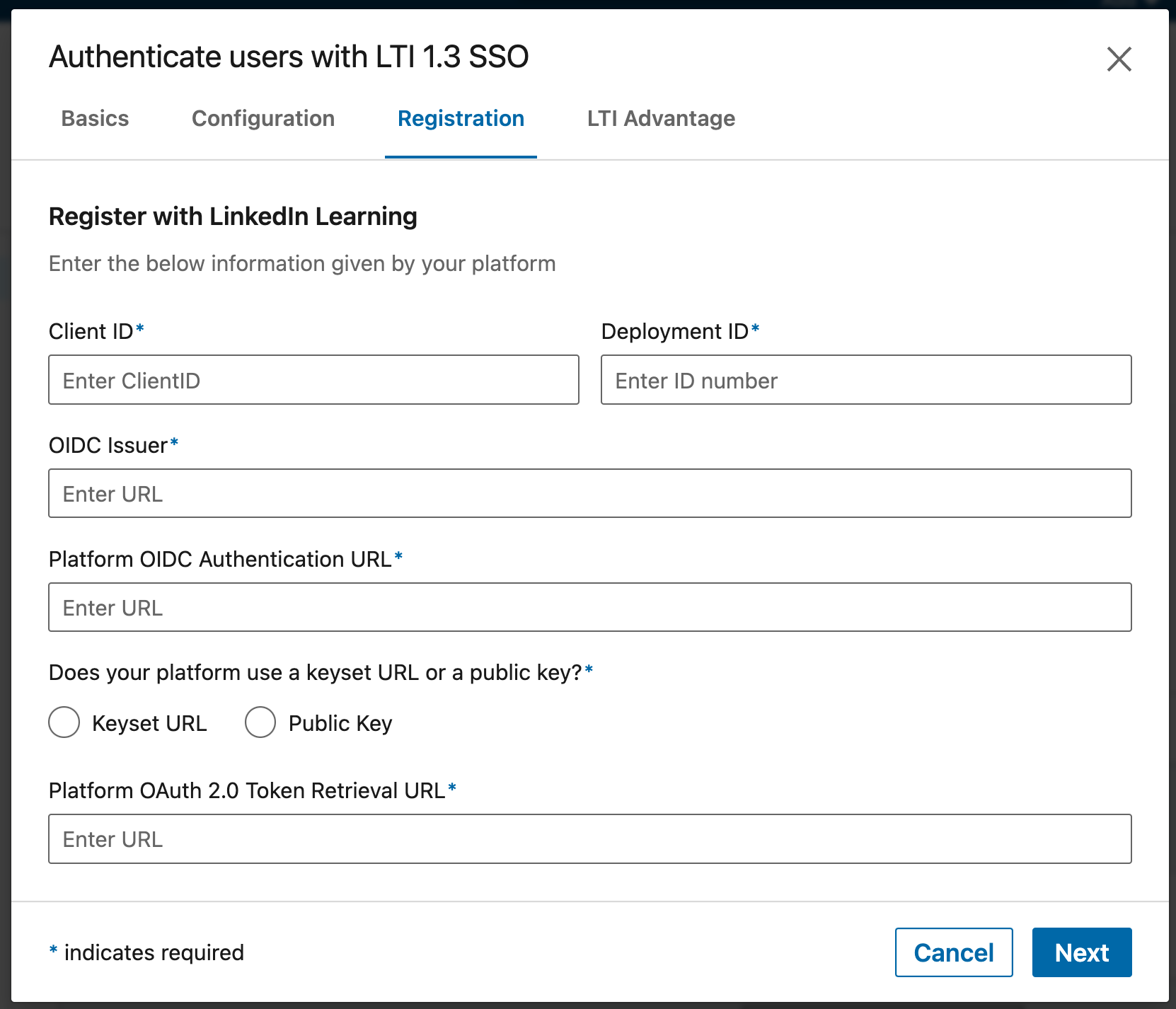
Client ID
Deployment ID
OIDC Issuer
Platform OIDC Authentication URL
Keyset URL (Selected)
- Platform OAuth 2.0 Keyset URL
- Platform OAuth 2.0 Token Retrieval URL
Public Key (Selected)
- Platform OAuth 2.0 Public Key
- Platform OAuth 2.0 Token Retrieval URL
External ID Parameter Name:
Use this setting to determine which authentication attribute is used to identify users. The default value is Subject. You also can use Email Address or a custom attribute name. For example, your LMS may provide an additional identifier, like lis_person_sourcedid.
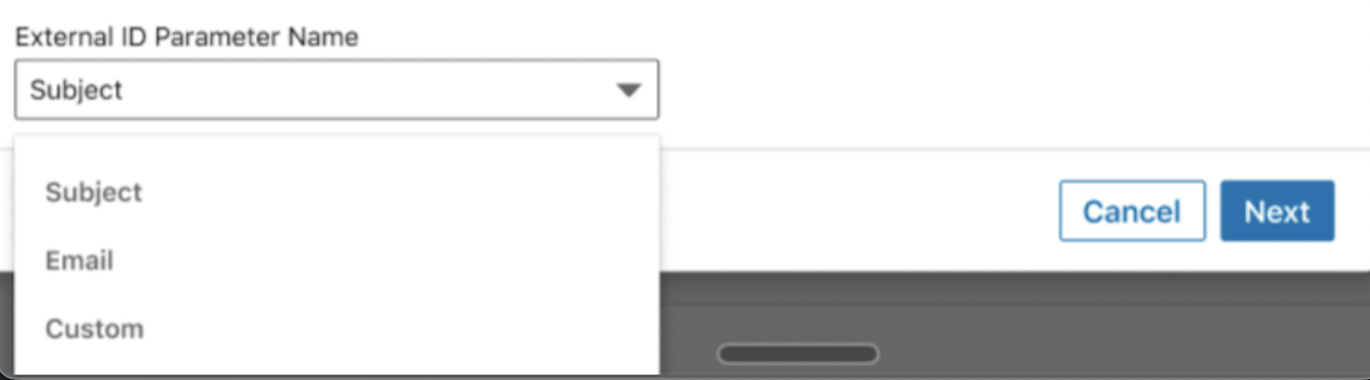
On the LTI Advantage tab, enable LTI Advantage by toggling the switch along the right side of the settings to On. Once enabled, please add your LMS Hostname and enable both the Reporting and Deep Linking toggles to On. Once completed, click Save.
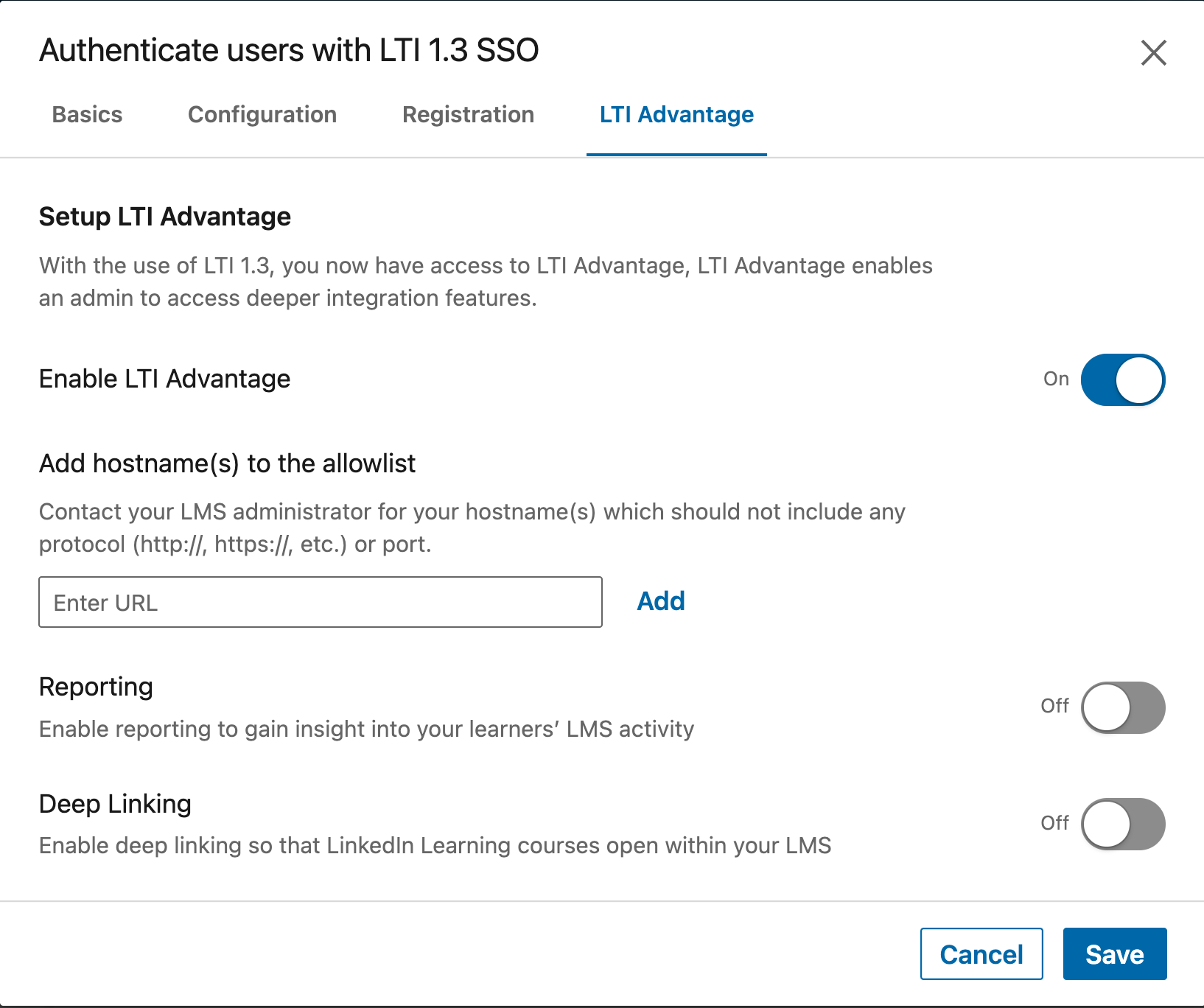
In the SSO connections list, find the SSO connection you just saved, click the Status drop-down menu, select Active.

Click Activate
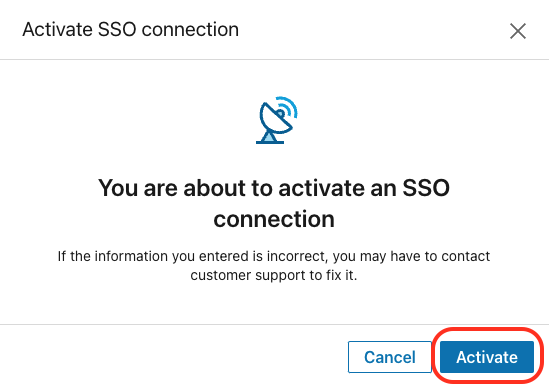
Adding LinkedIn Learning Content to your LMS
Once you have created a course in your LMS, you will need to access the LinkedIn Learning tool, which is shown below. You can search, add, and remove courses/videos. When done, click the Confirm button at the bottom.
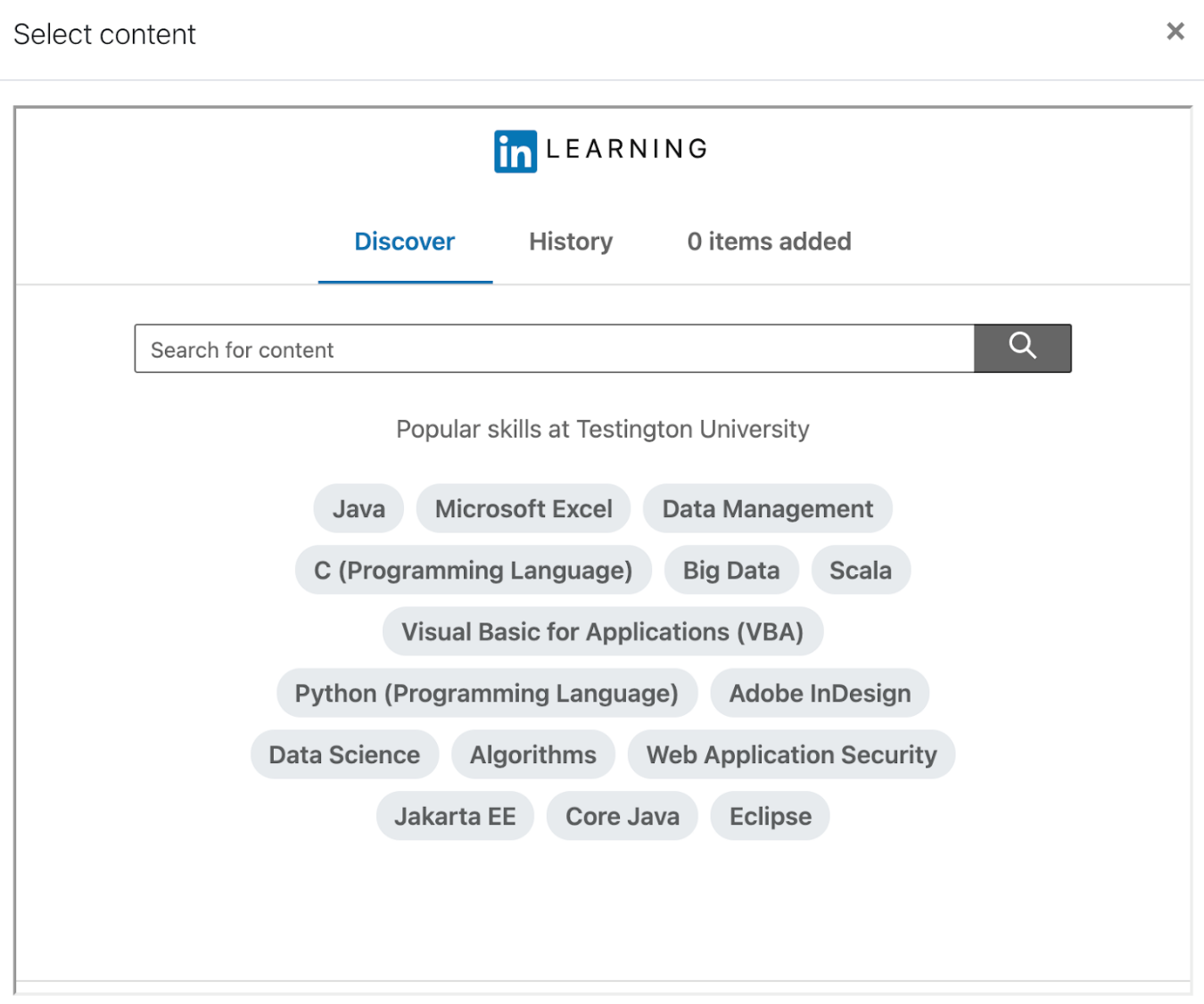
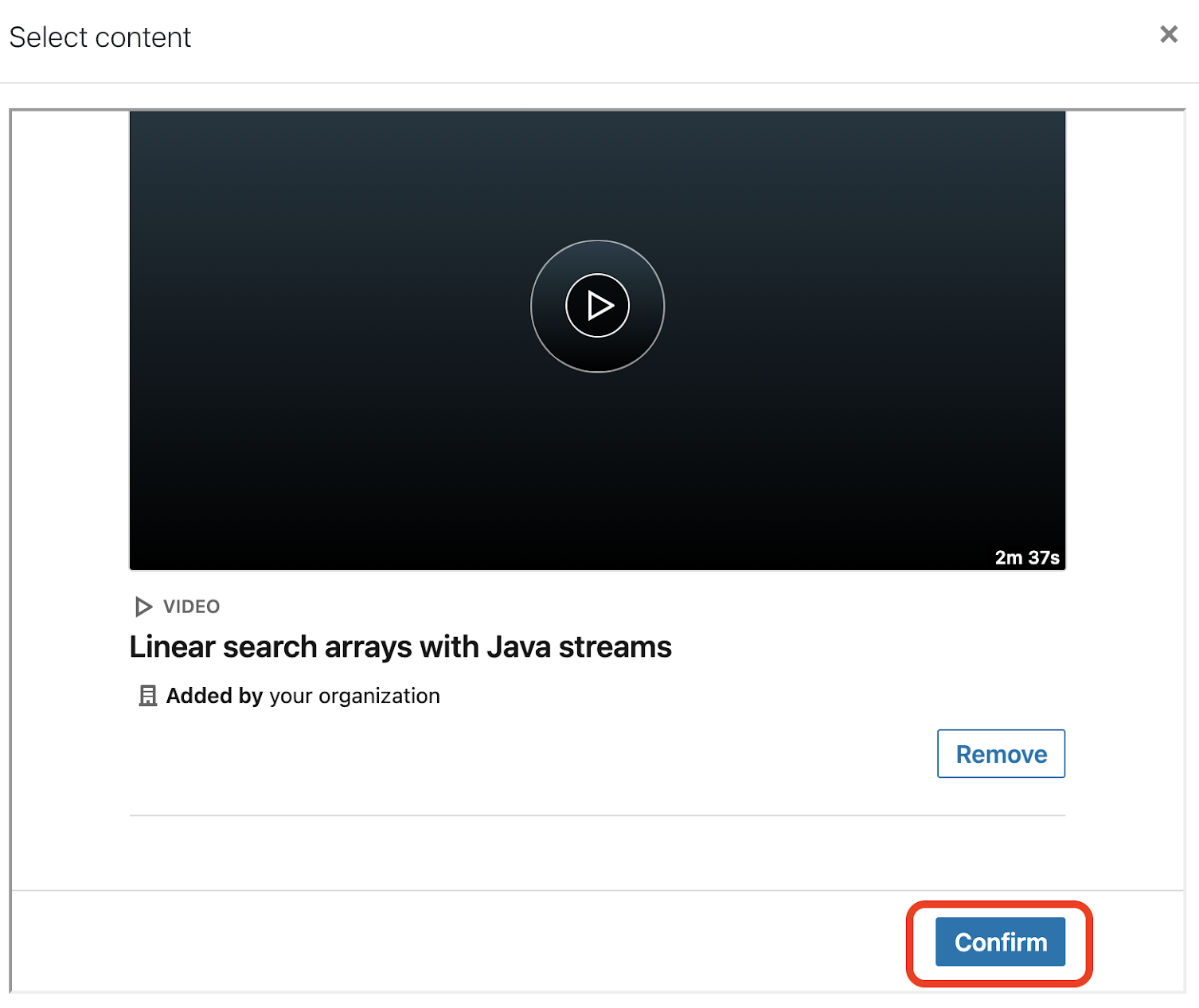
The Deep Linking experience will close and take you back to the activity with the newly added content.
Once the course is configured and enabled, we recommend you test the course launch experience as an end user to ensure that the integration is set up and working as expected.
Please understand that the LMS will need to support the reporting and gradebook functions in order for the completion data to be sent back to the LMS from LinkedIn Learning. If you have questions regarding this, please reach out to the LMS for further clarification.
Common Issues & Troubleshooting Tips
- Issue: if you find when launching the LTI Advantage Tool that it freezes or gets stuck in a loading screen. The issue could be due to cross-site tracking being enabled on your browser.
- Fix: you will want to disable cross-site tracking on that browser. Please work with your IT team for assistance.
Issue: If you experience a strange nested issue (or error) after clicking the Add button for either a Course or Video in the LTI Advantage tool the issue could be the domain you indicated in step 4.
Fix: You want to be sure you are including either https://www.linkedin.com or just www.linkedin.com. If you’re already using one option try using the other to see if that fixes it. You may also need to clear your cache.
- Issue: If when launching the LTI Advantage Tool, you receive an “Things Aren’t Loading” error
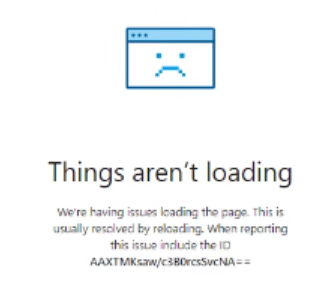
The issue has to do with being logged into LinkedIn Learning or having an already active Learning session in another tab and/ or browser.
Fix 1: Try logging out of LinkedIn Learning in any tabs or browsers it is currently active in.
Fix 2: Try clearing your cache and cookies or launching the LTI Advantage Tool in a private/ incognito browser window.
- Issue If you receive an "Oops! It's not you. It's us. Give it another try, please." error.
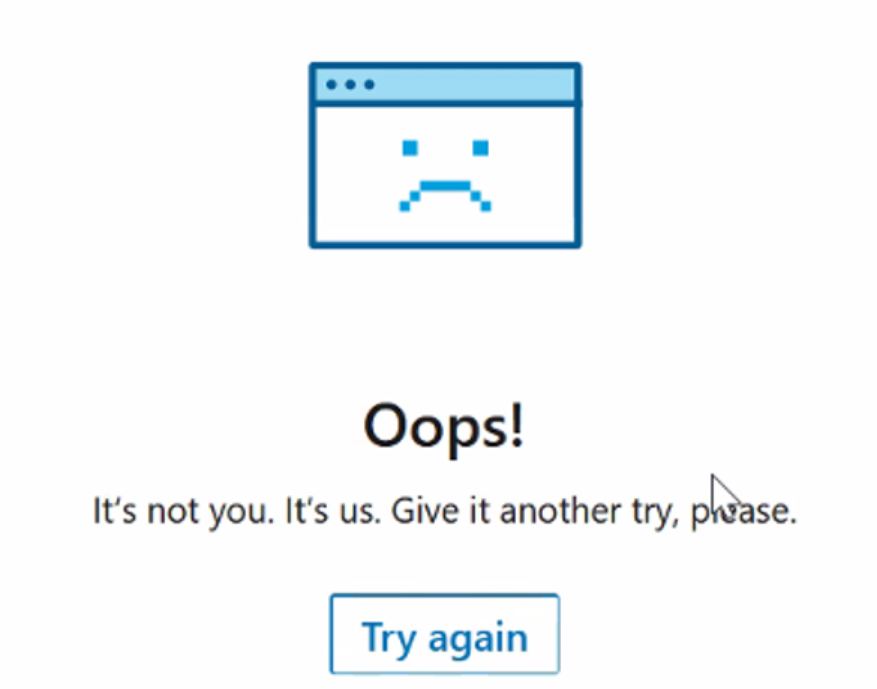
It means you are missing hostname(s) needing to be added in the LTI Advantage Tool tab in the LTI 1.3 configuration settings in LinkedIn Learning.
- Fix 1: you will want to add those missing hostname(s) and test it again.
- To add those hostname(s), you want to be logged into the Admin Tool in Linkedin Learning.
- Hover over Me > Authentication
- Next you want to click the 3 dots to the right of the LTI 1.3 configuration in the center panel > followed by Edit
- Click on the LTI Advantage Tool tab
- Type the hostname into the field > click the Add button. Repeat for multiple names then click Save in the bottom right.
- Fix 2: If this error is intermittent, you may need to reach out to LinkedIn Learning Support for further assistance, but you can try a different browser or clear your cache to see if it helps.
- Issue: If you see an “Unable to connect to www.linkedin.com” error
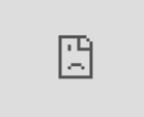
This is likely due to a mismatch with the configuration.
- Fix: Check to see if the Redirect URLs, the Target Link URI and the OpenID Connect Initiation URL are configured correctly. Any mismatch in values will result in the LTI Advantage Tool to fail. If the issue continues, please reach out to LinkedIn support.
Frequently Asked Questions
Q. Are all users able to connect their LinkedIn profiles through an LTI connection?
A. Yes, LTI supports profile association.
Q. Which provisioning types are supported?
A. LTI requires JIT (just in time) provisioning and is automatically configured. This condition means that, upon the first successful LTI authentication, LinkedIn Learning automatically creates a user profile (if a user does not already exist).
Q. Can SAML SSO and LTI be enabled at the same time?
A. You can enable both authentication options at the same time, but we recommend that you consult your dedicated Technical Consultant before adopting this method. You might unintentionally create duplicate accounts if the same group of users has access to both LTI and a second SSO connection.
Q. Can LTI launches be loaded in an iFrame?
A. It is not recommended to load LinkedIn Learning content in an iFrame. Although technically possible, only individual course packages and Learning Paths can be loaded into an iFrame with limited functionality. Videos and collections cannot be viewed in an iFrame. If iFrames are implemented, your learners must allow all cookies in the browser. When available, always load LinkedIn Learning content in a new tab/window, not an iFrame.
Support
Below you can find supporting documentation and other resources.
Supporting Documentation
Technical Issues
If you have technical issues with the SSO setup, contact your account team or application support team through the LinkedIn Learning Help Center.
LinkedIn's Privacy and Data Security Policy
https://www.linkedin.com/legal/privacy-policy
LinkedIn Security Contacts
If you have any security questions or you would like to report a security issue, write to us at security@linkedin.com.
Additional Resources
For more information on integrating LTI v1.3 with your LMS and LinkedIn Learning, see IMS Global’s LTI 1.3 Implementation Guide.
Feedback
Coming soon: Throughout 2024 we will be phasing out GitHub Issues as the feedback mechanism for content and replacing it with a new feedback system. For more information see: https://aka.ms/ContentUserFeedback.
Submit and view feedback for