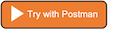Document Ads API
LinkedIn Document Ads are a type of Sponsored Content that allow advertisers to promote documents directly in the LinkedIn feed. Members can read and download the document content without leaving LinkedIn.
You can create and manage Document Ads with the external Creatives API.
Note
If the creative is associated with a Campaign with the Lead Generation objective, we do not allow the reuse of the same underlying post or document for multiple creatives. If the same asset needs to be used in multiple creatives, it needs to be uploaded multiple times.
Permissions
| Permission | Description |
|---|---|
| w_organization_social | Post, comment and like posts on behalf of an organization. Restricted to organizations in which the authenticated member has one of the following company page roles: ADMINISTRATORDIRECT_SPONSORED_CONTENT_POSTERCONTENT_ADMIN |
| r_organization_social | Retrieve organizations' posts, comments, and likes. Restricted to organizations in which the authenticated member has one of the following company page roles: ADMINISTRATORDIRECT_SPONSORED_CONTENT_POSTERCONTENT_ADMIN |
| w_member_social | Post, comment and like posts on behalf of an authenticated member. |
| r_member_social | (Restricted) Retrieve posts, comments, and likes on behalf of an authenticated member. This is a restricted permission. |
See Account Access Controls for more information on company page roles.
Prerequisites
Any assets (e.g. documents) must be uploaded via Documents API.
Workflow
- Upload Document assets via Documents API
- Create a new Post content.
- Create a new Creative referencing the Post content (alternatively, a post can be created inline with the creative).
Note
Ensure you include the request header "Content-Type": "application/json"
API Schema
Document Ads are similar to existing Article, Image and Video ads as they require a UGC post to be created. The only difference is that for Article, Image and Video ads we set the reference to the UGC post inside the content field.
For Document Ads, the content field requires a documentAd object with the following field.
| Field Name | Type | Description | Required |
|---|---|---|---|
| reference | String | URN identifying the content which will be sponsored in this creative. It can be a share or ugcPost Urn. |
Yes |
| gatedLeadgenPreviewPageCount | Int | The number of pages to include in the gated preview. The preview will begin at page 1. This field is only applicable to LeadGen content. | No |
Note
Make sure you include the request header "Content-Type": "application/json".
Sample Request
POST https://api.linkedin.com/rest/posts
{
"adContext": {
"dscAdAccount": "urn:li:sponsoredAccount:508915158",
"dscStatus": "ACTIVE"
},
"author": "urn:li:organization:5515715",
"commentary": "Sample Document Post",
"visibility": "PUBLIC",
"distribution": {
"feedDistribution": "NONE"
"thirdPartyDistributionChannels": []
},
"content":{
"media":{
"title":"title of the document",
"id": "urn:li:document:C5F10AQGKQg_6y2a4sQ"
}
},
"lifecycleState": "PUBLISHED",
"isReshareDisabledByAuthor": true
}
A successful response returns a 201 Created HTTP status code and the ID in the x-linkedin-id response header.
Create a Document Ad with an Inline Post
You can directly create a sponsored document post that will not show to Company Page followers but will be directly sponsored to target LinkedIn members' news feeds.
- Create a Document campaign. For more information, see Create a Campaign.
- Create a Document Creative with inlineContent. You can pass the
gatedLeadgenPreviewPageCountto thecontent.documentAdobject if needed.
Feedback
Coming soon: Throughout 2024 we will be phasing out GitHub Issues as the feedback mechanism for content and replacing it with a new feedback system. For more information see: https://aka.ms/ContentUserFeedback.
Submit and view feedback for