Move to new device management setup
If your organization requires you to move to a new device management setup, you'll need to follow the onscreen steps to add an Android work profile. A work profile separates the work data on your device from the personal data. Your school or workplace can manage the work profile, which consists of only school or work-related files and data. They can't see or manage the personal data on your device.
Complete the steps in this article to set up your work profile. For a more detailed look at the Android work profile enrollment process, see Enroll device with Android work profile.
On the Update device settings screen, you'll see a message titled Move to new device management setup. Read over the information for a brief explanation of the required change and then tap RESOLVE. If you don't see the resolve button, go to Google Play and install the latest version of the Company Portal app.
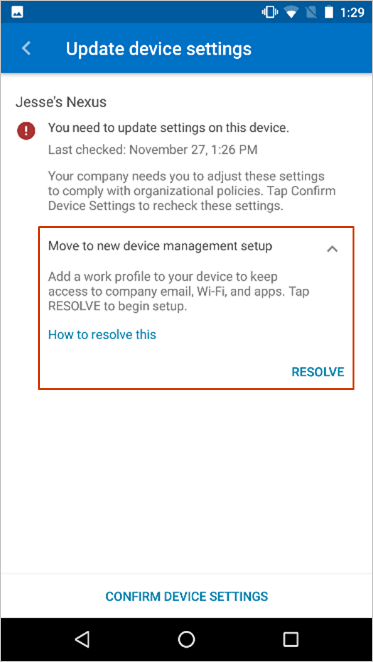
Read over the checklist of steps you'll take to add the work profile. Then tap BEGIN.
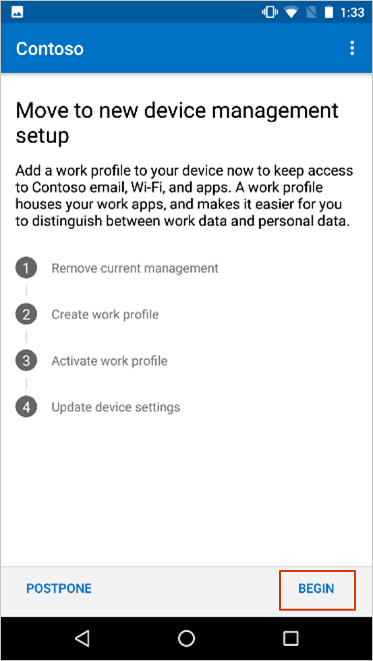
Continue through the guided setup until all steps in the checklist are marked as complete.
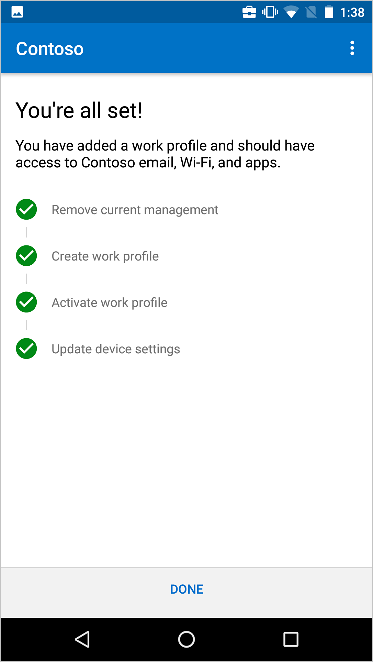
Still need help? Contact your company support. For contact information, check the Company Portal website.
Feedback
Coming soon: Throughout 2024 we will be phasing out GitHub Issues as the feedback mechanism for content and replacing it with a new feedback system. For more information see: https://aka.ms/ContentUserFeedback.
Submit and view feedback for