Step 7: Post migration steps (preview)
Note
Cross-Tenant SharePoint migration is currently in a private preview stage of development. As an unfinished project, any information or availability is subject to change at any time. Support for private-preview customers will be handled via email. Cross-Tenant SharePoint migration is covered by the preview terms of the Microsoft Universal License Terms for Online Services.
This is Step 7 in a solution designed to complete a Cross-tenant SharePoint migration. To learn more, see Cross-tenant SharePoint migration overview.
- Step 1: Connect to the source and the target tenants
- Step 2: Establish trust between the source and the target tenant
- Step 3: Verify trust has been established
- Step 4: Pre-create users and groups
- Step 5: Prepare identity mapping
- Step 6: Start a Cross-tenant SharePoint migration
- Step 7: Post migration steps
Removing trust relationship
Important
Make sure you remove the Trust Relationship on both source and target tenants before your source tenant licenses expire. Once the licenses expire, the trust removal command will not work on source.
On the source tenant, run this command to remove the trust relationship between Source and Target tenant.
Remove-SPOCrossTenantRelationship -Scenario MnA -PartnerRole Target -PartnerCrossTenantHostUrl <TARGETCrossTenantHostUrl>On the target tenant, run this command to remove the trust relationship between the target and source tenant.
Remove-SPOCrossTenantRelationship -Scenario MnA -PartnerRole Target -PartnerCrossTenantHostUrl <TARGETCrossTenantHostUrl>
Parameter definitions
| Parameter | Definition |
|---|---|
| PartnerRole | Roles of the partner tenant you're establishing trust with. Use source if partner tenant is the source of the SharePoint migrations, and target if the partner tenant is the destination. |
| PartnerCrossTenantHostURL | The cross-tenant host URL of the partner tenant. The partner tenant can determine this for you by running: Get-SPOCrossTenantHostURL on each of the tenants. |
Removing redirect links post migration
After the migration from Source to Target is complete, a redirect link is placed on the source. If users attempt to log back into their Source account or site, the link automatically redirects them to their new Target site. Remove the redirect links on the source after your full migration has completed.
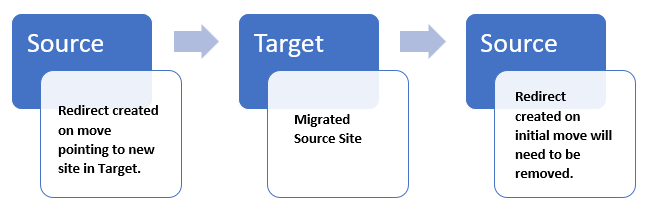
Occasionally, a user may need to be migrated back to the original source. Remove the redirect link on the Target if you migrate a user back to the source.
- To remove redirect links, use the Remove-SPOSite PowerShell command.
- To get a list of all redirect sites on a tenant, use the Get-Sposite -Template RedirectSite#0 command.
Keep track of any user or site you migrate back to the source from the target. After successfully migrating these users or sites back to the source, confirm that the user/sites are accessible. Then you can remove the redirect link from Target using the Remove-SPOSite command.
Important
Site URL’s must be unique. When migrating a user or site back to the source, the redirect site created on the initial move will use the original URL. This will result in a conflict and cause the migration to fail if not removed. redirect link still being present on the tenant you are attempting to migrate to.
Other post migration steps
Existing links and permissions should continue to work as expected once the migration is complete, based on the identity mapping files that were created.
SharePoint sites
The source SharePoint site is set to read-only while a migration is in progress. Once the migration is complete, users are directed to the site in the new target tenant whenever they navigate to the source site. Users must sign in using their target tenant credentials.
Permissions on SharePoint content
Users with permissions to SharePoint content will continue to have access to the content during the migration and after it is complete, provided that those users or groups were included as part of the identity mapping step.
Sharing Links
The existing shared links for the migrated files will automatically redirect to the new target location.
Feedback
Coming soon: Throughout 2024 we will be phasing out GitHub Issues as the feedback mechanism for content and replacing it with a new feedback system. For more information see: https://aka.ms/ContentUserFeedback.
Submit and view feedback for