Search public data or use a Bing Custom Search for generative answers
Important
Power Virtual Agents capabilities and features are now part of Microsoft Copilot Studio following significant investments in generative AI and enhanced integrations across Microsoft Copilot.
Some articles and screenshots may refer to Power Virtual Agents while we update documentation and training content.
Note
This article describes the classic method to add public data sources. For the updated method, see Add knowledge to a copilot.
You can search publicly available data by using the Bing search engine API.
You can use the default Bing Search configuration or build a tailored search for specific content using Bing Custom Search. Bing Search helps you boost your copilot by including many sources without configuring each source individually. To use Bing Custom Search as a source, you need a custom search instance connected to the Create generative answers node.
Note
To create a Bing Custom Search, see Quickstart: Create your first Bing Custom Search instance.
To use Bing search or Bing Custom Search:
Open the Data source configuration pane from one of two places:
On the Create generative answers node, select Edit under Data sources.
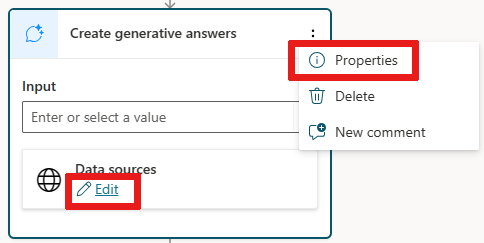
Alternatively, select the
...in the Create generative answers node, then select Properties to open a pane, and finally select Data source.
Open the Class data options.

Under Search public data you can choose how you want to search:

To use Bing Search, choose Search public websites.
To use a Bing Custom Search, choose Search with Bing Custom Search and enter your Custom Configuration ID in the Configuration ID input box.
Tip
To get the Configuration ID:
1.From the Bing Custom Search web portal, open the search instance you want to use.- Select Production from the top menu, and then under the Endpoints section select the Web API tab.
- Copy the Custom Configuration ID.
Save changes to your topic.
Important
Information sources defined in the Generative answers node take priority at the copilot level. Copilot level sources function as a fallback.
Feedback
Coming soon: Throughout 2024 we will be phasing out GitHub Issues as the feedback mechanism for content and replacing it with a new feedback system. For more information see: https://aka.ms/ContentUserFeedback.
Submit and view feedback for