Collect device logs for Android Teams devices
If you experience issues when you try to use Android devices that run Microsoft Teams, you'll have to collect diagnostic logs to be able to troubleshoot the issues. Here's how you can collect the device logs:
In the Microsoft Teams admin center, select Teams devices on the navigation menu in the left pane, and then select the category of devices (such as Phones).
Select the Android device from which you want to download logs, and then select Download device logs.
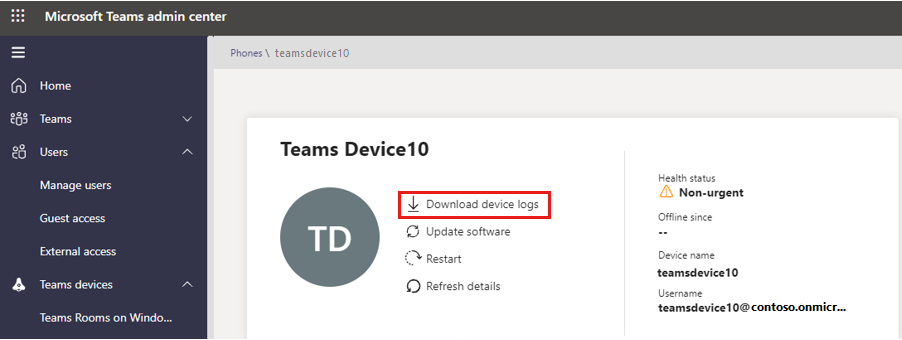
After a few minutes, select the History tab, and then select the Download link under Diagnostics file.
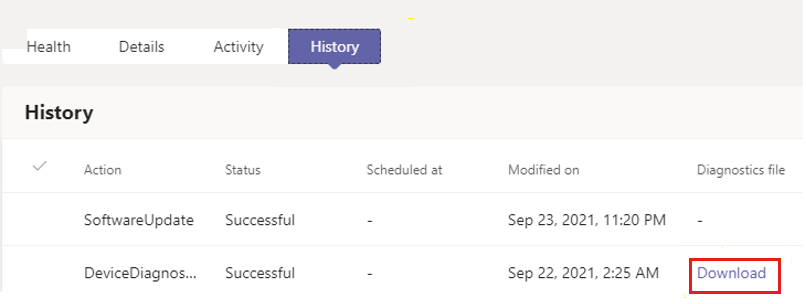
Compress the log files and share them when you create a support request with Microsoft Support. If you already have an open support request, upload the files to the location provided by the support engineer.
Still need help? Go to Microsoft Community.
Feedback
Coming soon: Throughout 2024 we will be phasing out GitHub Issues as the feedback mechanism for content and replacing it with a new feedback system. For more information see: https://aka.ms/ContentUserFeedback.
Submit and view feedback for