Authentication for custom functions without a shared runtime
In some scenarios, a custom function that doesn't use a shared runtime will need to authenticate the user in order to access protected resources. Custom functions that don't use a shared runtime run in a JavaScript-only runtime. Because of this, if the add-in has a task pane, you'll need to pass data back and forth between the JavaScript-only runtime and the HTML-supporting runtime used by the task pane. You do this by using the OfficeRuntime.storage object and a special Dialog API.
Important
Note that Excel custom functions are available on the following platforms.
- Office on the web
- Office on Windows
- Microsoft 365 subscription
- retail perpetual Office 2016 and later
- volume-licensed perpetual Office 2021 and later
- Office on Mac
Excel custom functions aren't currently supported in the following:
- Office on iPad
- volume-licensed perpetual versions of Office 2019 or earlier on Windows
Note
We recommend using custom functions with a shared runtime, unless you have a specific reason not to use a shared runtime. Note that using a shared runtime means your add-in will use WebView2 (Microsoft Edge Chromium-based) if conditions are met, and otherwise your add-in will use Trident (Internet Explorer 11) regardless of the Windows or Microsoft 365 version. For a description of the WebView2 conditions, see Browsers and webview controls used by Office Add-ins. For more information about runtimes, see Runtimes in Office Add-ins and Runtimes.
OfficeRuntime.storage object
The JavaScript-only runtime doesn't have a localStorage object available on the global window, where you typically store data. Instead, your code should share data between custom functions and task panes by using OfficeRuntime.storage to set and get data.
Suggested usage
When you need to authenticate from a custom function add-in that doesn't use a shared runtime, your code should check OfficeRuntime.storage to see if the access token was already acquired. If not, use OfficeRuntime.displayWebDialog to authenticate the user, retrieve the access token, and then store the token in OfficeRuntime.storage for future use.
Dialog API
If a token doesn't exist, you should use the OfficeRuntime.dialog API to ask the user to sign in. After a user enters their credentials, the resulting access token can be stored as an item in OfficeRuntime.storage.
Note
The JavaScript-only runtime uses a dialog object that is slightly different from the dialog object in the browser runtime used by task panes. They're both referred to as the "Dialog API", but use OfficeRuntime.displayWebDialog to authenticate users in the JavaScript-only runtime, not Office.ui.displayDialogAsync.
The following diagram outlines this basic process. The dotted line indicates that custom functions and your add-in's task pane are both part of your add-in as a whole, though they use separate runtimes.
- You issue a custom function call from a cell in an Excel workbook.
- The custom function uses
OfficeRuntime.dialogto pass your user credentials to a website. - This website then returns an access token to the page in the dialog.
- Your JavaScript in the dialog calls the Office.ui.messageParent function to send the access token to the custom function. For more information about this function, see Send information from the dialog box to the host page.
- Your custom function then sets this access token to an item in the
OfficeRuntime.storage. - Your add-in's task pane accesses the token from
OfficeRuntime.storage.
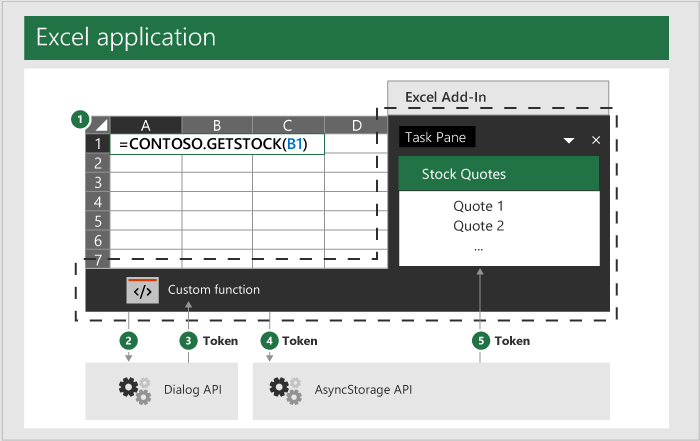
Storing the token
The following examples are from the Using OfficeRuntime.storage in custom functions code sample. Refer to this code sample for a complete example of sharing data between custom functions and the task pane in add-ins that don't use a shared runtime.
If the custom function authenticates, then it receives the access token and will need to store it in OfficeRuntime.storage. The following code sample shows how to call the storage.setItem method to store a value. The storeValue function is a custom function that stores a value from the user. You can modify this to store any token value you need.
/**
* Stores a key-value pair into OfficeRuntime.storage.
* @customfunction
* @param {string} key Key of item to put into storage.
* @param {*} value Value of item to put into storage.
*/
function storeValue(key, value) {
return OfficeRuntime.storage.setItem(key, value).then(function (result) {
return "Success: Item with key '" + key + "' saved to storage.";
}, function (error) {
return "Error: Unable to save item with key '" + key + "' to storage. " + error;
});
}
When the task pane needs the access token, it can retrieve the token from the OfficeRuntime.storage item. The following code sample shows how to use the storage.getItem method to retrieve the token.
/**
* Read a token from storage.
* @customfunction GETTOKEN
*/
function receiveTokenFromCustomFunction() {
const key = "token";
const tokenSendStatus = document.getElementById('tokenSendStatus');
OfficeRuntime.storage.getItem(key).then(function (result) {
tokenSendStatus.value = "Success: Item with key '" + key + "' read from storage.";
document.getElementById('tokenTextBox2').value = result;
}, function (error) {
tokenSendStatus.value = "Error: Unable to read item with key '" + key + "' from storage. " + error;
});
}
General guidance
Office Add-ins are web-based and you can use any web authentication technique. There is no particular pattern or method you must follow to implement your own authentication with custom functions. You may wish to consult the documentation about various authentication patterns, starting with this article about authorizing via external services.
Avoid using the following locations to store data when developing custom functions:
localStorage: custom functions that don't use a shared runtime don't have access to the globalwindowobject and therefore have no access to data stored inlocalStorage.Office.context.document.settings: This location isn't secure and information can be extracted by anyone using the add-in.
Dialog box API example
In the following code sample, the function getTokenViaDialog uses the OfficeRuntime.displayWebDialog function to display a dialog box. This sample is provided to show the capabilities of the method, not demonstrate how to authenticate.
/**
* Function retrieves a cached token or opens a dialog box if there is no saved token. Note that this isn't a sufficient example of authentication but is intended to show the capabilities of the displayWebDialog method.
* @param {string} url URL for a stored token.
*/
function getTokenViaDialog(url) {
return new Promise (function (resolve, reject) {
if (_dialogOpen) {
// Can only have one dialog box open at once. Wait for previous dialog box's token.
let timeout = 5;
let count = 0;
const intervalId = setInterval(function () {
count++;
if(_cachedToken) {
resolve(_cachedToken);
clearInterval(intervalId);
}
if(count >= timeout) {
reject("Timeout while waiting for token");
clearInterval(intervalId);
}
}, 1000);
} else {
_dialogOpen = true;
OfficeRuntime.displayWebDialog(url, {
height: '50%',
width: '50%',
onMessage: function (message, dialog) {
_cachedToken = message;
resolve(message);
dialog.close();
return;
},
onRuntimeError: function(error, dialog) {
reject(error);
},
}).catch(function (e) {
reject(e);
});
}
});
}
Next steps
Learn how to debug custom functions.
See also
Office Add-ins
Feedback
Coming soon: Throughout 2024 we will be phasing out GitHub Issues as the feedback mechanism for content and replacing it with a new feedback system. For more information see: https://aka.ms/ContentUserFeedback.
Submit and view feedback for