Create a Project add-in that uses REST with an on-premises Project Server OData service
This article describes how to build a task pane add-in for Project Professional that compares cost and work data in the active project with the averages for all projects in the current Project Web App instance. The add-in uses REST with the jQuery library to access the ProjectData OData reporting service in Project Server.
The code in this article is based on a sample developed by Saurabh Sanghvi and Arvind Iyer, Microsoft Corporation.
Prerequisites
The following are the prerequisites for creating a Project task pane add-in that reads the ProjectData service of a Project Web App instance in an on-premises installation of Project Server.
Project Professional is required to connect with Project Web App. The development computer must have Project Professional installed to enable F5 debugging with Visual Studio.
Note
Project Standard can also host task pane add-ins, but cannot sign in to Project Web App.
Visual Studio 2015 with Office Developer Tools for Visual Studio includes templates for creating Office and SharePoint Add-ins. Ensure that you have installed the most recent version of Office Developer Tools; see the Tools section of the Office Add-ins and SharePoint downloads.
The procedures and code examples in this article access the ProjectData service of Project Server in a local domain. The jQuery methods in this article do not work with Project on the web.
Verify that the ProjectData service is accessible from your development computer.
Procedure 1. Verify that the ProjectData service is accessible
To enable your browser to directly show the XML data from a REST query, turn off the feed reading view. For information about how to do this in Internet Explorer, see Procedure 1, step 4 in Query OData feeds for Project reporting data.
Query the ProjectData service by using your browser with the following URL: http://ServerName /ProjectServerName /_api/ProjectData. For example, if the Project Web App instance is
http://MyServer/pwa, the browser shows the following results.<?xml version="1.0" encoding="utf-8"?> <service xml:base="http://myserver/pwa/_api/ProjectData/" xmlns="https://www.w3.org/2007/app" xmlns:atom="https://www.w3.org/2005/Atom"> <workspace> <atom:title>Default</atom:title> <collection href="Projects"> <atom:title>Projects</atom:title> </collection> <collection href="ProjectBaselines"> <atom:title>ProjectBaselines</atom:title> </collection> <!-- ... and 33 more collection elements --> </workspace> </service>You may have to provide your network credentials to see the results. If the browser shows "Error 403, Access Denied," either you do not have logon permission for that Project Web App instance, or there is a network problem that requires administrative help.
Use Visual Studio to create a task pane add-in for Project
Office Developer Tools for Visual Studio includes a template for task pane add-ins for Project. If you create a solution named HelloProjectOData, the solution contains the following two Visual Studio projects:
The add-in project takes the name of the solution. It includes the XML manifest file for the add-in and targets the .NET Framework 4.5. Procedure 3 shows the steps to modify the manifest for the HelloProjectOData add-in.
The web project is named HelloProjectODataWeb. It includes the webpages, JavaScript files, CSS files, images, references, and configuration files for the web content in the task pane. The web project targets the .NET Framework 4. Procedure 4 and Procedure 5 show how to modify the files in the web project to create the functionality of the HelloProjectOData add-in.
Procedure 2. Create the HelloProjectOData add-in for Project
Run Visual Studio 2015 as an administrator, and then select New Project on the Start page.
In the New Project dialog box, expand the Templates, Visual C#, and Office/SharePoint nodes, and then select Office Add-ins. Select .NET Framework 4.5.2 in the target framework drop-down list at the top of the center pane, and then select Office Add-in (see the next screenshot).
To place both of the Visual Studio projects in the same directory, select Create directory for solution, and then browse to the location you want.
In the Name field, typeHelloProjectOData, and then choose OK.
Figure 1. Create an Office Add-in
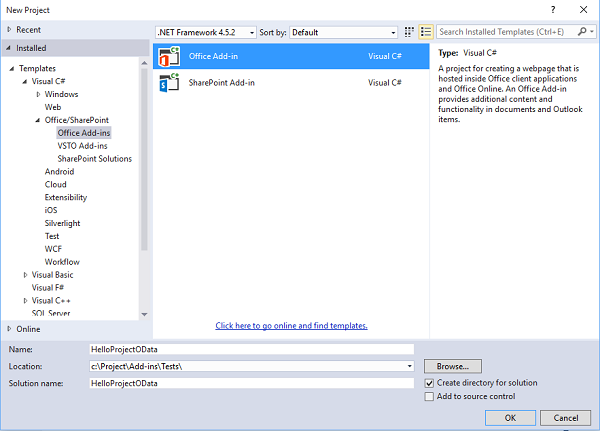
In the Choose the add-in type dialog box, select Task pane and choose Next (see the next screenshot).
Figure 2. Choosing the type of add-in to create

In the Choose the host applications dialog box, clear all check boxes except the Project check box (see the next screenshot) and choose Finish.
Figure 3. Choosing the host application
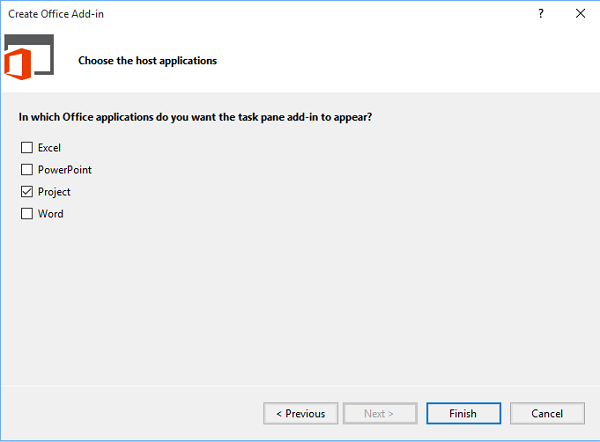
Visual Studio creates the HelloProjectOdata project and the HelloProjectODataWeb project.
The AddIn folder (see the next screenshot) contains the App.css file for custom CSS styles. In the Home subfolder , the Home.html file contains references to the CSS files and the JavaScript files that the add-in uses, and the HTML5 content for the add-in. Also, the Home.js file is for your custom JavaScript code. The Scripts folder includes the jQuery library files. The Office subfolder includes the JavaScript libraries such as office.js and project-15.js, plus the language libraries for standard strings in the Office Add-ins. In the Content folder, the Office.css file contains the default styles for all of the Office Add-ins.
Figure 4. View the default web project files in Solution Explorer
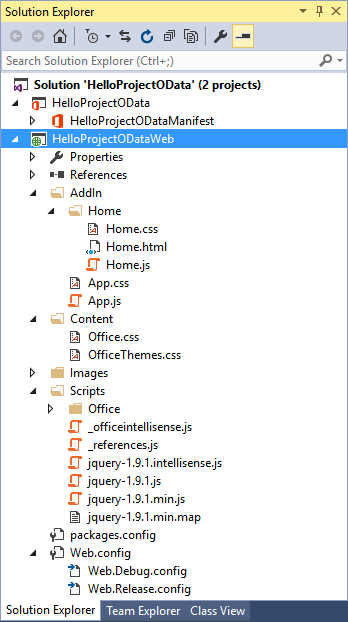
The manifest for the HelloProjectOData project is the HelloProjectOData.xml file. You can optionally modify the manifest to add a description of the add-in, a reference to an icon, information for additional languages, and other settings. Procedure 3 simply modifies the add-in display name and description, and adds an icon.
For more information about the manifest, see Office Add-ins manifest and Schema reference for Office Add-ins manifests.
Procedure 3. Modify the add-in manifest
In Visual Studio, open the HelloProjectOData.xml file.
The default display name is the name of the Visual Studio project ("HelloProjectOData"). For example, change the default value of the <DisplayName> element to"Hello ProjectData".
The default description is also "HelloProjectOData". For example, change the default value of the Description element to "Test REST queries of the ProjectData service".
Add an icon to show in the Office Add-ins drop-down list on the PROJECT tab of the ribbon. You can add an icon file in the Visual Studio solution or use a URL for an icon.
The following steps show how to add an icon file to the Visual Studio solution.
In Solution Explorer, go to the folder named Images.
To be displayed in the Office Add-ins drop-down list, the icon must be 32 x 32 pixels. Use your own 32 x 32 icon; or, copy the following image to a file named NewIcon.png, and then add that file to the
HelloProjectODataWeb\Imagesfolder.
In the HelloProjectOData.xml manifest, add an <IconUrl> element below the <Description> element, where the value of the icon URL is the relative path to the 32x32 icon file. For example, add the following line:
<IconUrl DefaultValue="~remoteAppUrl/Images/NewIcon.png" />. The HelloProjectOData.xml manifest file now contains the following (your <Id> value will be different):<?xml version="1.0" encoding="UTF-8"?> <OfficeApp xmlns="http://schemas.microsoft.com/office/appforoffice/1.1" xmlns:xsi="http://www.w3.org/2001/XMLSchema-instance" xsi:type="TaskPaneApp"> <!--IMPORTANT! Id must be unique for each add-in. If you copy this manifest ensure that you change this id to your own GUID. --> <Id>c512df8d-a1c5-4d74-8a34-d30f6bbcbd82</Id> <Version>1.0</Version> <ProviderName> [Provider name]</ProviderName> <DefaultLocale>en-US</DefaultLocale> <DisplayName DefaultValue="Hello ProjectData" /> <Description DefaultValue="Test REST queries of the ProjectData service"/> <IconUrl DefaultValue="~remoteAppUrl/Images/NewIcon.png" /> <SupportUrl DefaultValue="[Insert the URL of a page that provides support information for the app]" /> <Hosts> <Host Name="Project" /> </Hosts> <DefaultSettings> <SourceLocation DefaultValue="~remoteAppUrl/AddIn/Home/Home.html" /> </DefaultSettings> <Permissions>ReadWriteDocument</Permissions> </OfficeApp>
Create the HTML content for the HelloProjectOData add-in
The HelloProjectOData add-in is a sample that includes debugging and error output; it is not intended for production use. Before you start coding the HTML content, design the UI and user experience for the add-in, and outline the JavaScript functions that interact with the HTML code. For more information, see Design guidelines for Office Add-ins.
The task pane shows the add-in display name at the top, which is the value of the <DisplayName> element in the manifest. The body element in the HelloProjectOData.html file contains the other UI elements, as follows:
A subtitle indicates the general functionality or type of operation, for example, ODATA REST QUERY.
The Get ProjectData Endpoint button calls the
setOdataUrlfunction to get the endpoint of the ProjectData service, and display it in a text box. If Project is not connected with Project Web App, the add-in calls an error handler to display a pop-up error message.The Compare All Projects button is disabled until the add-in gets a valid OData endpoint. When you select the button, it calls the
retrieveODatafunction, which uses a REST query to get project cost and work data from the ProjectData service.A table displays the average values for project cost, actual cost, work, and percent complete. The table also compares the current active project values with the average. If the current value is greater than the average for all projects, the value is displayed as red. If the current value is less than the average, the value is displayed as green. If the current value is not available, the table displays a blue NA.
The
retrieveODatafunction calls theparseODataResultfunction, which calculates and displays values for the table.Note
In this example, cost and work data for the active project are derived from the published values. If you change values in Project, the ProjectData service does not have the changes until the project is published.
Procedure 4. Create the HTML content
In the head element of the Home.html file, add any additional link elements for CSS files that your add-in uses. The Visual Studio project template includes a link for the App.css file that you can use for custom CSS styles.
Add any additional script elements for JavaScript libraries that your add-in uses. The project template includes links for the jQuery- [version].js, office.js, and MicrosoftAjax.js files in the Scripts folder.
Note
Before you deploy the add-in, change the office.js reference and the jQuery reference to the content delivery network (CDN) reference. The CDN reference provides the most recent version and better performance.
The HelloProjectOData add-in also uses a SurfaceErrors.js file, which displays errors in a pop-up message. Copy the code from the SurfaceErrors.js file section of this article into the Scripts\Office folder of the HelloProjectODataWeb project as a new file named SurfaceErrors.js.
Following is the updated HTML code for the head element, with the additional line for the SurfaceErrors.js file.
<!DOCTYPE html> <html> <head> <meta charset="UTF-8" /> <meta http-equiv="X-UA-Compatible" content="IE=Edge" /> <title>Test ProjectData Service</title> <link rel="stylesheet" type="text/css" href="../Content/Office.css" /> <!-- Add your CSS styles to the following file. --> <link rel="stylesheet" type="text/css" href="../Content/App.css" /> <!-- Use the CDN reference to the mini-version of jQuery when deploying your add-in. --> <!--<script src="http://ajax.aspnetcdn.com/ajax/jquery/jquery-1.9.0.min.js"></script> --> <script src="../Scripts/jquery-1.7.1.js"></script> <!-- Use the CDN reference to office.js when deploying your add-in. --> <!--<script src="https://appsforoffice.microsoft.com/lib/1/hosted/office.js"></script>--> <!-- Use the local script references for Office.js to enable offline debugging --> <script src="../Scripts/Office/1.0/MicrosoftAjax.js"></script> <script src="../Scripts/Office/1.0/Office.js"></script> <!-- Add your JavaScript to the following files. --> <script src="../Scripts/HelloProjectOData.js"></script> <script src="../Scripts/SurfaceErrors.js"></script> </head> <body> <!-- See the code in Step 3. --> </body> </html>In the body element, delete the existing code from the template, and then add the code for the user interface. If an element is to be filled with data or manipulated by a jQuery statement, the element must include a unique id attribute. In the following code, the id attributes for the button, span, and td (table cell definition) elements that jQuery functions use are shown in bold font.
The following HTML adds a graphic image (NewLogo.png), which could be a company logo.
<body> <div id="SectionContent"> <div id="odataQueries"> ODATA REST QUERY </div> <div id="odataInfo"> <button class="button-wide" onclick="setOdataUrl()">Get ProjectData Endpoint</button> <br /><br /> <span class="rest" id="projectDataEndPoint">Endpoint of the <strong>ProjectData</strong> service</span> <br /> </div> <div id="compareProjectData"> <button class="button-wide" disabled="disabled" id="compareProjects" onclick="retrieveOData()">Compare All Projects</button> <br /> </div> </div> <div id="corpInfo"> <table class="infoTable" aria-readonly="True" style="width: 100%;"> <tr> <td class="heading_leftCol"></td> <td class="heading_midCol"><strong>Average</strong></td> <td class="heading_rightCol"><strong>Current</strong></td> </tr> <tr> <td class="row_leftCol"><strong>Project Cost</strong></td> <td class="row_midCol" id="AverageProjectCost">&nbsp;</td> <td class="row_rightCol" id="CurrentProjectCost">&nbsp;</td> </tr> <tr> <td class="row_leftCol"><strong>Project Actual Cost</strong></td> <td class="row_midCol" id="AverageProjectActualCost">&nbsp;</td> <td class="row_rightCol" id="CurrentProjectActualCost">&nbsp;</td> </tr> <tr> <td class="row_leftCol"><strong>Project Work</strong></td> <td class="row_midCol" id="AverageProjectWork">&nbsp;</td> <td class="row_rightCol" id="CurrentProjectWork">&nbsp;</td> </tr> <tr> <td class="row_leftCol"><strong>Project % Complete</strong></td> <td class="row_midCol" id="AverageProjectPercentComplete">&nbsp;</td> <td class="row_rightCol" id="CurrentProjectPercentComplete">&nbsp;</td> </tr> </table> </div> <img alt="Corporation" class="logo" src="../../images/NewLogo.png" /> <br /> <textarea id="odataText" rows="12" cols="40"></textarea> </body>
Create the JavaScript code for the add-in
The template for a Project task pane add-in includes default initialization code that's designed to demonstrate basic get and set actions for data in a document for an Office add-in that uses the Common APIs. Because Project doesn't support actions that write to the active project, and the HelloProjectOData add-in doesn't use the getSelectedDataAsync method, you can delete the script within the Office.initialize function, and delete the setData function and getData function in the default HelloProjectOData.js file.
The JavaScript includes global constants for the REST query and global variables that are used in several functions. The Get ProjectData Endpoint button calls the setOdataUrl function, which initializes the global variables and determines whether Project is connected with Project Web App.
The remainder of the HelloProjectOData.js file includes two functions: the retrieveOData function is called when the user selects Compare All Projects; and the parseODataResult function calculates averages and then populates the comparison table with values that are formatted for color and units.
Procedure 5. Create the JavaScript code
Delete all code in the default HelloProjectOData.js file, and then add the global variables and
Office.initializefunction. Variable names that are all capitals imply that they are constants; they are later used with the_pwavariable to create the REST query in this example.let PROJDATA = "/_api/ProjectData"; let PROJQUERY = "/Projects?"; let QUERY_FILTER = "$filter=ProjectName ne 'Timesheet Administrative Work Items'"; let QUERY_SELECT1 = "&$select=ProjectId, ProjectName"; let QUERY_SELECT2 = ", ProjectCost, ProjectWork, ProjectPercentCompleted, ProjectActualCost"; let _pwa; // URL of Project Web App. let _projectUid; // GUID of the active project. let _docUrl; // Path of the project document. let _odataUrl = ""; // URL of the OData service: http[s]://ServerName /ProjectServerName /_api/ProjectData // Ensure the Office.js library is loaded. Office.onReady(function() { // Office is ready. $(document).ready(function () { // The document is ready. }); });Add
setOdataUrland related functions. ThesetOdataUrlfunction callsgetProjectGuidandgetDocumentUrlto initialize the global variables. In the getProjectFieldAsync method, the anonymous function for the callback parameter enables the Compare All Projects button by using theremoveAttrmethod in the jQuery library, and then displays the URL of the ProjectData service. If Project is not connected with Project Web App, the function throws an error, which displays a pop-up error message. The SurfaceErrors.js file includes thethrowErrorfunction.Note
If you run Visual Studio on the Project Server computer, to use F5 debugging, uncomment the code after the line that initializes the
_pwaglobal variable. To enable using the jQueryajaxmethod when debugging on the Project Server computer, you must set thelocalhostvalue for the PWA URL.If you run Visual Studio on a remote computer, thelocalhostURL is not required. Before you deploy the add-in, comment out that code.function setOdataUrl() { Office.context.document.getProjectFieldAsync( Office.ProjectProjectFields.ProjectServerUrl, function (asyncResult) { if (asyncResult.status == Office.AsyncResultStatus.Succeeded) { _pwa = String(asyncResult.value.fieldValue); // If you debug with Visual Studio on a local Project Server computer, // uncomment the following lines to use the localhost URL. //let localhost = location.host.split(":", 1); //let pwaStartPosition = _pwa.lastIndexOf("/"); //let pwaLength = _pwa.length - pwaStartPosition; //let pwaName = _pwa.substr(pwaStartPosition, pwaLength); //_pwa = location.protocol + "//" + localhost + pwaName; if (_pwa.substring(0, 4) == "http") { _odataUrl = _pwa + PROJDATA; $("#compareProjects").removeAttr("disabled"); getProjectGuid(); } else { _odataUrl = "No connection!"; throwError(_odataUrl, "You are not connected to Project Web App."); } getDocumentUrl(); $("#projectDataEndPoint").text(_odataUrl); } else { throwError(asyncResult.error.name, asyncResult.error.message); } } ); } // Get the GUID of the active project. function getProjectGuid() { Office.context.document.getProjectFieldAsync( Office.ProjectProjectFields.GUID, function (asyncResult) { if (asyncResult.status == Office.AsyncResultStatus.Succeeded) { _projectUid = asyncResult.value.fieldValue; } else { throwError(asyncResult.error.name, asyncResult.error.message); } } ); } // Get the path of the project in Project web app, which is in the form <>\ProjectName . function getDocumentUrl() { _docUrl = "Document path:\r\n" + Office.context.document.url; }Add the
retrieveODatafunction, which concatenates values for the REST query and then calls theajaxfunction in jQuery to get the requested data from the ProjectData service. Thesupport.corsvariable enables cross-origin resource sharing (CORS) with theajaxfunction. If thesupport.corsstatement is missing or is set tofalse, theajaxfunction returns a No transport error.Note
The following code works with an on-premises installation of Project Server. For Project on the web, you can use OAuth for token-based authentication. For more information, see Addressing same-origin policy limitations in Office Add-ins.
In the
ajaxcall, you can use either the headers parameter or the beforeSend parameter. The complete parameter is an anonymous function so that it is in the same scope as the variables inretrieveOData. The function for the complete parameter displays results in theodataTextcontrol and also calls theparseODataResultmethod to parse and display the JSON response. The error parameter specifies the namedgetProjectDataErrorHandlerfunction, which writes an error message to theodataTextcontrol and also uses thethrowErrorfunction to display a pop-up message.// Functions to get and parse the Project Server reporting data./ // Get data about all projects on Project Server, // by using a REST query with the ajax method in jQuery. function retrieveOData() { let restUrl = _odataUrl + PROJQUERY + QUERY_FILTER + QUERY_SELECT1 + QUERY_SELECT2; let accept = "application/json; odata=verbose"; accept.toLocaleLowerCase(); // Enable cross-origin scripting (required by jQuery 1.5 and later). // This does not work with Project on the web. $.support.cors = true; $.ajax({ url: restUrl, type: "GET", contentType: "application/json", data: "", // Empty string for the optional data. //headers: { "Accept": accept }, beforeSend: function (xhr) { xhr.setRequestHeader("ACCEPT", accept); }, complete: function (xhr, textStatus) { // Create a message to display in the text box. let message = "\r\ntextStatus: " + textStatus + "\r\nContentType: " + xhr.getResponseHeader("Content-Type") + "\r\nStatus: " + xhr.status + "\r\nResponseText:\r\n" + xhr.responseText; // xhr.responseText is the result from an XmlHttpRequest, which // contains the JSON response from the OData service. parseODataResult(xhr.responseText, _projectUid); // Write the document name, response header, status, and JSON to the odataText control. $("#odataText").text(_docUrl); $("#odataText").append("\r\nREST query:\r\n" + restUrl); $("#odataText").append(message); if (xhr.status != 200 && xhr.status != 1223 && xhr.status != 201) { $("#odataInfo").append("<div>" + htmlEncode(restUrl) + "</div>"); } }, error: getProjectDataErrorHandler }); } function getProjectDataErrorHandler(data, errorCode, errorMessage) { $("#odataText").text("Error code: " + errorCode + "\r\nError message: \r\n" + errorMessage); throwError(errorCode, errorMessage); }Add the
parseODataResultfunction, which deserializes and processes the JSON response from the OData service. TheparseODataResultfunction calculates average values of the cost and work data to an accuracy of one or two decimal places, formats values with the correct color and adds a unit ( $, hrs, or %), and then displays the values in specified table cells.If the GUID of the active project matches the
ProjectIdvalue, themyProjectIndexvariable is set to the project index. IfmyProjectIndexindicates the active project is published on Project Server, theparseODataResultmethod formats and displays cost and work data for that project. If the active project is not published, values for the active project are displayed as a blue NA.// Calculate the average values of actual cost, cost, work, and percent complete // for all projects, and compare with the values for the current project. function parseODataResult(oDataResult, currentProjectGuid) { // Deserialize the JSON string into a JavaScript object. let res = Sys.Serialization.JavaScriptSerializer.deserialize(oDataResult); let len = res.d.results.length; let projActualCost = 0; let projCost = 0; let projWork = 0; let projPercentCompleted = 0; let myProjectIndex = -1; for (i = 0; i < len; i++) { // If the current project GUID matches the GUID from the OData query, // store the project index. if (currentProjectGuid.toLocaleLowerCase() == res.d.results[i].ProjectId) { myProjectIndex = i; } projCost += Number(res.d.results[i].ProjectCost); projWork += Number(res.d.results[i].ProjectWork); projActualCost += Number(res.d.results[i].ProjectActualCost); projPercentCompleted += Number(res.d.results[i].ProjectPercentCompleted); } let avgProjCost = projCost / len; let avgProjWork = projWork / len; let avgProjActualCost = projActualCost / len; let avgProjPercentCompleted = projPercentCompleted / len; // Round off cost to two decimal places, and round off other values to one decimal place. avgProjCost = avgProjCost.toFixed(2); avgProjWork = avgProjWork.toFixed(1); avgProjActualCost = avgProjActualCost.toFixed(2); avgProjPercentCompleted = avgProjPercentCompleted.toFixed(1); // Display averages in the table, with the correct units. document.getElementById("AverageProjectCost").innerHTML = "$" + avgProjCost; document.getElementById("AverageProjectActualCost").innerHTML = "$" + avgProjActualCost; document.getElementById("AverageProjectWork").innerHTML = avgProjWork + " hrs"; document.getElementById("AverageProjectPercentComplete").innerHTML = avgProjPercentCompleted + "%"; // Calculate and display values for the current project. if (myProjectIndex != -1) { let myProjCost = Number(res.d.results[myProjectIndex].ProjectCost); let myProjWork = Number(res.d.results[myProjectIndex].ProjectWork); let myProjActualCost = Number(res.d.results[myProjectIndex].ProjectActualCost); let myProjPercentCompleted = Number(res.d.results[myProjectIndex].ProjectPercentCompleted); myProjCost = myProjCost.toFixed(2); myProjWork = myProjWork.toFixed(1); myProjActualCost = myProjActualCost.toFixed(2); myProjPercentCompleted = myProjPercentCompleted.toFixed(1); document.getElementById("CurrentProjectCost").innerHTML = "$" + myProjCost; if (Number(myProjCost) <= Number(avgProjCost)) { document.getElementById("CurrentProjectCost").style.color = "green" } else { document.getElementById("CurrentProjectCost").style.color = "red" } document.getElementById("CurrentProjectActualCost").innerHTML = "$" + myProjActualCost; if (Number(myProjActualCost) <= Number(avgProjActualCost)) { document.getElementById("CurrentProjectActualCost").style.color = "green" } else { document.getElementById("CurrentProjectActualCost").style.color = "red" } document.getElementById("CurrentProjectWork").innerHTML = myProjWork + " hrs"; if (Number(myProjWork) <= Number(avgProjWork)) { document.getElementById("CurrentProjectWork").style.color = "red" } else { document.getElementById("CurrentProjectWork").style.color = "green" } document.getElementById("CurrentProjectPercentComplete").innerHTML = myProjPercentCompleted + "%"; if (Number(myProjPercentCompleted) <= Number(avgProjPercentCompleted)) { document.getElementById("CurrentProjectPercentComplete").style.color = "red" } else { document.getElementById("CurrentProjectPercentComplete").style.color = "green" } } else { document.getElementById("CurrentProjectCost").innerHTML = "NA"; document.getElementById("CurrentProjectCost").style.color = "blue" document.getElementById("CurrentProjectActualCost").innerHTML = "NA"; document.getElementById("CurrentProjectActualCost").style.color = "blue" document.getElementById("CurrentProjectWork").innerHTML = "NA"; document.getElementById("CurrentProjectWork").style.color = "blue" document.getElementById("CurrentProjectPercentComplete").innerHTML = "NA"; document.getElementById("CurrentProjectPercentComplete").style.color = "blue" } }
Test the HelloProjectOData add-in
To test and debug the HelloProjectOData add-in with Visual Studio, Project Professional must be installed on the development computer. To enable different test scenarios, ensure that you can choose whether Project opens for files on the local computer or connects with Project Web App. The following are example steps.
On the File tab, choose the Info tab in the Backstage view, and then choose Manage Accounts.
In the Project web app Accounts dialog box, the Available accounts list can have multiple Project Web App accounts in addition to the local Computer account. In the When starting section, select Choose an account.
Close Project so that Visual Studio can start it for debugging the add-in.
Basic tests should include the following:
Run the add-in from Visual Studio, and then open a published project from Project Web App that contains cost and work data. Verify that the add-in displays the ProjectData endpoint and correctly displays the cost and work data in the table. You can use the output in the odataText control to check the REST query and other information.
Run the add-in again, where you choose the local computer profile in the Login dialog box when Project starts. Open a local .mpp file, and then test the add-in. Verify that the add-in displays an error message when you try to get the ProjectData endpoint.
Run the add-in again, where you create a project that has tasks with cost and work data. You can save the project to Project Web App, but don't publish it. Verify that the add-in displays data from Project Server, but NA for the current project.
Procedure 6. Test the add-in
Run Project Professional, connect with Project Web App, and then create a test project. Assign tasks to local resources or to enterprise resources, set various values of percent complete on some tasks, and then publish the project. Quit Project, which enables Visual Studio to start Project for debugging the add-in.
In Visual Studio, press F5. Log on to Project Web App, and then open the project that you created in the previous step. You can open the project in read-only mode or in edit mode.
On the PROJECT tab of the ribbon, in the Office Add-ins drop-down list, select Hello ProjectData (see Figure 5). The Compare All Projects button should be disabled.
Figure 5. Start the HelloProjectOData add-in
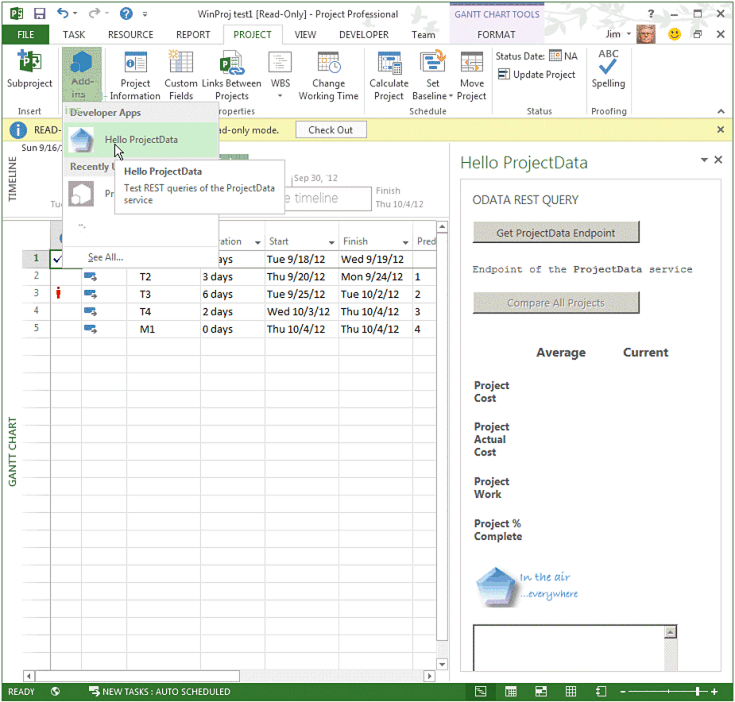
In the Hello ProjectData task pane, select Get ProjectData Endpoint. The projectDataEndPoint line should show the URL of the ProjectData service, and the Compare All Projects button should be enabled (see Figure 6).
Select Compare All Projects. The add-in may pause while it retrieves data from the ProjectData service, and then it should display the formatted average and current values in the table.
Figure 6. View results of the REST query
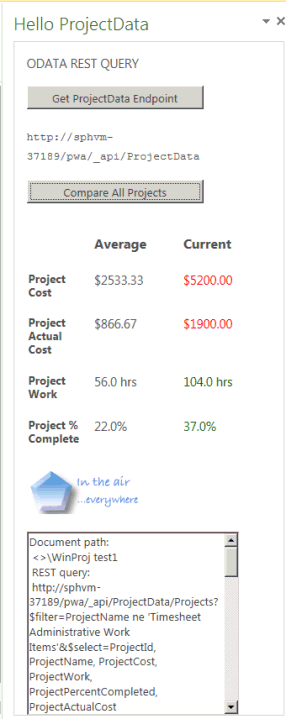
Examine output in the text box. It should show the document path, REST query, status information, and JSON results from the calls to
ajaxandparseODataResult. The output helps to understand, create, and debug code in theparseODataResultfunction such asprojCost += Number(res.d.results[i].ProjectCost);.Following is an example of the output with line breaks and spaces added to the text for clarity, for three projects in a Project Web App instance.
Document path: <>\WinProj test1 REST query: http://sphvm-37189/pwa/_api/ProjectData/Projects?$filter=ProjectName ne 'Timesheet Administrative Work Items' &$select=ProjectId, ProjectName, ProjectCost, ProjectWork, ProjectPercentCompleted, ProjectActualCost textStatus: success ContentType: application/json;odata=verbose;charset=utf-8 Status: 200 ResponseText: {"d":{"results":[ {"__metadata": {"id":"http://sphvm-37189/pwa/_api/ProjectData/Projects(guid'ce3d0d65-3904-e211-96cd-00155d157123')", "uri":"http://sphvm-37189/pwa/_api/ProjectData/Projects(guid'ce3d0d65-3904-e211-96cd-00155d157123')", "type":"ReportingData.Project"}, "ProjectId":"ce3d0d65-3904-e211-96cd-00155d157123", "ProjectActualCost":"0.000000", "ProjectCost":"0.000000", "ProjectName":"Task list created in PWA", "ProjectPercentCompleted":0, "ProjectWork":"16.000000"}, {"__metadata": {"id":"http://sphvm-37189/pwa/_api/ProjectData/Projects(guid'c31023fc-1404-e211-86b2-3c075433b7bd')", "uri":"http://sphvm-37189/pwa/_api/ProjectData/Projects(guid'c31023fc-1404-e211-86b2-3c075433b7bd')", "type":"ReportingData.Project"}, "ProjectId":"c31023fc-1404-e211-86b2-3c075433b7bd", "ProjectActualCost":"700.000000", "ProjectCost":"2400.000000", "ProjectName":"WinProj test 2", "ProjectPercentCompleted":29, "ProjectWork":"48.000000"}, {"__metadata": {"id":"http://sphvm-37189/pwa/_api/ProjectData/Projects(guid'dc81fbb2-b801-e211-9d2a-3c075433b7bd')", "uri":"http://sphvm-37189/pwa/_api/ProjectData/Projects(guid'dc81fbb2-b801-e211-9d2a-3c075433b7bd')", "type":"ReportingData.Project"}, "ProjectId":"dc81fbb2-b801-e211-9d2a-3c075433b7bd", "ProjectActualCost":"1900.000000", "ProjectCost":"5200.000000", "ProjectName":"WinProj test1", "ProjectPercentCompleted":37, "ProjectWork":"104.000000"} ]}}Stop debugging (press Shift + F5), and then press F5 again to run a new instance of Project. In the Login dialog box, choose the local Computer profile, not Project Web App. Create or open a local project .mpp file, open the Hello ProjectData task pane, and then select Get ProjectData Endpoint. The add-in should show a No connection! error (see Figure 7), and the Compare All Projects button should remain disabled.
Figure 7. Use the add-in without a Project web app connection
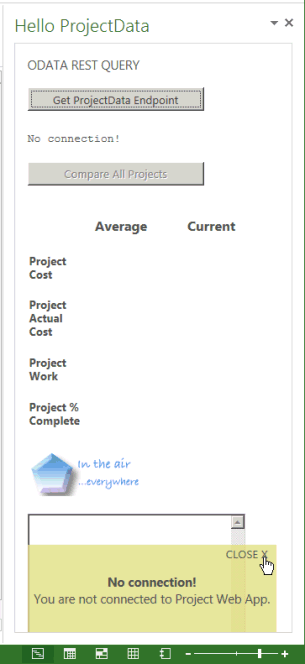
Stop debugging, and then press F5 again. Log on to Project Web App, and then create a project that contains cost and work data. You can save the project, but don't publish it.
In the Hello ProjectData task pane, when you select Compare All Projects, you should see a blue NA for fields in the Current column (see Figure 8).
Figure 8. Compare an unpublished project with other projects
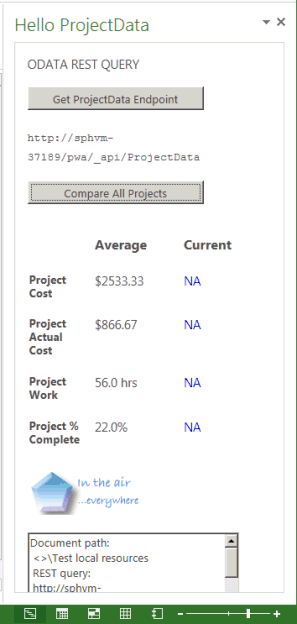
Even if your add-in is working correctly in the previous tests, there are other tests that should be run. For example:
Open a project from Project Web App that has no cost or work data for the tasks. You should see values of zero in the fields in the Current column.
Test a project that has no tasks.
If you modify the add-in and publish it, you should run similar tests again with the published add-in. For other considerations, see Next steps.
Note
There are limits to the amount of data that can be returned in one query of the ProjectData service; the amount of data varies by entity. For example, the Projects entity set has a default limit of 100 projects per query, but the Risks entity set has a default limit of 200. For a production installation, the code in the HelloProjectOData example should be modified to enable queries of more than 100 projects. For more information, see Next steps and Querying OData feeds for Project reporting data.
Example code for the HelloProjectOData add-in
HelloProjectOData.html file
The following code is in the Pages\HelloProjectOData.html file of the HelloProjectODataWeb project.
<!DOCTYPE html>
<html>
<head>
<meta charset="UTF-8" />
<meta http-equiv="X-UA-Compatible" content="IE=Edge" />
<title>Test ProjectData Service</title>
<link rel="stylesheet" type="text/css" href="../Content/Office.css" />
<!-- Add your CSS styles to the following file. -->
<link rel="stylesheet" type="text/css" href="../Content/App.css" />
<!-- Use the CDN reference to the mini-version of jQuery when deploying your add-in. -->
<!--<script src="http://ajax.aspnetcdn.com/ajax/jquery/jquery-1.9.0.min.js"></script> -->
<script src="../Scripts/jquery-1.7.1.js"></script>
<!-- Use the CDN reference to Office.js when deploying your add-in -->
<!--<script src="https://appsforoffice.microsoft.com/lib/1/hosted/office.js"></script>-->
<!-- Use the local script references for Office.js to enable offline debugging -->
<script src="../Scripts/Office/1.0/MicrosoftAjax.js"></script>
<script src="../Scripts/Office/1.0/Office.js"></script>
<!-- Add your JavaScript to the following files. -->
<script src="../Scripts/HelloProjectOData.js"></script>
<script src="../Scripts/SurfaceErrors.js"></script>
</head>
<body>
<div id="SectionContent">
<div id="odataQueries">
ODATA REST QUERY
</div>
<div id="odataInfo">
<button class="button-wide" onclick="setOdataUrl()">Get ProjectData Endpoint</button>
<br />
<br />
<span class="rest" id="projectDataEndPoint">Endpoint of the
<strong>ProjectData</strong> service</span>
<br />
</div>
<div id="compareProjectData">
<button class="button-wide" disabled="disabled" id="compareProjects"
onclick="retrieveOData()">
Compare All Projects</button>
<br />
</div>
</div>
<div id="corpInfo">
<table class="infoTable" aria-readonly="True" style="width: 100%;">
<tr>
<td class="heading_leftCol"></td>
<td class="heading_midCol"><strong>Average</strong></td>
<td class="heading_rightCol"><strong>Current</strong></td>
</tr>
<tr>
<td class="row_leftCol"><strong>Project Cost</strong></td>
<td class="row_midCol" id="AverageProjectCost">&nbsp;</td>
<td class="row_rightCol" id="CurrentProjectCost">&nbsp;</td>
</tr>
<tr>
<td class="row_leftCol"><strong>Project Actual Cost</strong></td>
<td class="row_midCol" id="AverageProjectActualCost">&nbsp;</td>
<td class="row_rightCol" id="CurrentProjectActualCost">&nbsp;</td>
</tr>
<tr>
<td class="row_leftCol"><strong>Project Work</strong></td>
<td class="row_midCol" id="AverageProjectWork">&nbsp;</td>
<td class="row_rightCol" id="CurrentProjectWork">&nbsp;</td>
</tr>
<tr>
<td class="row_leftCol"><strong>Project % Complete</strong></td>
<td class="row_midCol" id="AverageProjectPercentComplete">&nbsp;</td>
<td class="row_rightCol" id="CurrentProjectPercentComplete">&nbsp;</td>
</tr>
</table>
</div>
<img alt="Corporation" class="logo" src="../../images/NewLogo.png" />
<br />
<textarea id="odataText" rows="12" cols="40"></textarea>
</body>
</html>
HelloProjectOData.js file
The following code is in the Scripts\Office\HelloProjectOData.js file of the HelloProjectODataWeb project.
/* File: HelloProjectOData.js
* JavaScript functions for the HelloProjectOData example task pane app.
* October 2, 2012
*/
let PROJDATA = "/_api/ProjectData";
let PROJQUERY = "/Projects?";
let QUERY_FILTER = "$filter=ProjectName ne 'Timesheet Administrative Work Items'";
let QUERY_SELECT1 = "&$select=ProjectId, ProjectName";
let QUERY_SELECT2 = ", ProjectCost, ProjectWork, ProjectPercentCompleted, ProjectActualCost";
let _pwa; // URL of Project Web App.
let _projectUid; // GUID of the active project.
let _docUrl; // Path of the project document.
let _odataUrl = ""; // URL of the OData service: http[s]://ServerName /ProjectServerName /_api/ProjectData
// The initialize function is required for all add-ins.
Office.initialize = function (reason) {
// Checks for the DOM to load using the jQuery ready method.
$(document).ready(function () {
// After the DOM is loaded, app-specific code can run.
});
}
// Set the global variables, enable the Compare All Projects button,
// and display the URL of the ProjectData service.
// Display an error if Project is not connected with Project Web App.
function setOdataUrl() {
Office.context.document.getProjectFieldAsync(
Office.ProjectProjectFields.ProjectServerUrl,
function (asyncResult) {
if (asyncResult.status == Office.AsyncResultStatus.Succeeded) {
_pwa = String(asyncResult.value.fieldValue);
// If you debug with Visual Studio on a local Project Server computer,
// uncomment the following lines to use the localhost URL.
//let localhost = location.host.split(":", 1);
//let pwaStartPosition = _pwa.lastIndexOf("/");
//let pwaLength = _pwa.length - pwaStartPosition;
//let pwaName = _pwa.substr(pwaStartPosition, pwaLength);
//_pwa = location.protocol + "//" + localhost + pwaName;
if (_pwa.substring(0, 4) == "http") {
_odataUrl = _pwa + PROJDATA;
$("#compareProjects").removeAttr("disabled");
getProjectGuid();
}
else {
_odataUrl = "No connection!";
throwError(_odataUrl, "You are not connected to Project Web App.");
}
getDocumentUrl();
$("#projectDataEndPoint").text(_odataUrl);
}
else {
throwError(asyncResult.error.name, asyncResult.error.message);
}
}
);
}
// Get the GUID of the active project.
function getProjectGuid() {
Office.context.document.getProjectFieldAsync(
Office.ProjectProjectFields.GUID,
function (asyncResult) {
if (asyncResult.status == Office.AsyncResultStatus.Succeeded) {
_projectUid = asyncResult.value.fieldValue;
}
else {
throwError(asyncResult.error.name, asyncResult.error.message);
}
}
);
}
// Get the path of the project in Project web app, which is in the form <>\ProjectName .
function getDocumentUrl() {
_docUrl = "Document path:\r\n" + Office.context.document.url;
}
// Functions to get and parse the Project Server reporting data./
// Get data about all projects on Project Server,
// by using a REST query with the ajax method in jQuery.
function retrieveOData() {
let restUrl = _odataUrl + PROJQUERY + QUERY_FILTER + QUERY_SELECT1 + QUERY_SELECT2;
let accept = "application/json; odata=verbose";
accept.toLocaleLowerCase();
// Enable cross-origin scripting (required by jQuery 1.5 and later).
// This does not work with Project on the web.
$.support.cors = true;
$.ajax({
url: restUrl,
type: "GET",
contentType: "application/json",
data: "", // Empty string for the optional data.
//headers: { "Accept": accept },
beforeSend: function (xhr) {
xhr.setRequestHeader("ACCEPT", accept);
},
complete: function (xhr, textStatus) {
// Create a message to display in the text box.
let message = "\r\ntextStatus: " + textStatus +
"\r\nContentType: " + xhr.getResponseHeader("Content-Type") +
"\r\nStatus: " + xhr.status +
"\r\nResponseText:\r\n" + xhr.responseText;
// xhr.responseText is the result from an XmlHttpRequest, which
// contains the JSON response from the OData service.
parseODataResult(xhr.responseText, _projectUid);
// Write the document name, response header, status, and JSON to the odataText control.
$("#odataText").text(_docUrl);
$("#odataText").append("\r\nREST query:\r\n" + restUrl);
$("#odataText").append(message);
if (xhr.status != 200 && xhr.status != 1223 && xhr.status != 201) {
$("#odataInfo").append("<div>" + htmlEncode(restUrl) + "</div>");
}
},
error: getProjectDataErrorHandler
});
}
function getProjectDataErrorHandler(data, errorCode, errorMessage) {
$("#odataText").text("Error code: " + errorCode + "\r\nError message: \r\n"
+ errorMessage);
throwError(errorCode, errorMessage);
}
// Calculate the average values of actual cost, cost, work, and percent complete
// for all projects, and compare with the values for the current project.
function parseODataResult(oDataResult, currentProjectGuid) {
// Deserialize the JSON string into a JavaScript object.
let res = Sys.Serialization.JavaScriptSerializer.deserialize(oDataResult);
let len = res.d.results.length;
let projActualCost = 0;
let projCost = 0;
let projWork = 0;
let projPercentCompleted = 0;
let myProjectIndex = -1;
for (i = 0; i < len; i++) {
// If the current project GUID matches the GUID from the OData query,
// then store the project index.
if (currentProjectGuid.toLocaleLowerCase() == res.d.results[i].ProjectId) {
myProjectIndex = i;
}
projCost += Number(res.d.results[i].ProjectCost);
projWork += Number(res.d.results[i].ProjectWork);
projActualCost += Number(res.d.results[i].ProjectActualCost);
projPercentCompleted += Number(res.d.results[i].ProjectPercentCompleted);
}
let avgProjCost = projCost / len;
let avgProjWork = projWork / len;
let avgProjActualCost = projActualCost / len;
let avgProjPercentCompleted = projPercentCompleted / len;
// Round off cost to two decimal places, and round off other values to one decimal place.
avgProjCost = avgProjCost.toFixed(2);
avgProjWork = avgProjWork.toFixed(1);
avgProjActualCost = avgProjActualCost.toFixed(2);
avgProjPercentCompleted = avgProjPercentCompleted.toFixed(1);
// Display averages in the table, with the correct units.
document.getElementById("AverageProjectCost").innerHTML = "$"
+ avgProjCost;
document.getElementById("AverageProjectActualCost").innerHTML
= "$" + avgProjActualCost;
document.getElementById("AverageProjectWork").innerHTML
= avgProjWork + " hrs";
document.getElementById("AverageProjectPercentComplete").innerHTML
= avgProjPercentCompleted + "%";
// Calculate and display values for the current project.
if (myProjectIndex != -1) {
let myProjCost = Number(res.d.results[myProjectIndex].ProjectCost);
let myProjWork = Number(res.d.results[myProjectIndex].ProjectWork);
let myProjActualCost = Number(res.d.results[myProjectIndex].ProjectActualCost);
let myProjPercentCompleted = Number(res.d.results[myProjectIndex].ProjectPercentCompleted);
myProjCost = myProjCost.toFixed(2);
myProjWork = myProjWork.toFixed(1);
myProjActualCost = myProjActualCost.toFixed(2);
myProjPercentCompleted = myProjPercentCompleted.toFixed(1);
document.getElementById("CurrentProjectCost").innerHTML = "$" + myProjCost;
if (Number(myProjCost) <= Number(avgProjCost)) {
document.getElementById("CurrentProjectCost").style.color = "green"
}
else {
document.getElementById("CurrentProjectCost").style.color = "red"
}
document.getElementById("CurrentProjectActualCost").innerHTML = "$" + myProjActualCost;
if (Number(myProjActualCost) <= Number(avgProjActualCost)) {
document.getElementById("CurrentProjectActualCost").style.color = "green"
}
else {
document.getElementById("CurrentProjectActualCost").style.color = "red"
}
document.getElementById("CurrentProjectWork").innerHTML = myProjWork + " hrs";
if (Number(myProjWork) <= Number(avgProjWork)) {
document.getElementById("CurrentProjectWork").style.color = "red"
}
else {
document.getElementById("CurrentProjectWork").style.color = "green"
}
document.getElementById("CurrentProjectPercentComplete").innerHTML = myProjPercentCompleted + "%";
if (Number(myProjPercentCompleted) <= Number(avgProjPercentCompleted)) {
document.getElementById("CurrentProjectPercentComplete").style.color = "red"
}
else {
document.getElementById("CurrentProjectPercentComplete").style.color = "green"
}
}
else { // The current project is not published.
document.getElementById("CurrentProjectCost").innerHTML = "NA";
document.getElementById("CurrentProjectCost").style.color = "blue"
document.getElementById("CurrentProjectActualCost").innerHTML = "NA";
document.getElementById("CurrentProjectActualCost").style.color = "blue"
document.getElementById("CurrentProjectWork").innerHTML = "NA";
document.getElementById("CurrentProjectWork").style.color = "blue"
document.getElementById("CurrentProjectPercentComplete").innerHTML = "NA";
document.getElementById("CurrentProjectPercentComplete").style.color = "blue"
}
}
App.css file
The following code is in the Content\App.css file of the HelloProjectODataWeb project.
/*
* File: App.css for the HelloProjectOData app.
* Updated: 10/2/2012
*/
body
{
font-size: 11pt;
}
h1
{
font-size: 22pt;
}
h2
{
font-size: 16pt;
}
/******************************************************************
Code label class
******************************************************************/
.rest
{
font-family: 'Courier New';
font-size: 0.9em;
}
/******************************************************************
Button classes
******************************************************************/
.button-wide {
width: 210px;
margin-top: 2px;
}
.button-narrow
{
width: 80px;
margin-top: 2px;
}
/******************************************************************
Table styles
******************************************************************/
.infoTable
{
text-align: center;
vertical-align: middle
}
.heading_leftCol
{
width: 20px;
height: 20px;
}
.heading_midCol
{
width: 100px;
height: 20px;
font-size: medium;
font-weight: bold;
}
.heading_rightCol
{
width: 101px;
height: 20px;
font-size: medium;
font-weight: bold;
}
.row_leftCol
{
width: 20px;
font-size: small;
font-weight: bold;
}
.row_midCol
{
width: 100px;
}
.row_rightCol
{
width: 101px;
}
.logo
{
width: 135px;
height: 53px;
}
SurfaceErrors.js file
The following code includes a throwError function that creates a Toast object.
/*
* Show error messages in a "toast" notification.
*/
// Throws a custom defined error.
function throwError(errTitle, errMessage) {
try {
// Define and throw a custom error.
let customError = { name: errTitle, message: errMessage }
throw customError;
}
catch (err) {
// Catch the error and display it to the user.
Toast.showToast(err.name, err.message);
}
}
// Add a dynamically-created div "toast" for displaying errors to the user.
let Toast = {
Toast: "divToast",
Close: "btnClose",
Notice: "lblNotice",
Output: "lblOutput",
// Show the toast with the specified information.
showToast: function (title, message) {
if (document.getElementById(this.Toast) == null) {
this.createToast();
}
document.getElementById(this.Notice).innerText = title;
document.getElementById(this.Output).innerText = message;
$("#" + this.Toast).hide();
$("#" + this.Toast).show("slow");
},
// Create the display for the toast.
createToast: function () {
let divToast;
let lblClose;
let btnClose;
let divOutput;
let lblOutput;
let lblNotice;
// Create the container div.
divToast = document.createElement("div");
let toastStyle = "background-color:rgba(220, 220, 128, 0.80);" +
"position:absolute;" +
"bottom:0px;" +
"width:90%;" +
"text-align:center;" +
"font-size:11pt;";
divToast.setAttribute("style", toastStyle);
divToast.setAttribute("id", this.Toast);
// Create the close button.
lblClose = document.createElement("div");
lblClose.setAttribute("id", this.Close);
let btnStyle = "text-align:right;" +
"padding-right:10px;" +
"font-size:10pt;" +
"cursor:default";
lblClose.setAttribute("style", btnStyle);
lblClose.appendChild(document.createTextNode("CLOSE "));
btnClose = document.createElement("span");
btnClose.setAttribute("style", "cursor:pointer;");
btnClose.setAttribute("onclick", "Toast.close()");
btnClose.innerText = "X";
lblClose.appendChild(btnClose);
// Create the div to contain the toast title and message.
divOutput = document.createElement("div");
divOutput.setAttribute("id", "divOutput");
let outputStyle = "margin-top:0px;";
divOutput.setAttribute("style", outputStyle);
lblNotice = document.createElement("span");
lblNotice.setAttribute("id", this.Notice);
let labelStyle = "font-weight:bold;margin-top:0px;";
lblNotice.setAttribute("style", labelStyle);
lblOutput = document.createElement("span");
lblOutput.setAttribute("id", this.Output);
// Add the child nodes to the toast div.
divOutput.appendChild(lblNotice);
divOutput.appendChild(document.createElement("br"));
divOutput.appendChild(lblOutput);
divToast.appendChild(lblClose);
divToast.appendChild(divOutput);
// Add the toast div to the document body.
document.body.appendChild(divToast);
},
// Close the toast.
close: function () {
$("#" + this.Toast).hide("slow");
}
}
Next steps
If HelloProjectOData were a production add-in to be sold in AppSource or distributed in a SharePoint app catalog, it would be designed differently. For example, there would be no debug output in a text box, and probably no button to get the ProjectData endpoint. You would also have to rewrite the retrieveOData function to handle Project Web App instances that have more than 100 projects.
The add-in should contain additional error checks, plus logic to catch and explain or show edge cases. For example, if a Project Web App instance has 1000 projects with an average duration of five days and average cost of $2400, and the active project is the only one that has a duration longer than 20 days, the cost and work comparison would be skewed. That could be shown with a frequency graph. You could add options to display duration, compare similar length projects, or compare projects from the same or different departments. Or, add a way for the user to select from a list of fields to display.
For other queries of the ProjectData service, there are limits to the length of the query string, which affects the number of steps that a query can take from a parent collection to an object in a child collection. For example, a two-step query of Projects to Tasks to task item works, but a three-step query such as Projects to Tasks to Assignments to assignment item may exceed the default maximum URL length. For more information, see Query OData feeds for Project reporting data.
If you modify the HelloProjectOData add-in for production use, do the following steps.
In the HelloProjectOData.html file, for better performance, change the office.js reference from the local project to the CDN reference:
<script src="https://appsforoffice.microsoft.com/lib/1/hosted/office.js"></script>Rewrite the
retrieveODatafunction to enable queries of more than 100 projects. For example, you could get the number of projects with a~/ProjectData/Projects()/$countquery, and use the $skip operator and $top operator in the REST query for project data. Run multiple queries in a loop, and then average the data from each query. Each query for project data would be of the form:~/ProjectData/Projects()?skip= [numSkipped]&$top=100&$filter=[filter]&$select=[field1,field2, ???????]For more information, see OData system query options using the REST endpoint. You can also use the Set-SPProjectOdataConfiguration command in Windows PowerShell to override the default page size for a query of the Projects entity set (or any of the 33 entity sets). See ProjectData - Project OData service reference.
To deploy the add-in, see Publish your Office Add-in.
See also
Office Add-ins
Feedback
Coming soon: Throughout 2024 we will be phasing out GitHub Issues as the feedback mechanism for content and replacing it with a new feedback system. For more information see: https://aka.ms/ContentUserFeedback.
Submit and view feedback for