Test viewing Office documents by using Office Online Server viewer
This article was written by Tom Schauer, Technical Specialist.
Microsoft Office Web Apps 2013 Server or Office Online Server has a built-in Office file viewer for testing viewing Office files in a browser, independent of any integration such as SharePoint Server, Skype for Business Server, or Exchange Server. This article introduces how to test viewing Office documents by using Microsoft Offices Online or Office Online Server viewer, as follows:
By default, the OpenFromURLEnabled parameter is set to False in a new Microsoft Offices Online farm. To set it to True, run the following command in PowerShell on a Microsoft Offices Online (WAC) server:
Set-OfficeWebAppsFarm -OpenFromURLEnabled
Add a workbook to a folder and then share the folder on the WAC server. For example, create a folder named "Test" on the root of Drive C (C:\Test\Test1.xlsx). If this location is on another server and not on the WAC Server, you need to share this folder with the WAC server (the Computer Account), as follows:
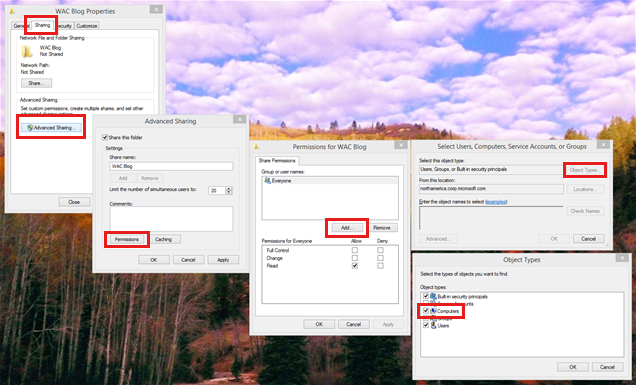
After you have selected Computers, you need type the WAC server name and then check the name to make sure that the server name can be resolved.
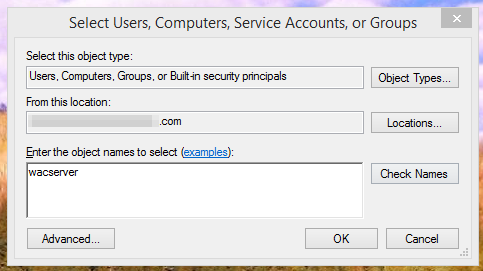
You need generate an "http://" URL to that folder. To do this, open the Internet Explorer browser and browse to
http://<ServerName>/op/generate.aspx.Note
Use the URL that is next to "InternalURL" when you run the Get-OfficeWebAppsFarm cmdlet. If you are not using an "InternalURL", you will have to use "ExternalURL". In the following example, the URL is "http://wacserver/op/generate.aspx".
Enter the UNC location (\\<Servername>\test\test1.xlsx) of the workbook in the generate.aspx page. In the following example, the UNC location is "\\wacserver\test\test1.xlsx".
Click "Create Link" and then click "Test this link."
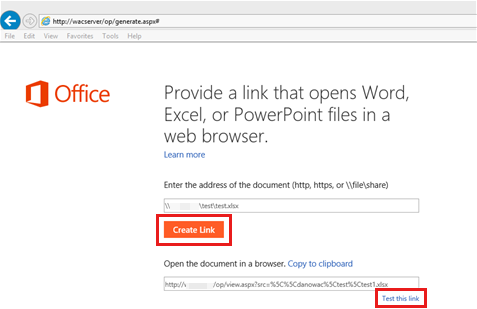
If this works, the WAC server can render the workbook.
Alternatively, these steps can be performed by copying an Office document to the "%systemdrive%\Program Files\Microsoft Office Web Apps\OpenFromUrlWeb" directory on the Office Online Server. Then you can use "http://wacserver/op/filename" in place of the value in step 4.

Note
To make this testing feature work with Windows Server 2012 R2, Microsoft .NET Framework 4.5.2 is needed.
More information
The new .NET Framework version 4.6 and later versions include a new Just-In-Time (JIT) compiler. This will cause a "page can't be displayed" error with the generate.aspx. To resolve this issue, reference Office viewers or Microsoft Offices Online shows the "This page can't be displayed" error.
Feedback
Coming soon: Throughout 2024 we will be phasing out GitHub Issues as the feedback mechanism for content and replacing it with a new feedback system. For more information see: https://aka.ms/ContentUserFeedback.
Submit and view feedback for