Office files in SharePoint fail to open from an Office 2016 client
Symptoms
An error occurs when you try to open a Microsoft Office file from SharePoint by using an Office 2016 client, such as Word, Excel, or PowerPoint. You may receive one of the following error messages, depending on the version of Office or SharePoint and the method that's used to open the file:
There are network issues stopping us from opening your document. Please try again later.
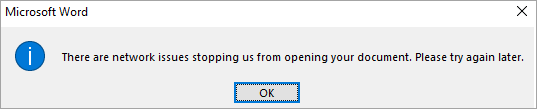
Cannot download the information you requested.
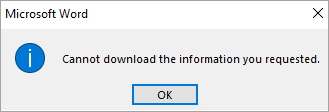
Sorry, we couldn't open <DocumentLocation>

Sorry, we can't open <DocumentLocation> because the server isn't responding.

Additionally, you may see one of the following error messages when you try to sign in Office. Or, if you have successfully signed in to Office, you may still see the error message in an Office application:
Account Error
There are problems with your account. To fix them, please sign in again.
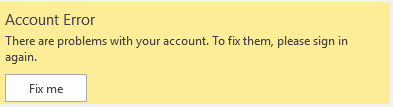
Account Error
Sorry, we can't get to your account right now. To fix this, please sign in again.
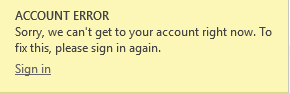
No Internet Connection
Connect to the Internet to add or manage services.

This feature has been disabled by your administrator.
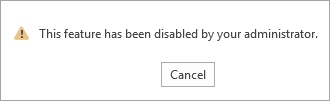
We are unable to connect right now. Please check your network and try again later.

No Internet Connection
It looks like you are not connected to the Internet. You may not be able to access these folders until you go online.
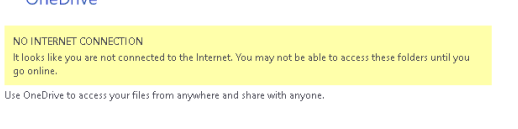
Cause
Network List Service is stopped and disabled on the client computer.
Resolution
Enable and start Network List Service on the client computer. To do this, follow these steps:
- Click Start, type "services.msc" (without quotation marks) in the Start Search box and press Enter.
- Double-click Network List Service.
- Right-click the service, and then click Start.
Feedback
Coming soon: Throughout 2024 we will be phasing out GitHub Issues as the feedback mechanism for content and replacing it with a new feedback system. For more information see: https://aka.ms/ContentUserFeedback.
Submit and view feedback for