Guests can't add comments to assigned Planner tasks
Symptoms
When users with guest access are assigned tasks in Microsoft Planner, they see the following error message if they try to add a comment to the tasks:
You no longer have access to <task GUID>.
Note In this message, <task GUID> represents the GUID of the actual task GUID.
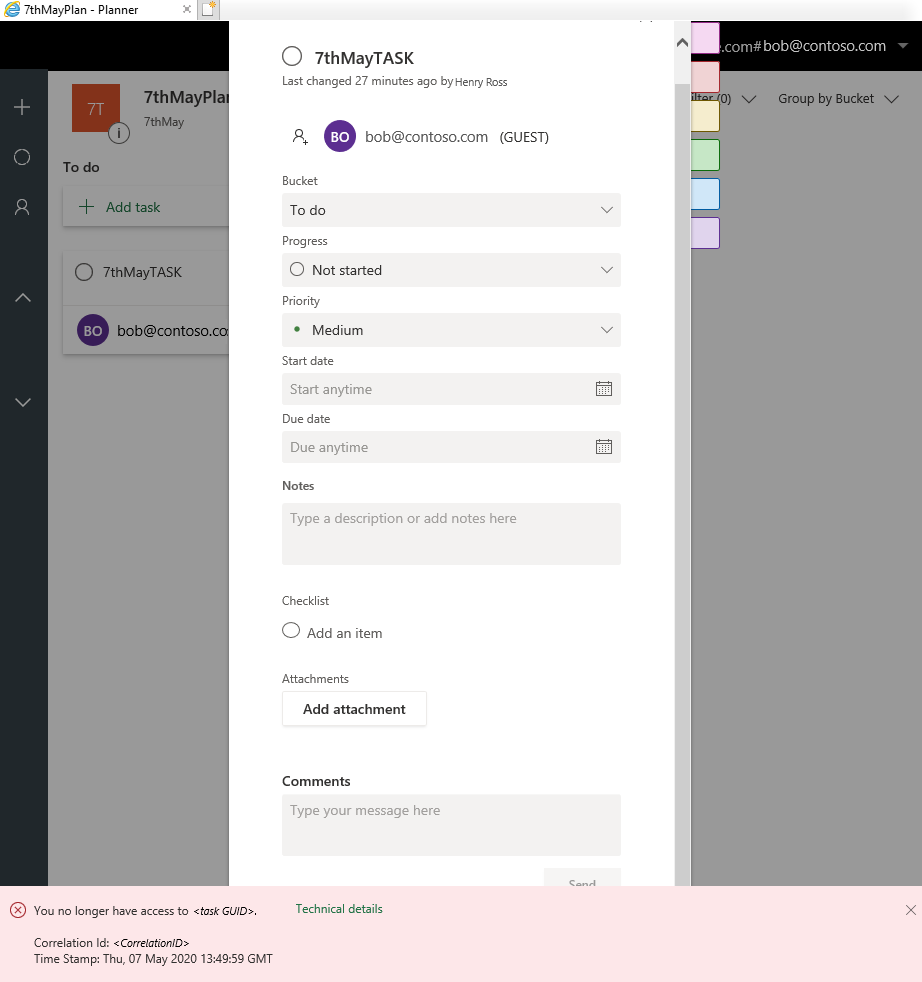
Cause
When a task in Planner is assigned to a user with guest access, an Exchange Online recipient is created by using the guest's SMTP address. The error occurs if this SMTP address is already assigned to another Exchange Online recipient in the Microsoft 365 tenant. In most such cases, the recipient is a mail contact.
Resolution
Change the SMTP address of the existing Exchange Online recipient to make it different from that of the guest. Alternatively, delete the recipient that uses the same SMTP address as the guest.
You must be signed in to your Microsoft 365 or Microsoft 365 account and have Microsoft 365 administrator permissions to make these changes.
- In the Microsoft 365 admin center, select Admin centers > Exchange to open the Exchange admin center.
- Select Recipients > Contacts.
- In the list of contacts, select the recipient that uses the same SMTP address as the guest.
- Select the Edit (+) button to change the SMTP address of the recipient, or the Remove (-) button to delete the recipient.
Still need help? Go to Microsoft Community.
Feedback
Coming soon: Throughout 2024 we will be phasing out GitHub Issues as the feedback mechanism for content and replacing it with a new feedback system. For more information see: https://aka.ms/ContentUserFeedback.
Submit and view feedback for