Create SharePoint pages for Custom Playlists
One of the unique features of learning pathways is the ability to create playlists that are assembled from assets from Microsoft and from SharePoint assets that you create. In this example, we’ll create a SharePoint page in advance of creating a playlist. The ability to build playlists from SharePoint pages offers a variety of opportunities to build pages using the Web parts available from Microsoft or your organization. For example, a playlist can include a SharePoint page with embedded videos from YouTube, or a form built from Office 365 Forms, or an embedded Power BI report. In this example, we’ll show you how to build a page with the Embed web part and the Text web part.
Create a SharePoint page for a custom playlist
- Click the SharePoint Gear icon, and then click Add a page.
- Click Add a new section (+) on the left-hand side of the page, and then click Two Columns for the section layout.
- In the left column, click + , and then click the Embed web part.
- In the right column, click +, and then click the Text web part. Your page should look like this.

Add a video and text from YouTube
- In your browser, go to YouTube. For this example, search for “What is Office 365 – Microsoft’s best productivity apps”.
- Click the video to play it, then pause it, then right-click on it.
- Click Copy embed code, then return to the SharePoint page.
- Click Add embed code in the Embed web part, and then add the code from the YouTube video.
- Return to the YouTube page and copy the Description text for the video.
- Return to the SharePoint page, select the Text web part, then copy the text from the YouTube video.
- Select the Edit web part icon in the Title area of the SharePoint page, and then name the page “Custom Playlist Introduction”.
- For Layout, select Plain, then close Title Region properties pane. The page should now look something like the following.
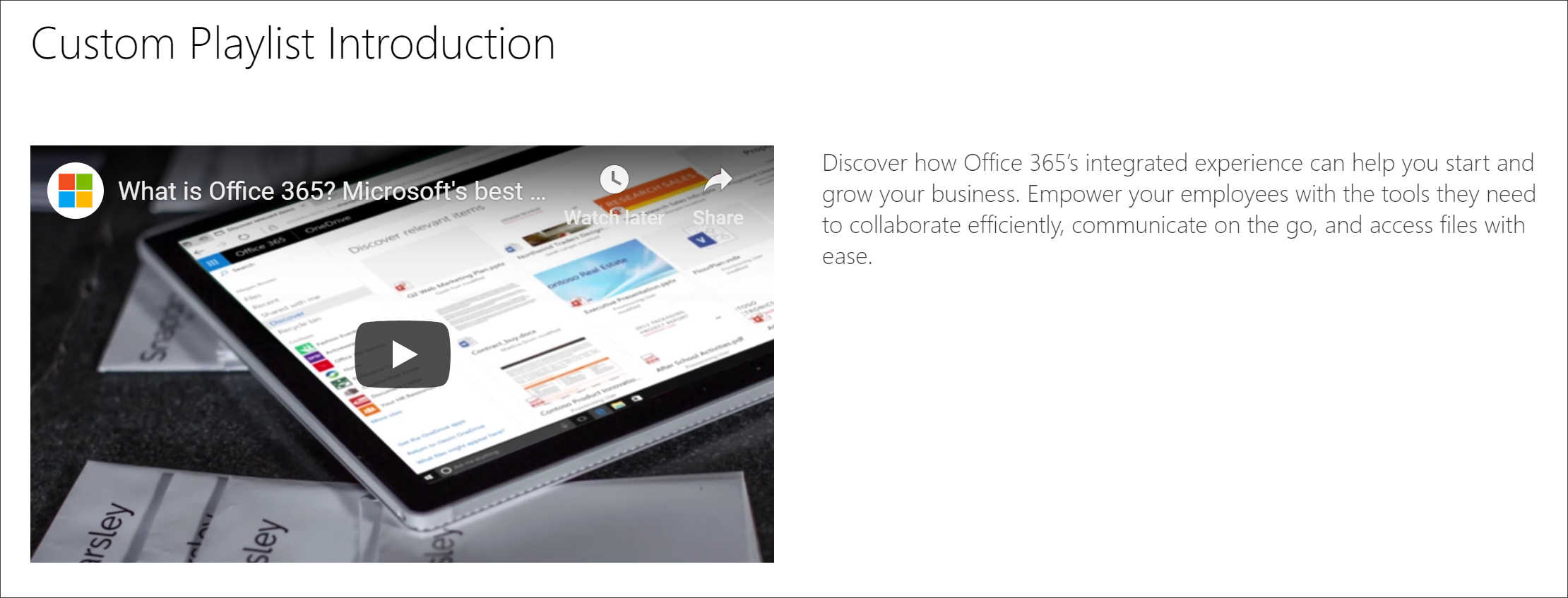
Publish the page
- Select the Publish button. Now you're ready to add this SharePoint page to your custom playlist.
Feedback
Coming soon: Throughout 2024 we will be phasing out GitHub Issues as the feedback mechanism for content and replacing it with a new feedback system. For more information see: https://aka.ms/ContentUserFeedback.
Submit and view feedback for