Troubleshoot Microsoft 365 learning pathways
Here are troubleshooting tips for problems that can occur with Microsoft 365 learning pathways or the SharePoint Online Provisioning Service.
How to know if you have Tenant Admin permissions
Sign in to the SharePoint Online Provisioning Service and provisioning Custom Learning requires Tenant Admin permissions. If you're experiencing sign in issues with the SharePoint Online Provisioning Service, make sure that you're assigned the Global administrator role. The Custom Learning solution requires Tenant Admin permissions, otherwise known as Office 365 Global Administrator role. Here’s how to determine if you're assigned the Global Administrator role.
- Sign in to Office.com.
- Select Admin
- Under Users, select Active Users
- Search for your name
- Select your name in Search results. You should see Global administrator for your role.
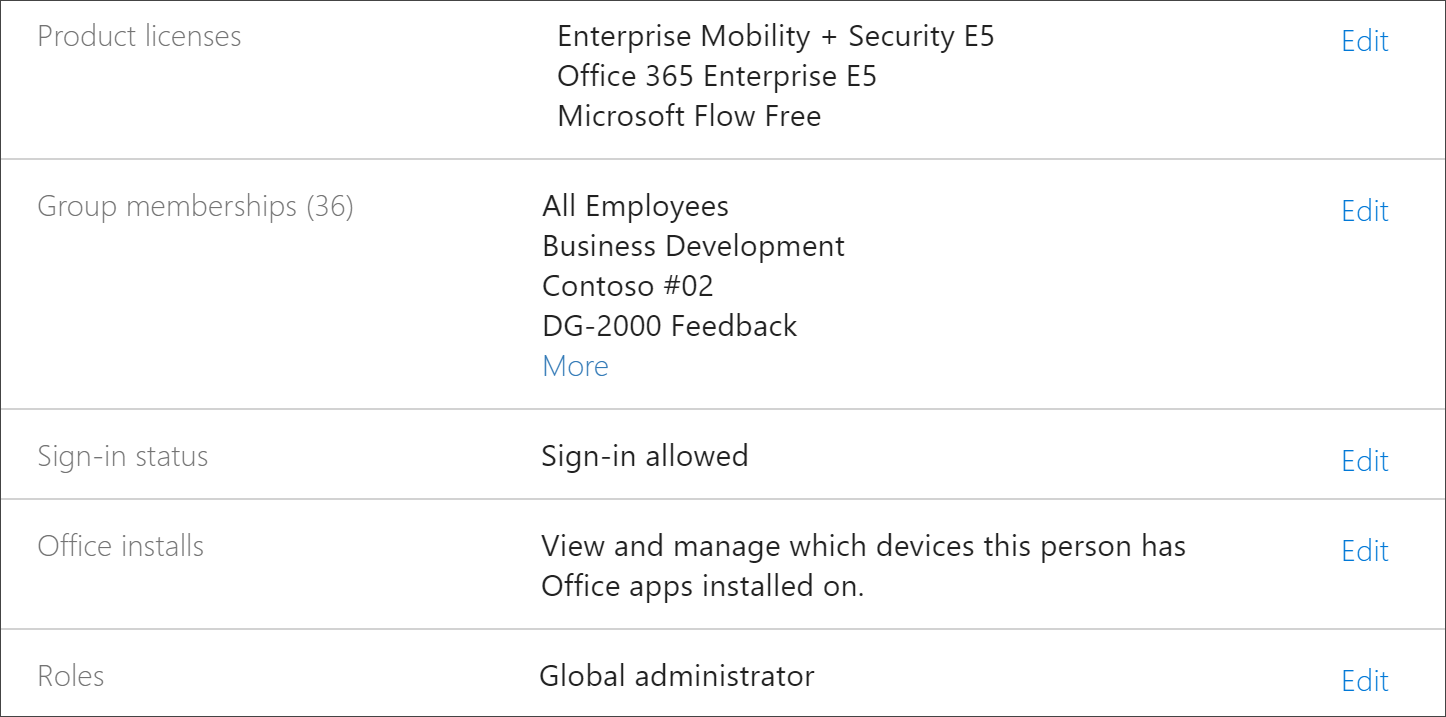
If you don’t have the Global administrator role
- Find a Global Administrator in your organization and have that person sign into the service or have them assign the Global administrator role to you.
Tenant App Catalog Troubleshooting
Custom Learning requires an App Catalog to be provisioned in the target tenant. Creating an app catalog requires Global Administrator permissions. Here’s are troubleshooting steps for common App Catalog issues:
How to know if you have a Tenant app catalog
For starters, ensure that you have Global administrator permissions. See the steps for Tenant Admin permissions:
- From Office 365, select Admin, select the expanded arrow >, select Show all > Admin centers > SharePoint.
- Select Classic Admin SharePoint Center > apps > App Catalog.
- Under Apps, you should see a tile titled Distribute apps for SharePoint. If you see the tile, you have a Tenant App Catalog. See the How to ensure you are a Site Collection... section. If you don’t see the tile, you need to create a tenant app catalog for your tenant. See the How to create a Tenant App Catalog section.
How to ensure you're a Site Collection Owner on the Tenant App Catalog
To provision Microsoft 365 learning pathways, you need to be a Site Collection Owner on the Tenant App Catalog. Here’s how to determine if you're an Owner.
- From Office 365, select Admin, select the expanded arrow >, select Show all > Admin centers > SharePoint.
- Select Classic Admin SharePoint Center, and then select the app catalog.
- Select Owner, and then ensure you're a Site Collection Owner. It should look something like this.
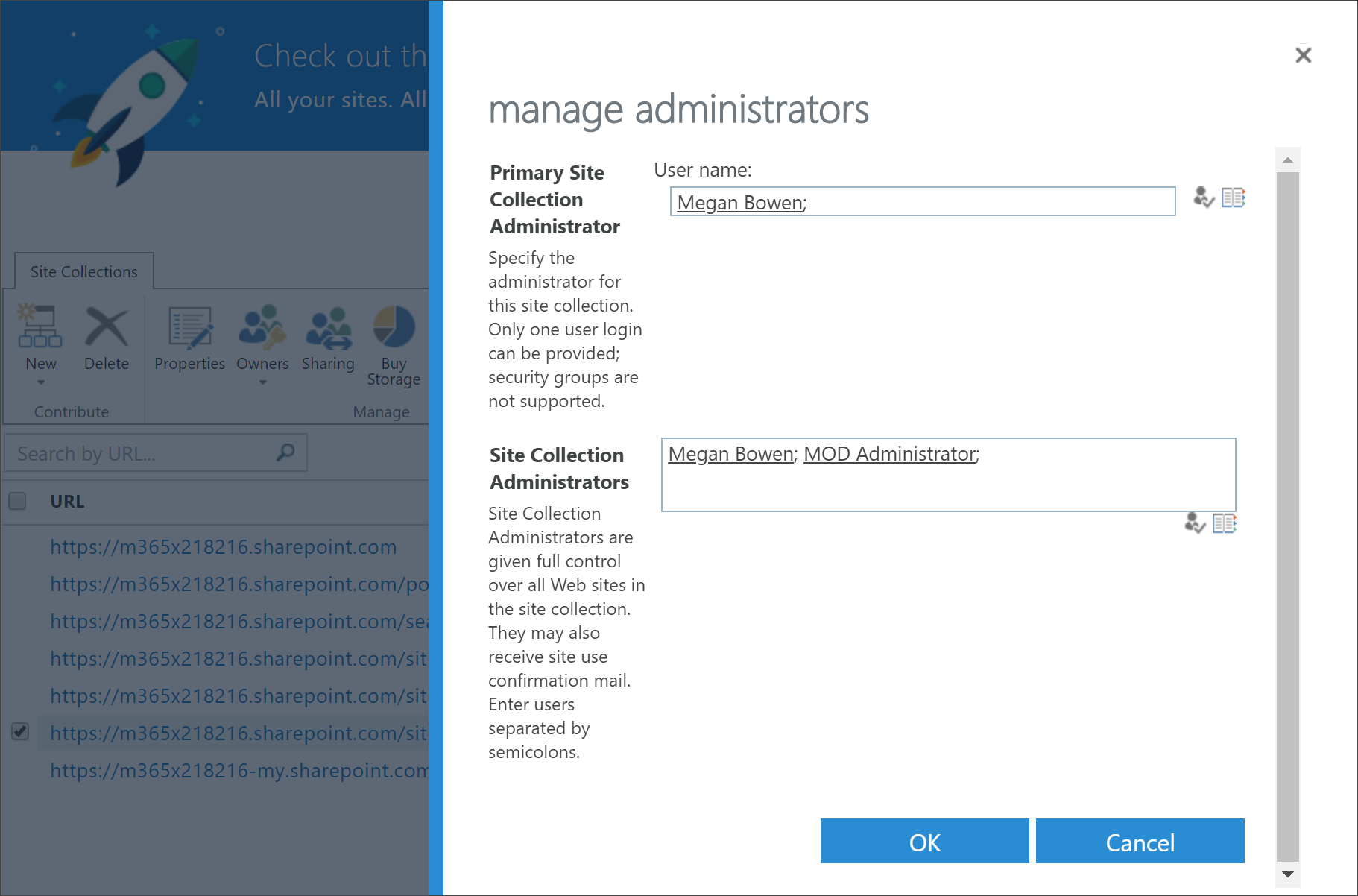
How to create a Tenant App Catalog if one doesn’t exists
- Sign in to Office 365 with your SharePoint Online admin account.
- Select Admin.
- Under Admin centers, select SharePoint.
- Select Apps > App Catalog.
- Select Create a new app catalog site, and then select OK.
- Enter the information for the App Catalog. You can include more than one Administrator. The following shows an example.
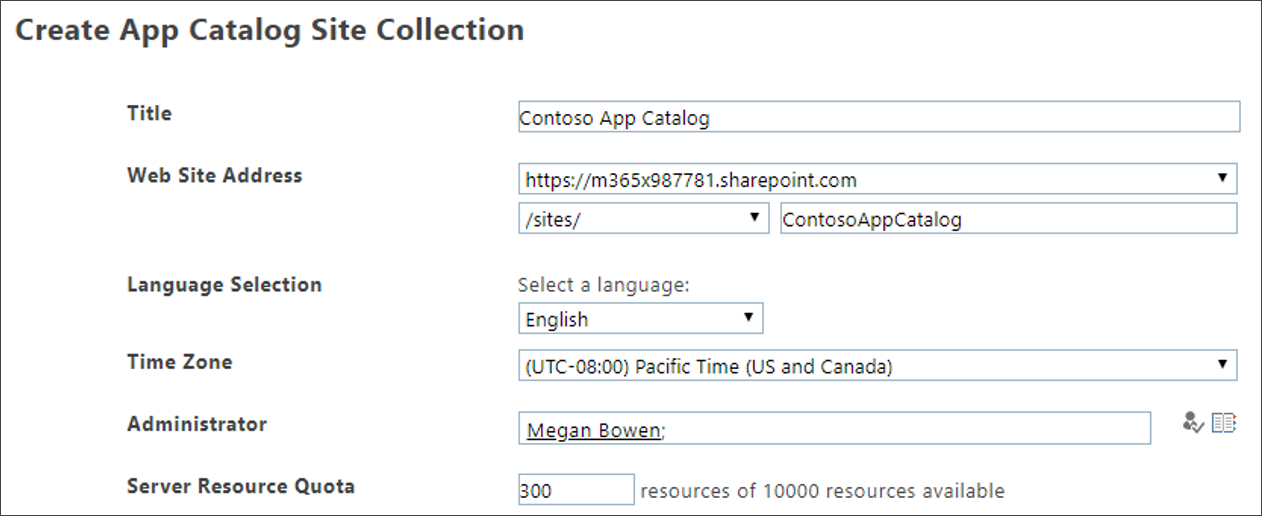
- That’s it. You’re done. But before you move to provisioning Custom Learning, you need to wait at least 30 minutes to make sure the App Catalog creation is complete.
Important
Wait at least 30 minutes after creating the Tenant App Catalog before provisioning Custom Learning. This ensures that the App Catalog provisioning process is complete within SharePoint.
Feedback
Coming soon: Throughout 2024 we will be phasing out GitHub Issues as the feedback mechanism for content and replacing it with a new feedback system. For more information see: https://aka.ms/ContentUserFeedback.
Submit and view feedback for